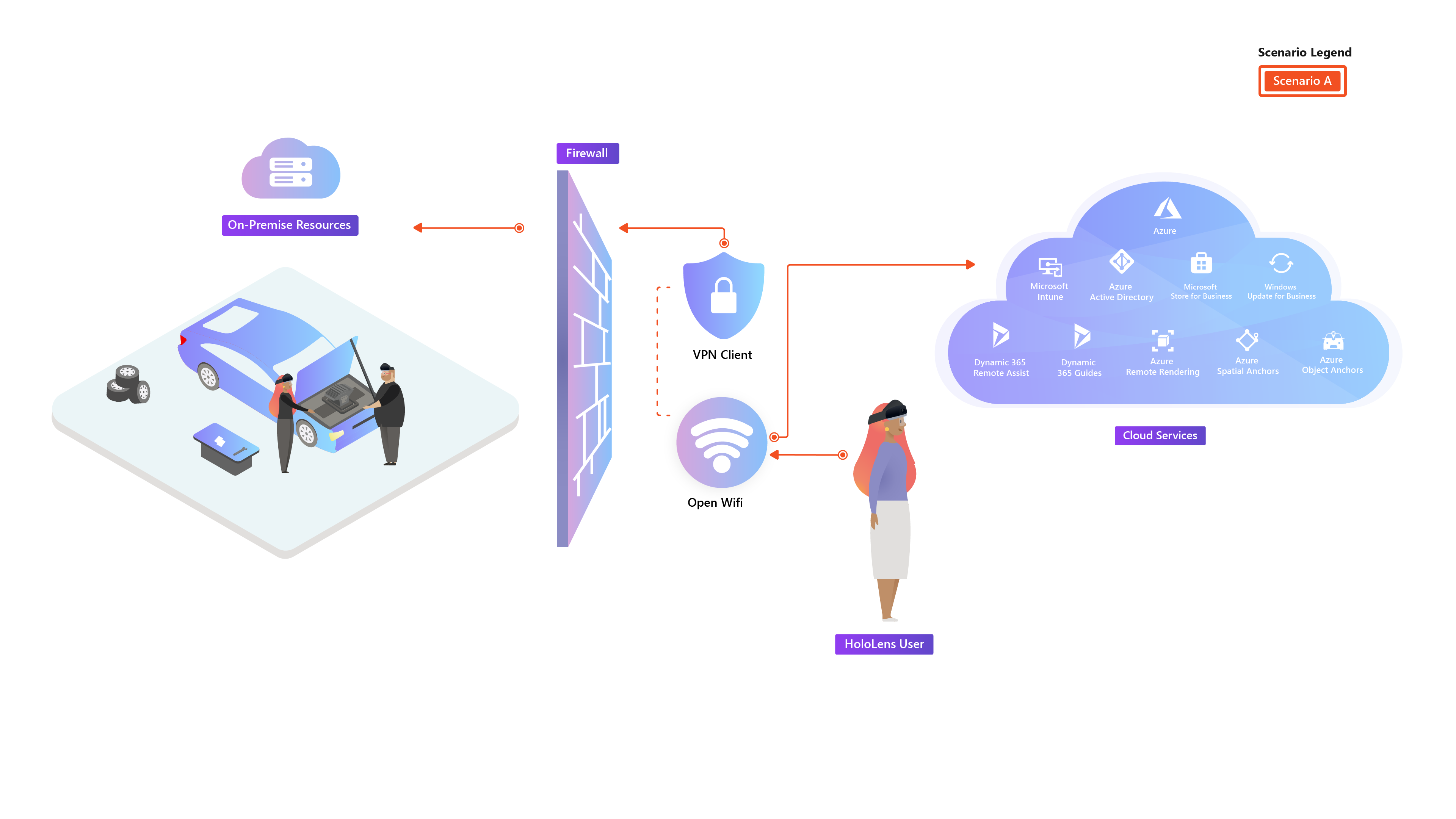Deployment Guide – Cloud connected HoloLens 2 with Remote Assist – Overview
This guide will help IT professionals plan for and deploy Microsoft HoloLens 2 devices with Remote Assist to their organization. This will serve as a model for proof-of-concept deployments to your organization across various HoloLens 2 use cases. The setup is similar to Scenario A: Deploy to cloud connect devices.
During the guide, we will cover how to enroll your devices into your device management, apply licenses as needed, and validate that your end users are able to immediately use Remote Assist upon device setup. To do this, we will go over the important pieces of infrastructure needed to get set up and running – achieving deployment at scale with HoloLens 2. No other device restrictions or configurations will be applied in this guide, however, we encourage you to explore those options after finishing.
Prerequisites
The following infrastructure should be in place in order to deploy the HoloLens 2. If not, setting up Azure and Intune is included in this guide:
This is a setup similar to Scenario A: Deploy to cloud connect devices, which is a good option for many Proof of Concept deployments, which will include:
- Wi-Fi networks are typically fully open to the Internet and Cloud services
- Microsoft Entra join with MDM Auto Enrollment—MDM-managed (Intune)
- Users sign in with their own corporate account (Microsoft Entra ID)
- Single or multiple users per device are supported.
Learn about Remote Assist
Remote Assist allows for collaborative maintenance and repair, remote inspection, as well as knowledge sharing and training. By connecting people in different roles and locations, a technician who uses Remote Assist can connect with a remote collaborator on Microsoft Teams. They can combine video, screenshots, and annotations to solve problems in real time even when they aren't in the same location. Remote collaborators can insert reference images, schematics, and other helpful information the technician's physical space so they can refer to the schematic while working heads-up and hands-free on HoloLens.
Remote Assist Licensing and Requirements
- Microsoft Entra account (required for purchasing the subscription and assigning licenses)
- Remote Assist subscription (or Remote Assist Trial)
Dynamics 365 Remote Assist user
- Remote Assist license
- Network Connectivity
Microsoft Teams user
- Microsoft Teams or Teams Freemium.
- Network connectivity
If you plan on implementing this cross-tenant scenario, you may need an Information Barriers license. To determine if an Information Barrier License is required, see Vendors and customers use full Dynamics 365 Remote Assist capabilities.
In this guide you will:
Prepare:
- Learn about the infrastructure essentials for HoloLens 2 devices.
- Learn more about Microsoft Entra ID and set up one if you don't have it.
- Learn about Identity management and how to best set up Microsoft Entra accounts.
- Learn more about MDM, and set up with Intune if you don't already have one ready.
- Learn about the networking requirements of Remote Assist.
- Optionally: VPN to connect to organizational resources
Configure:
Deploy:
Maintain:
Next step
Feedback
Coming soon: Throughout 2024 we will be phasing out GitHub Issues as the feedback mechanism for content and replacing it with a new feedback system. For more information see: https://aka.ms/ContentUserFeedback.
Submit and view feedback for