In Microsoft 365 experience for Business Central
Business Central is fully integrated with Microsoft 365 so that you can navigate freely between Microsoft 365 apps and Business Central by using the app launcher. In Business Central, you can open data in Microsoft Excel, print reports by using Microsoft Word, and you can work with your Business Central data in Microsoft Outlook, for example.
Microsoft 365 authentication
In Business Central online, users are added through the Microsoft 365 Admin Center. After users have been created in Microsoft 365, they can be imported into the Users window in Business Central.
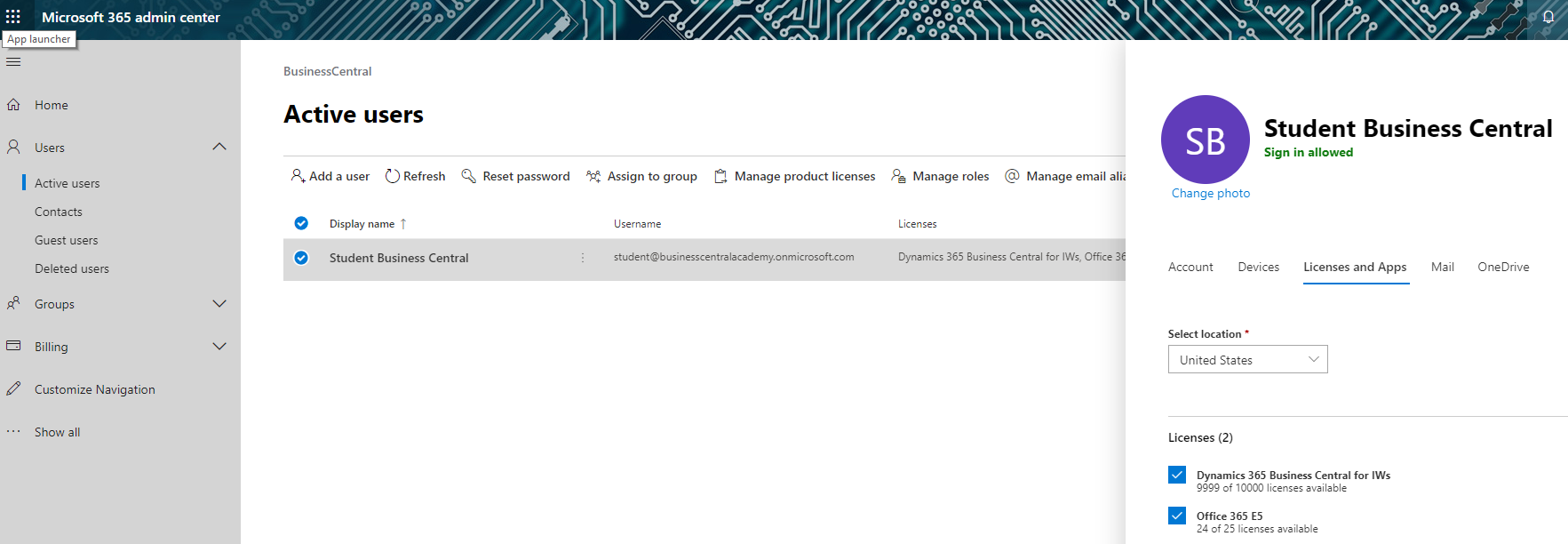
Use Business Central as your Business Inbox in Outlook
With Business Central, you can manage business interactions with your prospects, customers, and vendors directly in Outlook. The Business Central Outlook add-in allows you to see financial data that is related to customers and vendors, in addition to helping you create and send documents, such as quotes, orders, and invoices.
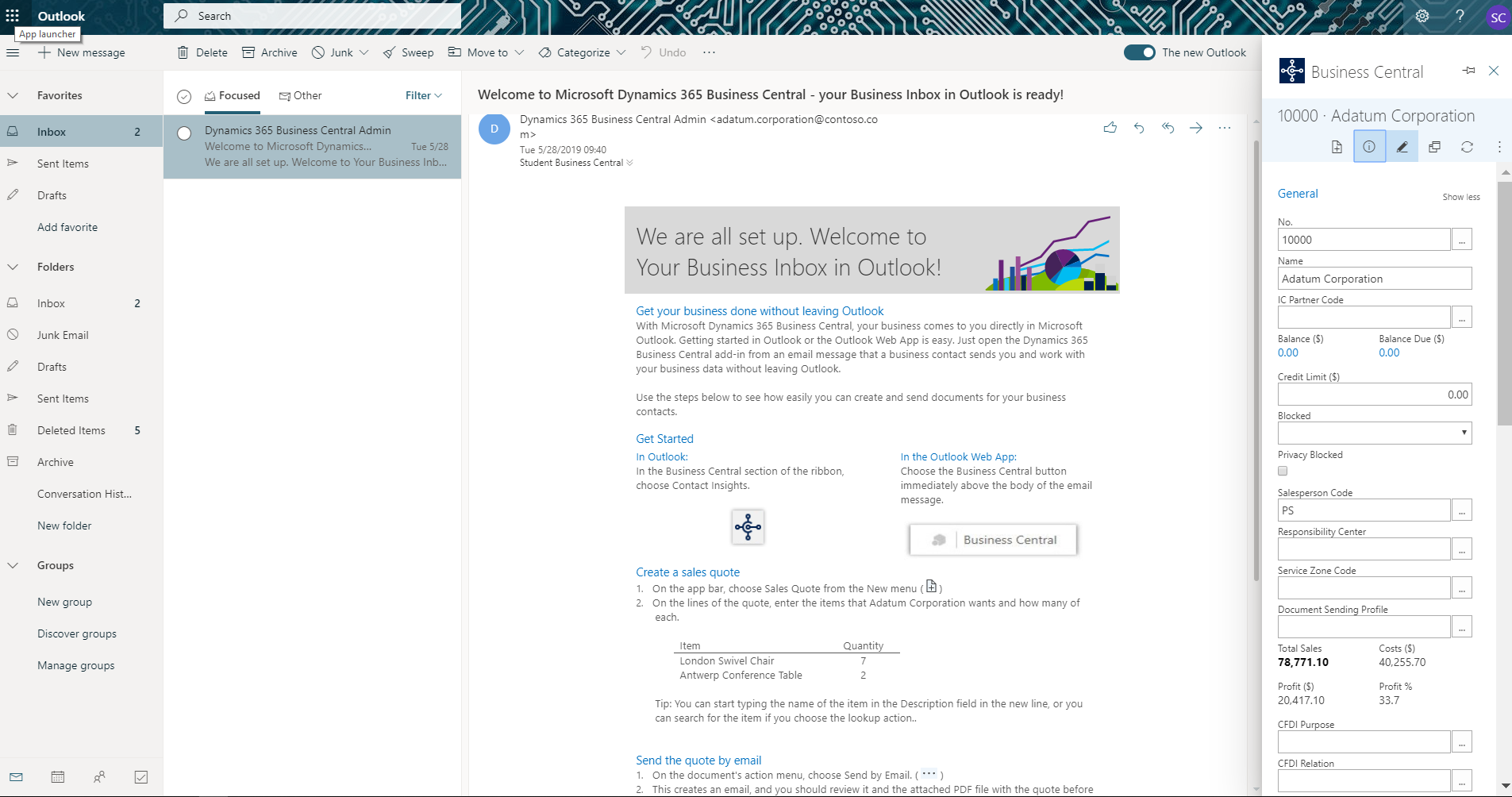
Getting started with the Business Central add-in for Outlook is simple. In the Setup your Business Inbox in Outlook assisted setup guide, you can set up the connection for yourself or for your organization. Specify your Microsoft 365 username and password, and you will be ready to explore.
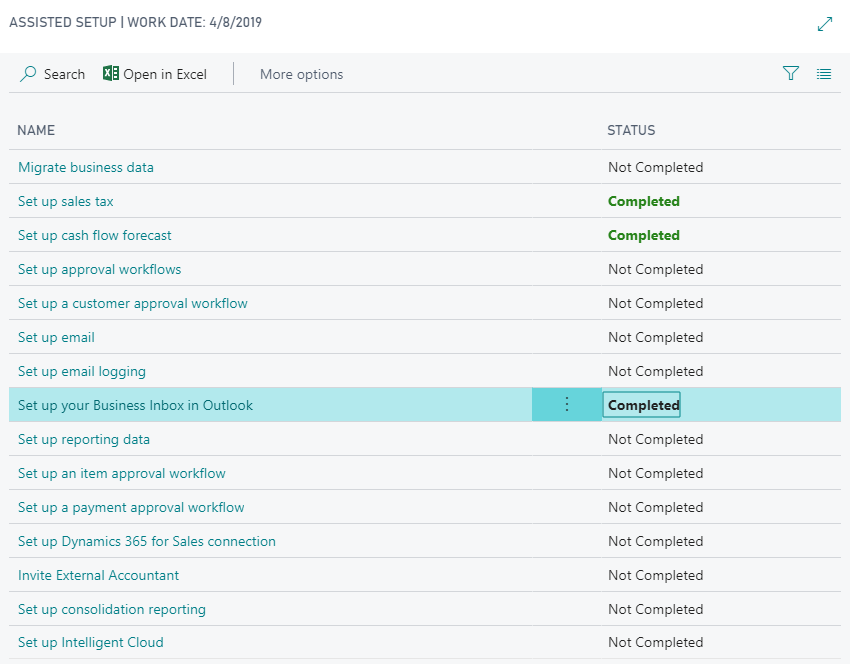
When you open Outlook, you will receive an email message from the Dynamics 365 Business Central Admin. The new add-ins will already be added to the Outlook ribbon, and in Outlook Web App, you can see the Business Central add-ins immediately beside the body of the email message.
Business Central will immediately recognize the email sender as a contact, customer, or vendor and can recognize items that are mentioned in the body of the sender's email.
Without leaving Outlook, you can:
Review the contact, customer, or vendor info directly in Outlook.
Drill down for more detail on specific documents.
Create a sender as a new contact, customer, or vendor.
Create an opportunity.
Create a quote and send it as a PDF document to the sender.
Convert a quote to an order.
Create invoices from your meeting appointments.
Perform quick document lookup.
Unified header shared with Microsoft 365
Dynamics 365 apps are working to align their respective headers with a unified header that is shared with Microsoft 365 to provide a more streamlined experience for users who are working across Microsoft apps. In Business Central, the updated header provides similar functionality and navigation, including links to help and support, a link for personalizing Business Central, and options for adjusting your settings.
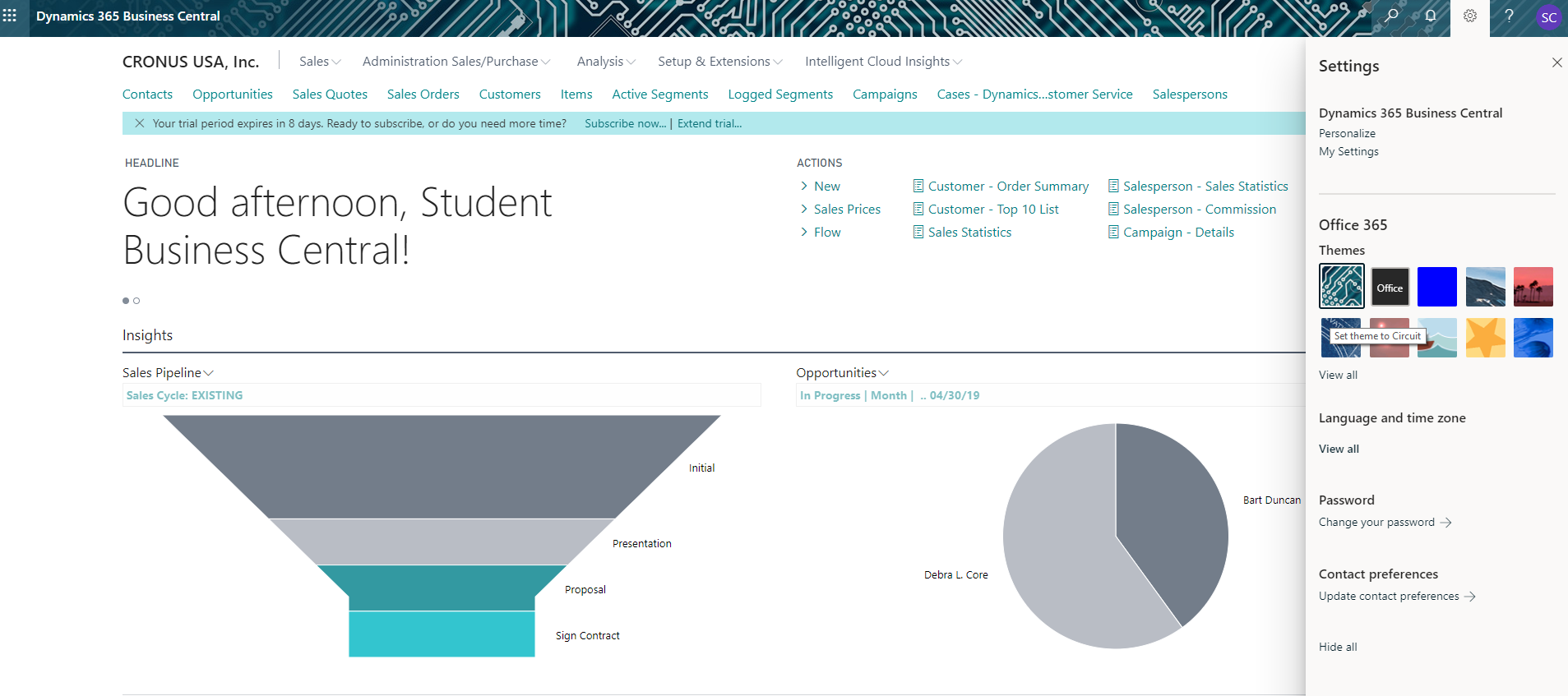
Microsoft 365 administrators can change the default theme of the header by specifying a company logo and background color that match your company brand. The custom theme is shown in Business Central's header and in other applicable apps such as SharePoint.