Use Microsoft Stream (Classic) with PowerPoint
Warning
Microsoft Stream (Classic) is being retired and replaced by Stream (on SharePoint) and Microsoft Teams live events. It is recommended to start using Stream (on SharePoint) by uploading videos to SharePoint, Teams, Viva Engage, or OneDrive, and to run your live events through Teams and Viva Engage.
Functionality in Stream (Classic) will be changed and removed leading up to the retirement date. Learn more about Stream (on SharePoint)...
You can include Stream (Classic) videos in your PowerPoint presentations.
Note
The permissions on the video in Stream (Classic) are respected in PowerPoint.
- Upload your video to Microsoft Stream (Classic) or find a video already in Stream.
- Copy the URL to the video either from the browser address bar or from the Share window.
- Go to your PowerPoint presentation.
- Insert tab > Video > Online video
- Paste the URL to the Stream (Classic) video.
- The Stream (Classic) video will be inserted into the slide.
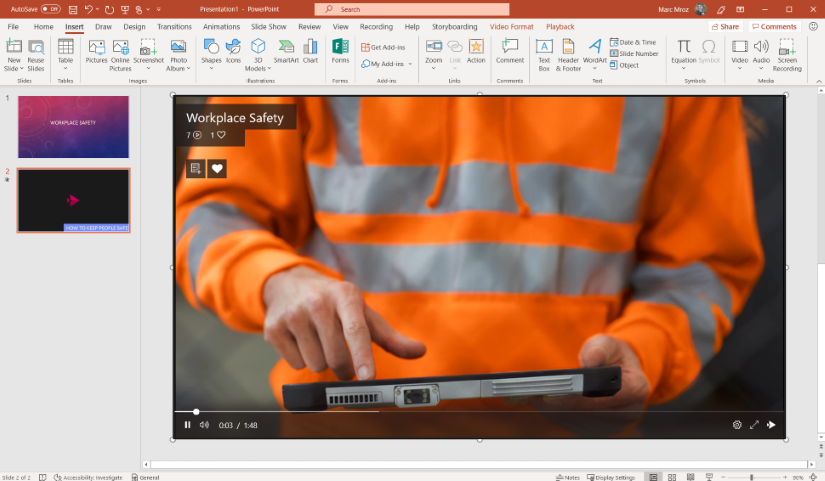
Supported versions
Stream (Classic) URLs are supported in PowerPoint versions for O365 subscribers:
- PowerPoint Online
- PowerPoint for Windows - Version 1906, Build 11727.20210 (and higher)
- PowerPoint for Mac - Version 16.26.19060901 (and higher)