Graphics 개체의 상태 관리
Graphics 클래스는 GDI+의 핵심입니다. 어떤 것을 그리려면 Graphics 개체를 얻고, 이 개체의 속성을 설정하고, DrawLine, DrawImage, DrawString 등의 메서드를 호출합니다.
다음 예는 Graphics 개체의 DrawRectangle 메서드를 호출합니다. DrawRectangle 메서드로 전달된 첫 번째 인수는 Pen 개체입니다.
Dim graphics As Graphics = e.Graphics
Dim pen As New Pen(Color.Blue) ' Opaque blue
graphics.DrawRectangle(pen, 10, 10, 200, 100)
Graphics graphics = e.Graphics;
Pen pen = new Pen(Color.Blue); // Opaque blue
graphics.DrawRectangle(pen, 10, 10, 200, 100);
그래픽 상태
Graphics 개체는 DrawLine 및 DrawRectangle과 같은 그리기 메서드를 더 많이 제공합니다. 또한 Graphics 개체는 그래픽 상태를 유지 관리하는데, 이것은 다음 범주로 나뉠 수 있습니다.
품질 설정
변환
클리핑 영역
품질 설정
Graphics 개체는 그려진 항목의 품질에 영향을 주는 여러 가지 속성을 가집니다. 예를 들어, TextRenderingHint 속성을 설정하여 텍스트에 적용되는 앤티앨리어싱(있는 경우) 유형을 지정할 수 있습니다. 품질에 영향을 주는 기타 속성은 SmoothingMode, CompositingMode, CompositingQuality 및 InterpolationMode입니다.
다음 예는 두 개의 타원을 그리는데, 하나는 다듬기 모드를 AntiAlias로 설정한 것이고, 다른 하나는 다듬기 모드를 HighSpeed로 설정한 것입니다.
Dim graphics As Graphics = e.Graphics
Dim pen As New Pen(Color.Blue)
graphics.SmoothingMode = SmoothingMode.AntiAlias
graphics.DrawEllipse(pen, 0, 0, 200, 100)
graphics.SmoothingMode = SmoothingMode.HighSpeed
graphics.DrawEllipse(pen, 0, 150, 200, 100)
Graphics graphics = e.Graphics;
Pen pen = new Pen(Color.Blue);
graphics.SmoothingMode = SmoothingMode.AntiAlias;
graphics.DrawEllipse(pen, 0, 0, 200, 100);
graphics.SmoothingMode = SmoothingMode.HighSpeed;
graphics.DrawEllipse(pen, 0, 150, 200, 100);
변환
Graphics 개체는 해당 Graphics 개체로 그려진 모든 항목에 적용되는 두 개의 변환(전역과 페이지)을 유지 관리합니다. 모든 유사 변환은 전역 변환에 저장될 수 있습니다. 유사 변환에는 크기 조정, 회전, 반사, 기울이기 및 변환이 포함됩니다. 페이지 변환은 크기 조정 및 단위 변경(예: 픽셀에서 인치로)에 사용할 수 있습니다. 자세한 내용은 좌표계 및 변환을 참조하세요.
다음 예는 Graphics 개체의 전역 및 페이지 변환을 설정합니다. 전역 변환은 30도 회전으로 설정되었습니다. 페이지 변환은 두 번째 DrawEllipse로 전달된 좌표가 픽셀 대신 밀리미터로 처리되도록 설정되었습니다. 코드는 DrawEllipse 메서드에 대한 두 가지 동일한 호출을 작성합니다. 전역 변환은 첫 번째 DrawEllipse 호출에 적용되고, 두 변환(전역 및 페이지)은 모두 두 번째 DrawEllipse 호출에 적용됩니다.
Dim graphics As Graphics = e.Graphics
Dim pen As New Pen(Color.Red)
graphics.ResetTransform()
graphics.RotateTransform(30) ' world transformation
graphics.DrawEllipse(pen, 0, 0, 100, 50)
graphics.PageUnit = GraphicsUnit.Millimeter ' page transformation
graphics.DrawEllipse(pen, 0, 0, 100, 50)
Graphics graphics = e.Graphics;
Pen pen = new Pen(Color.Red);
graphics.ResetTransform();
graphics.RotateTransform(30); // world transformation
graphics.DrawEllipse(pen, 0, 0, 100, 50);
graphics.PageUnit = GraphicsUnit.Millimeter; // page transformation
graphics.DrawEllipse(pen, 0, 0, 100, 50);
다음 그림은 두 개의 타원을 보여줍니다. 30도 회전은 타원의 중심이 아니라 좌표계의 원점(클라이언트 영역의 왼쪽 상단 모서리)을 기준으로 합니다. 또한 펜 너비 1은 첫 번째 타원의 경우 1픽셀, 두 번째 타원의 경우 1밀리미터를 의미합니다.
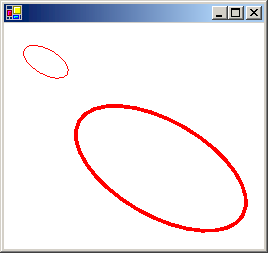
클리핑 영역
Graphics 개체는 해당 Graphics 개체에 의해 그려진 모든 항목에 적용되는 클리핑 영역을 유지 관리합니다. SetClip 메서드를 호출하여 클리핑 영역을 설정할 수 있습니다.
다음 예제에서는 두 사각형의 공용 구조체를 형성하여 더하기 모양의 영역을 만듭니다. 해당 영역은 Graphics 개체의 클리핑 영역으로 지정되었습니다. 그런 다음 코드는 클리핑 영역의 내부로 제한된 두 줄을 그립니다.
Dim graphics As Graphics = e.Graphics
' Opaque red, width 5
Dim pen As New Pen(Color.Red, 5)
' Opaque aqua
Dim brush As New SolidBrush(Color.FromArgb(255, 180, 255, 255))
' Create a plus-shaped region by forming the union of two rectangles.
Dim [region] As New [Region](New Rectangle(50, 0, 50, 150))
[region].Union(New Rectangle(0, 50, 150, 50))
graphics.FillRegion(brush, [region])
' Set the clipping region.
graphics.SetClip([region], CombineMode.Replace)
' Draw two clipped lines.
graphics.DrawLine(pen, 0, 30, 150, 160)
graphics.DrawLine(pen, 40, 20, 190, 150)
Graphics graphics = e.Graphics;
// Opaque red, width 5
Pen pen = new Pen(Color.Red, 5);
// Opaque aqua
SolidBrush brush = new SolidBrush(Color.FromArgb(255, 180, 255, 255));
// Create a plus-shaped region by forming the union of two rectangles.
Region region = new Region(new Rectangle(50, 0, 50, 150));
region.Union(new Rectangle(0, 50, 150, 50));
graphics.FillRegion(brush, region);
// Set the clipping region.
graphics.SetClip(region, CombineMode.Replace);
// Draw two clipped lines.
graphics.DrawLine(pen, 0, 30, 150, 160);
graphics.DrawLine(pen, 40, 20, 190, 150);
다음 그림은 클리핑된 선을 보여줍니다.
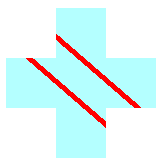
참고 항목
.NET Desktop feedback
피드백
출시 예정: 2024년 내내 콘텐츠에 대한 피드백 메커니즘으로 GitHub 문제를 단계적으로 폐지하고 이를 새로운 피드백 시스템으로 바꿀 예정입니다. 자세한 내용은 다음을 참조하세요. https://aka.ms/ContentUserFeedback
다음에 대한 사용자 의견 제출 및 보기
