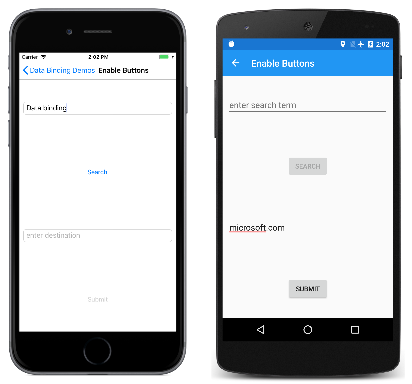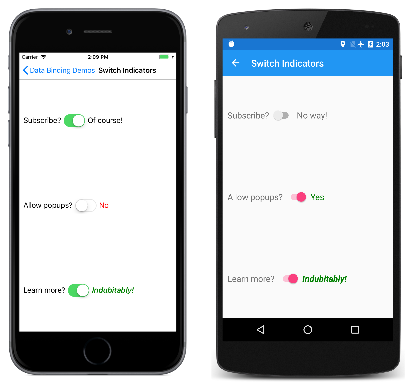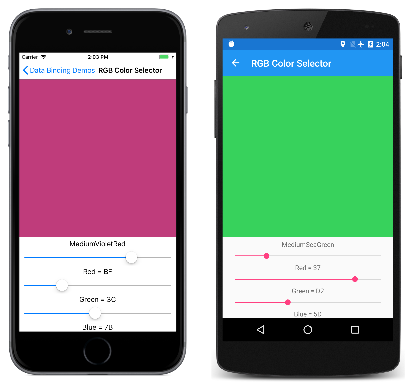Xamarin.Forms 绑定值转换器
一般情况下数据绑定会将数据从源属性传递到目标属性,某些情况下则从目标属性传递到源属性。 当源和目标属性都是同一类型,或当一个类型可以隐式转换为另一种类型时,这类传递都是非常简单的。 如果不是这种情况,则必须执行类型转换。
字符串格式设置一文已介绍如何使用数据绑定的 StringFormat 属性将任意类型转换为字符串。 对于其他类型的转换,需要在类中编写一些专门的代码以实现 IValueConverter 接口。 (通用 Windows 平台在 Windows.UI.Xaml.Data 命名空间中包含一个名为 IValueConverter 的类似的类,但此 IValueConverter 在 Xamarin.Forms 命名空间中。)实现 IValueConverter 的类被称为“值转换器”,但它们通常也被称为“绑定转换器”或“绑定值转换器”。
IValueConverter 接口
假设想要定义源属性为类型 int 但目标属性为 bool 的数据绑定。 想要此数据绑定在整数源等于 0 时生成 false 值,在其他情况则生成 true。
可以使用实现 IValueConverter 接口的类做到这一点:
public class IntToBoolConverter : IValueConverter
{
public object Convert(object value, Type targetType, object parameter, CultureInfo culture)
{
return (int)value != 0;
}
public object ConvertBack(object value, Type targetType, object parameter, CultureInfo culture)
{
return (bool)value ? 1 : 0;
}
}
将此类的实例设为 Binding 类的 Converter 属性或 Binding 标记扩展的 Converter 属性。 此类成为数据绑定的一部分。
当数据在 OneWay 或 TwoWay 绑定中由源移动到目标时,将调用 Convert 方法。 value 是来自数据绑定源的对象或值。 该方法必须返回数据绑定目标类型的值。 此处所示的方法将 value 参数强制转换为 int,然后将其与 0 比较并得到 bool 返回值。
当数据在 TwoWay 或 OneWayToSource 绑定中由目标移动到源时,将调用 ConvertBack 方法。 ConvertBack 执行相反的转换:它假定 value 参数是来自目标的 bool,然后将其转换为源的 int 返回值。
如果数据绑定还包括 StringFormat 设置,则在结果格式化为字符串之前调用值转换器。
数据绑定演示示例中的启用按钮页面演示了如何在数据绑定中使用此值转换器。 IntToBoolConverter 在页面的资源字典中实例化。 然后使用 StaticResource 标记扩展引用它以在两个数据绑定中设置 Converter 属性。 在页面中的多个数据绑定中共享数据转换器是很常见的:
<ContentPage xmlns="http://xamarin.com/schemas/2014/forms"
xmlns:x="http://schemas.microsoft.com/winfx/2009/xaml"
xmlns:local="clr-namespace:DataBindingDemos"
x:Class="DataBindingDemos.EnableButtonsPage"
Title="Enable Buttons">
<ContentPage.Resources>
<ResourceDictionary>
<local:IntToBoolConverter x:Key="intToBool" />
</ResourceDictionary>
</ContentPage.Resources>
<StackLayout Padding="10, 0">
<Entry x:Name="entry1"
Text=""
Placeholder="enter search term"
VerticalOptions="CenterAndExpand" />
<Button Text="Search"
HorizontalOptions="Center"
VerticalOptions="CenterAndExpand"
IsEnabled="{Binding Source={x:Reference entry1},
Path=Text.Length,
Converter={StaticResource intToBool}}" />
<Entry x:Name="entry2"
Text=""
Placeholder="enter destination"
VerticalOptions="CenterAndExpand" />
<Button Text="Submit"
HorizontalOptions="Center"
VerticalOptions="CenterAndExpand"
IsEnabled="{Binding Source={x:Reference entry2},
Path=Text.Length,
Converter={StaticResource intToBool}}" />
</StackLayout>
</ContentPage>
如果在应用程序的多个页面中使用值转换器,则可以在 App.xaml 文件的资源字典中将其实例化。
启用按钮页面演示了当 Button 基于用户在 Entry 视图中键入的文本执行操作时的常见需求。 如果用户没有在 Entry 中键入任何内容,则应禁用 Button。 每个 Button 都包含其 IsEnabled 属性的数据绑定。 数据绑定源是相应 Entry 的 Text 属性的 Length 属性。 如果 Length属性不是 0,则值转换器返回 true 并启用 Button:
请注意,每个 Entry 中的 Text 属性都将初始化为空字符串。 默认情况下 Text 属性为 null,且在此情况下不会运行数据绑定。
某些值转换器是专门为特定应用程序编写的,而其他值转换器已通用化。 如果知道值转换器将仅用于 OneWay 绑定,则 ConvertBack 方法只能返回 null。
上面所示的 Convert 方法隐式假设 value 参数的类型为 int,返回值的类型必须为 bool。 同样,ConvertBack 方法假设 value 参数的类型为 bool,返回值为 int。 如果不是这种情况,将发生运行时异常。
可以将值转换器编写得更加通用化且可以接受多种不同类型的数据。 Convert 和 ConvertBack 方法可以使用带有 value 参数的 as 或 is 运算符,或者可以在该参数上调用 GetType 以确定其类型,然后再执行适当的操作。 每个方法的返回值的预期类型由 targetType 参数给出。 有时,值转换器与不同目标类型的数据绑定一起使用;值转换器可以使用 targetType 参数来执行正确类型的转换。
如果正在执行对于不同区域性会有所不同的转换,请使用 culture 参数实现此目的。 Convert 和 ConvertBack 的 parameter 参数稍后将在本文中介绍。
绑定转换器属性
值转换器类可以具有属性和泛型参数。 此特定值转换器将 bool 从源转换为目标的 T 类型对象:
public class BoolToObjectConverter<T> : IValueConverter
{
public T TrueObject { set; get; }
public T FalseObject { set; get; }
public object Convert(object value, Type targetType, object parameter, CultureInfo culture)
{
return (bool)value ? TrueObject : FalseObject;
}
public object ConvertBack(object value, Type targetType, object parameter, CultureInfo culture)
{
return ((T)value).Equals(TrueObject);
}
}
切换指示器页面演示了如何使用它来显示 Switch 视图的值。 虽然将值转换器实例化为资源字典中的资源很常见,但此页面演示了另一种选择:每个值转换器都在 Binding.Converter 属性元素标记之间实例化。 x:TypeArguments 指示泛型参数,并将 TrueObject 和 FalseObject 都设置为该类型的对象:
<ContentPage xmlns="http://xamarin.com/schemas/2014/forms"
xmlns:x="http://schemas.microsoft.com/winfx/2009/xaml"
xmlns:local="clr-namespace:DataBindingDemos"
x:Class="DataBindingDemos.SwitchIndicatorsPage"
Title="Switch Indicators">
<ContentPage.Resources>
<ResourceDictionary>
<Style TargetType="Label">
<Setter Property="FontSize" Value="18" />
<Setter Property="VerticalOptions" Value="Center" />
</Style>
<Style TargetType="Switch">
<Setter Property="VerticalOptions" Value="Center" />
</Style>
</ResourceDictionary>
</ContentPage.Resources>
<StackLayout Padding="10, 0">
<StackLayout Orientation="Horizontal"
VerticalOptions="CenterAndExpand">
<Label Text="Subscribe?" />
<Switch x:Name="switch1" />
<Label>
<Label.Text>
<Binding Source="{x:Reference switch1}"
Path="IsToggled">
<Binding.Converter>
<local:BoolToObjectConverter x:TypeArguments="x:String"
TrueObject="Of course!"
FalseObject="No way!" />
</Binding.Converter>
</Binding>
</Label.Text>
</Label>
</StackLayout>
<StackLayout Orientation="Horizontal"
VerticalOptions="CenterAndExpand">
<Label Text="Allow popups?" />
<Switch x:Name="switch2" />
<Label>
<Label.Text>
<Binding Source="{x:Reference switch2}"
Path="IsToggled">
<Binding.Converter>
<local:BoolToObjectConverter x:TypeArguments="x:String"
TrueObject="Yes"
FalseObject="No" />
</Binding.Converter>
</Binding>
</Label.Text>
<Label.TextColor>
<Binding Source="{x:Reference switch2}"
Path="IsToggled">
<Binding.Converter>
<local:BoolToObjectConverter x:TypeArguments="Color"
TrueObject="Green"
FalseObject="Red" />
</Binding.Converter>
</Binding>
</Label.TextColor>
</Label>
</StackLayout>
<StackLayout Orientation="Horizontal"
VerticalOptions="CenterAndExpand">
<Label Text="Learn more?" />
<Switch x:Name="switch3" />
<Label FontSize="18"
VerticalOptions="Center">
<Label.Style>
<Binding Source="{x:Reference switch3}"
Path="IsToggled">
<Binding.Converter>
<local:BoolToObjectConverter x:TypeArguments="Style">
<local:BoolToObjectConverter.TrueObject>
<Style TargetType="Label">
<Setter Property="Text" Value="Indubitably!" />
<Setter Property="FontAttributes" Value="Italic, Bold" />
<Setter Property="TextColor" Value="Green" />
</Style>
</local:BoolToObjectConverter.TrueObject>
<local:BoolToObjectConverter.FalseObject>
<Style TargetType="Label">
<Setter Property="Text" Value="Maybe later" />
<Setter Property="FontAttributes" Value="None" />
<Setter Property="TextColor" Value="Red" />
</Style>
</local:BoolToObjectConverter.FalseObject>
</local:BoolToObjectConverter>
</Binding.Converter>
</Binding>
</Label.Style>
</Label>
</StackLayout>
</StackLayout>
</ContentPage>
在三个 Switch 和 Label 对中的最后一个对中,泛型参数被设为 Style,并且为 TrueObject 和 FalseObject 的值提供了整个 Style 对象。 这些替代了资源字典中设置的 Label 的隐式样式,因此该样式中的属性被显式分配给 Label。 切换 Switch 会导致相应的 Label 对此更改作出反应:
它也可以使用 Triggers 在基于其他视图的用户界面中实现类似的更改。
绑定转换器参数
Binding 类定义 ConverterParameter 属性,Binding 标记扩展也定义 ConverterParameter 属性。 如果设置此属性,则该值将作为 parameter 参传递到 Convert 和 ConvertBack 方法。 即使值转换器实例在多个数据绑定之间共享,ConverterParameter 也可能不同,执行的转换就会有所不同。
使用颜色选择程序演示了 ConverterParameter 的用法。 在这种情况下,RgbColorViewModel 有三个分别名为 Red、Green 和 Blue 的类型 double 属性,用于构造 Color 值:
public class RgbColorViewModel : INotifyPropertyChanged
{
Color color;
string name;
public event PropertyChangedEventHandler PropertyChanged;
public double Red
{
set
{
if (color.R != value)
{
Color = new Color(value, color.G, color.B);
}
}
get
{
return color.R;
}
}
public double Green
{
set
{
if (color.G != value)
{
Color = new Color(color.R, value, color.B);
}
}
get
{
return color.G;
}
}
public double Blue
{
set
{
if (color.B != value)
{
Color = new Color(color.R, color.G, value);
}
}
get
{
return color.B;
}
}
public Color Color
{
set
{
if (color != value)
{
color = value;
PropertyChanged?.Invoke(this, new PropertyChangedEventArgs("Red"));
PropertyChanged?.Invoke(this, new PropertyChangedEventArgs("Green"));
PropertyChanged?.Invoke(this, new PropertyChangedEventArgs("Blue"));
PropertyChanged?.Invoke(this, new PropertyChangedEventArgs("Color"));
Name = NamedColor.GetNearestColorName(color);
}
}
get
{
return color;
}
}
public string Name
{
private set
{
if (name != value)
{
name = value;
PropertyChanged?.Invoke(this, new PropertyChangedEventArgs("Name"));
}
}
get
{
return name;
}
}
}
Red、Green 和 Blue 的属性范围介于 0 和 1 之间。 但是,你可能更愿意将组件显示为两位数的十六进制值。
若要在 XAML 中将这些显示为十六进制值,它们必须乘以 255,转换为整数,然后使用 StringFormat 属性中的“X2”规范格式化。 前两个任务(乘以 255 并转换为整数)可以由值转换器处理。 若要尽可能提高值转换器的通用性,可以使用 ConverterParameter 属性指定乘法因数,这意味着它将作为 parameter 参数进入 Convert 和 ConvertBack 方法:
public class DoubleToIntConverter : IValueConverter
{
public object Convert(object value, Type targetType, object parameter, CultureInfo culture)
{
return (int)Math.Round((double)value * GetParameter(parameter));
}
public object ConvertBack(object value, Type targetType, object parameter, CultureInfo culture)
{
return (int)value / GetParameter(parameter);
}
double GetParameter(object parameter)
{
if (parameter is double)
return (double)parameter;
else if (parameter is int)
return (int)parameter;
else if (parameter is string)
return double.Parse((string)parameter);
return 1;
}
}
Convert 从 double 转换为 int,同时乘以 parameter 值;ConvertBack 将整数 value 参数除以 parameter 并返回 double 结果。 (在下面显示的程序中,值转换器仅用于和字符串格式设置的连接中,因此不使用 ConvertBack。)
parameter 参数的类型可能会有所不同,具体取决于数据绑定是在代码中还是在 XAML 中定义的。 如果 Binding 的 ConverterParameter 属性是在代码中设置的,则很可能设置为数字值:
binding.ConverterParameter = 255;
ConverterParameter 属性的类型为 Object,因此 C# 编译器将文字 255 解释为整数,并将该属性设置为该值。
但是,在 XAML 中,ConverterParameter 很可能设置为这样:
<Label Text="{Binding Red,
Converter={StaticResource doubleToInt},
ConverterParameter=255,
StringFormat='Red = {0:X2}'}" />
255 看起来是一个数字,但因为 ConverterParameter 属于类型 Object,因此 XAML 分析器将 255 视为字符串。
为此,上述的值转换器包含一个单独的 GetParameter 方法,该方法用于处理 parameter 属于类型 double、int 或 string 的情况。
RGB 颜色选择器页面遵照两个隐式样式的定义在其资源字典中实例化 DoubleToIntConverter:
<ContentPage xmlns="http://xamarin.com/schemas/2014/forms"
xmlns:x="http://schemas.microsoft.com/winfx/2009/xaml"
xmlns:local="clr-namespace:DataBindingDemos"
x:Class="DataBindingDemos.RgbColorSelectorPage"
Title="RGB Color Selector">
<ContentPage.Resources>
<ResourceDictionary>
<Style TargetType="Slider">
<Setter Property="VerticalOptions" Value="CenterAndExpand" />
</Style>
<Style TargetType="Label">
<Setter Property="HorizontalTextAlignment" Value="Center" />
</Style>
<local:DoubleToIntConverter x:Key="doubleToInt" />
</ResourceDictionary>
</ContentPage.Resources>
<StackLayout>
<StackLayout.BindingContext>
<local:RgbColorViewModel Color="Gray" />
</StackLayout.BindingContext>
<BoxView Color="{Binding Color}"
VerticalOptions="FillAndExpand" />
<StackLayout Margin="10, 0">
<Label Text="{Binding Name}" />
<Slider Value="{Binding Red}" />
<Label Text="{Binding Red,
Converter={StaticResource doubleToInt},
ConverterParameter=255,
StringFormat='Red = {0:X2}'}" />
<Slider Value="{Binding Green}" />
<Label Text="{Binding Green,
Converter={StaticResource doubleToInt},
ConverterParameter=255,
StringFormat='Green = {0:X2}'}" />
<Slider Value="{Binding Blue}" />
<Label>
<Label.Text>
<Binding Path="Blue"
StringFormat="Blue = {0:X2}"
Converter="{StaticResource doubleToInt}">
<Binding.ConverterParameter>
<x:Double>255</x:Double>
</Binding.ConverterParameter>
</Binding>
</Label.Text>
</Label>
</StackLayout>
</StackLayout>
</ContentPage>
Red 和 Green 属性的值是使用 Binding 标记扩展显示的。 但是,Blue 属性实例化 Binding 以演示如何将显式 double 值设置为 ConverterParameter 属性。
结果如下:
 下载示例
下载示例