I am trying to pin/unpin items to my Quick Access sidebar in File Explorer but I'm met with this message:
"Windows cannot access the specified device, path, or file. You may not have the appropriate permissions to access them."
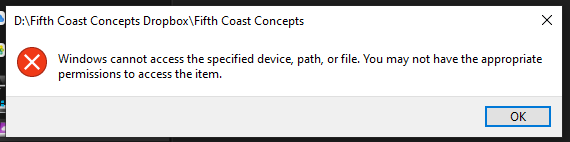
A while back I intentionally disabled something to prevent programs from automatically changing/updating my Quick Access bar. I believe it was something within the registry editor. I would go back into the registry to unlock if I occasionally needed to change, then re-lock it. Something as simple as toggling or changing a single value within a specific directory. Unfortunately this was years ago and I can't find the directory to regain permissions.
The few things I have tried by looking at forums asked me to edit values within the registry but most attempted changes show an error:
"Cannot edit Attributes. Error writing the value's new contents."
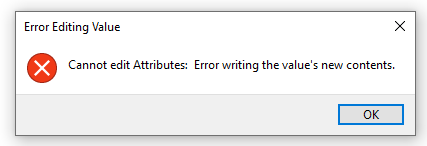
I am even open to restoring all Quick Access settings to factory default. I'd rather have it unlocked with unwanted pins than not be able to pin anything at all.
Thanks!