Hi @Donna Artis ,
Per my test, I got the same results as yours. The IsGroupMember field always shows 0.
Per my research, the LoginName of user in SharePoint is like this: i:0#.w|contoso\michael. So you need to make the below changes:
For CurrentUser field, convert it to lower case with translate function.
- Select Insert Function
- In the categories section select Text and then on the right select translate as the function
- Remove the second double click to insert field and replace it with "ABCDEFGHIJKLMNOPQRSTUVWXYZ" (including the quotiation marks)
- Remove the third double click to insert field and replace it with "abcdefghijklmnopqrstuvwxyz"(including the quotiation marks)
- For the first parameter double click on double click to insert field as the article shows. translate(Value[Name = "AccountName"], "ABCDEFGHIJKLMNOPQRSTUVWXYZ", "abcdefghijklmnopqrstuvwxyz")

For the IsGroupMember, set the value like this:
Insert the the count function, then click double click to insert field. You need to choose dataFields instead of queryFields in GetUserCollectionFromGroup:
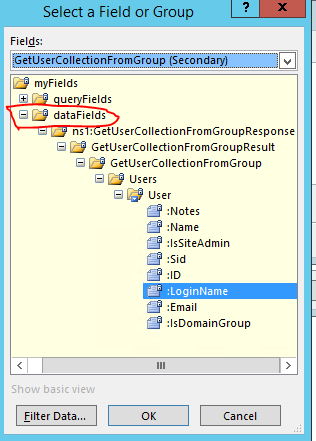
Then click filter data and add a new filter, you need to choose contains for the second drop down:
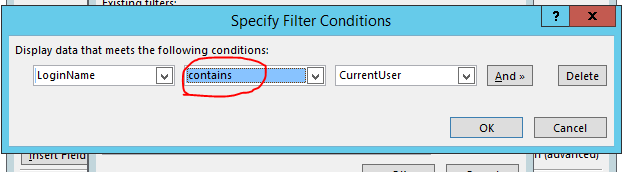
In the last drop down, choose use a formula and click insert a field or group. Insert the CurrentUser field:
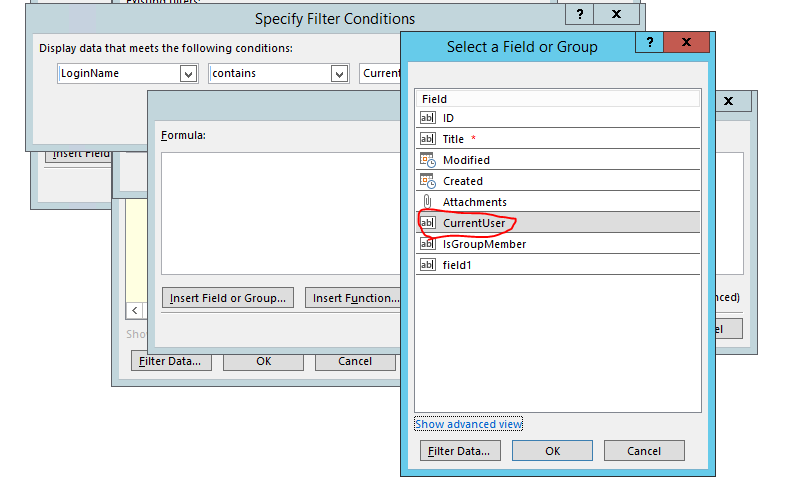
The filter should look like this:
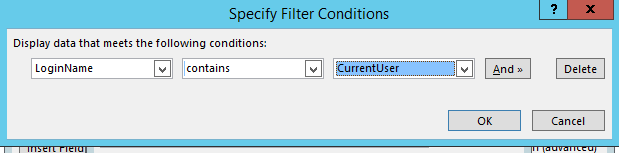
This works for me:
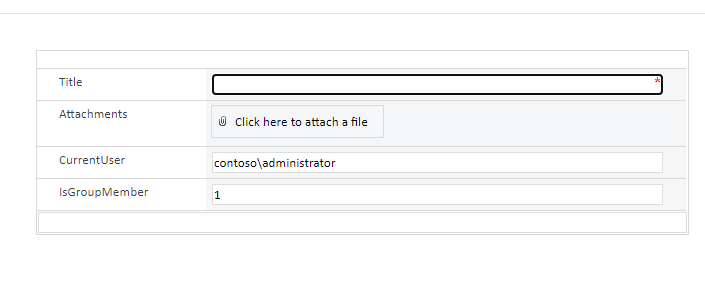
If an Answer is helpful, please click "Accept Answer" and upvote it.
Note: Please follow the steps in our documentation to enable e-mail notifications if you want to receive the related email notification for this thread.
