
QnA forums are currently English only. I'd suggest asking for help over here.
https://answers.microsoft.com/pl-pl/msoffice/forum/msoffice_install
--please don't forget to Accept as answer if the reply is helpful--
This browser is no longer supported.
Upgrade to Microsoft Edge to take advantage of the latest features, security updates, and technical support.
Dzień d0bry. mam pytanie jak pobrać office 2019, nie wersji online, ale do instalacji na dysku twardym? Wszystkie dostepne opcje w katalogu programy i kliucze dają opcję tylko office online 365, a zakupiona licencja jest na office standard 2019?

QnA forums are currently English only. I'd suggest asking for help over here.
https://answers.microsoft.com/pl-pl/msoffice/forum/msoffice_install
--please don't forget to Accept as answer if the reply is helpful--

Supported language on the Q&A forum is English. It would be better for you to transfer the language to English so that we could understand your issue better.
I use Google Translator to help me understand your issue. What it says is as below. If it misunderstands your meaning, please correct us.
Thanks for your understanding.

Could you please tell me what does ‘kliucze catalog’ mean?
According to the translator, to install Office Standard 2019, please uninstall the previous version of Office on your computer if there is, restart PC.
Then download the latest ODT tool, and extract the setup.exe program.
You could prepare the configuration file and put it with ODT tool in the same folder.
Take the configuration file on my computer as an example. ‘#####-#####-#####-#####-#####’ is the MAK client activation key. Make sure you have the activation key.
<Configuration>
<Add OfficeClientEdition="64" >
<Product ID="Standard2019Volume" PIDKEY="#####-#####-#####-#####-#####">
<Language ID="en-us" />
</Product>
</Add>
<RemoveMSI All="True"/>
</Configuration>
Type ‘CMD’ in the search bar, run Command Prompt as Administrator, enter cd C:\ODT, press Enter. ‘C:\ODT’ is the file location of ODT.
Enter setup.exe /configure 2.xml, press enter. ‘2.xml’ is the file name of the configuration file.
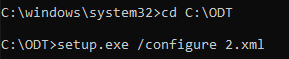
Then you will see Office Standard 2019 installed on your computer.
To check the activation status, type cscript.exe "%ProgramFiles%\Microsoft Office\Office16\ospp.vbs" /dstatus, press enter.
More information about the deployment of Office Standard 2019, you could refer to Deploy Office 2019.
Regards,
Erin
If an Answer is helpful, please click "Accept Answer" and upvote it.
Note: Please follow the steps in our documentation to enable e-mail notifications if you want to receive the related email notification for this thread.