Hi @Jimmy Winblad ,
> Sql Server Configuration Manager not showing in windows 10
Using below methods to access SQL server configure manager.
A: Navigate to c:\windows\system32 and look for a file with the name SQLServerManagernn.msc, where nn is the version of SQL Server you have installed. For SQL Server 2019, the name is SQLServerManager15.msc. You can double-click on it and you'll see a result. You can also make a shortcut on the desktop if you like.
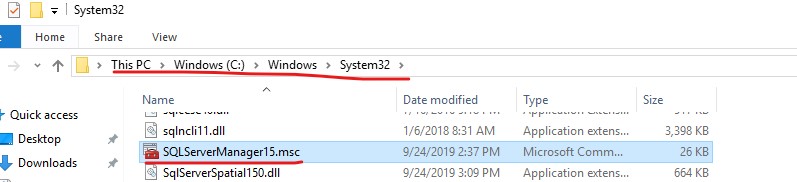
B: A much simpler way is to run the Computer Management applet from Control Panel→Administrative Tools→Computer Management, where you should find the configuration manager installed
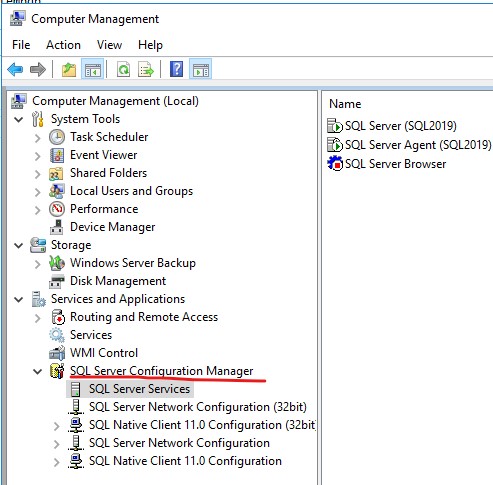
> (provider: Named Pipes Provider, error: 40 - Could not open a connection to SQL Server) (Microsoft SQL Server, Error: 2)
Please follow below steps to troubleshot the issue,
- Make sure SQL Server Service is running
- If a named instance, make sure SQL Server browser service is running. Make sure the instance name is spelled correct.
- Make sure SQL Server is configured to allow remote connections
- Examine the SQL Server error log for messages confirming that SQL is listening on the expected network interfaces and ports
- Test server connectivity with PING from the client machine
- Test port connectivity using TELNET to the server and port (from step 4) from the client machine. For example
TELNET <server-name> 1433 - Check firewall settings if step 5 or 6 connectivity test fails
If you have some confuse about the steps, please refer to Resolving could not open a connection to SQL Server errors or Troubleshoot connecting to the SQL Server Database Engine to get more information.
By the way, did you SQL server is default instance( MSSQLSERVER)? If that you can use computer name to connect to SQL server, if your SQL is named instance(such as SQL 2019), you need to use <computer_name>\<instance_name>(such as node1\SQL2019) to connect SQL server. Please refer to Lesson 1: Connecting to the Database Engine.
Best regards,
Cathy
If the response is helpful, please click "Accept Answer" and upvote it.

