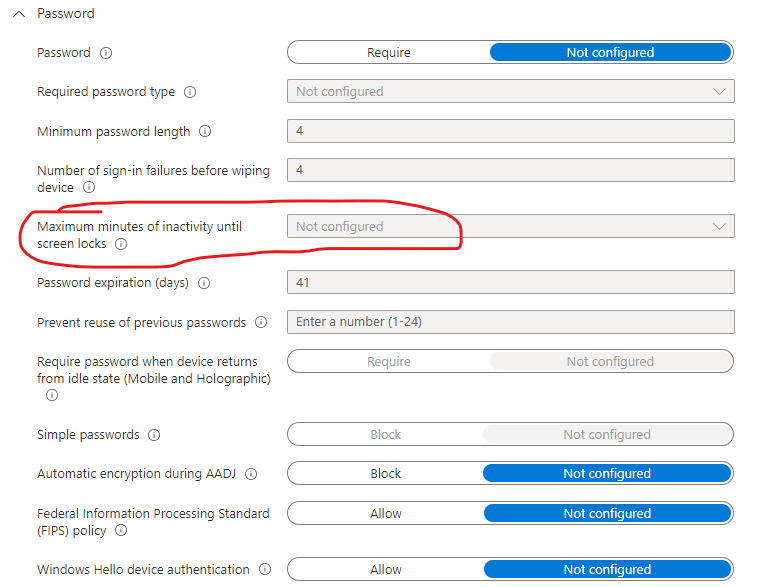@CIS03 Thanks for posting in our Q&A. From your description, I know that a screen lock policy is deployed to the windows 10 device successfully, but it doesn’t work. If there is any misunderstanding, feel free to let us know.
For this issue, I have done the test in my lab. Here are the details for the reference.
- Create a custom profile and deploy this profile to the group you want.
Name: ScreenLock
OMA-URI: ./Device/Vendor/MSFT/Policy/Config/DeviceLock/MaxInactivityTimeDeviceLock
DataType:Integer
Value: 1 (Value in minutes you want)
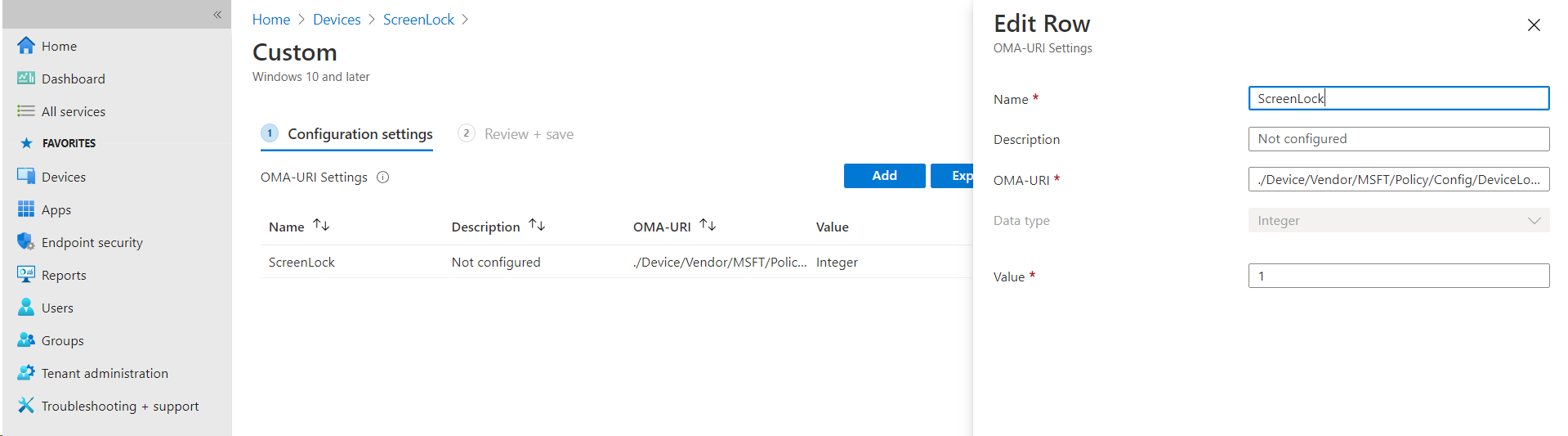
- When the deployment status of this profile is succeeded, restart the devices that you assigned.
- Wait a minute, and we can find that the screen is locked.
Given the situation, we suggest to restart the affected device and check again to see if the screen will be locked.
Hope it can help.
If the response is helpful, please click "Accept Answer" and upvote it.
Note: Please follow the steps in our documentation to enable e-mail notifications if you want to receive the related email notification for this thread.