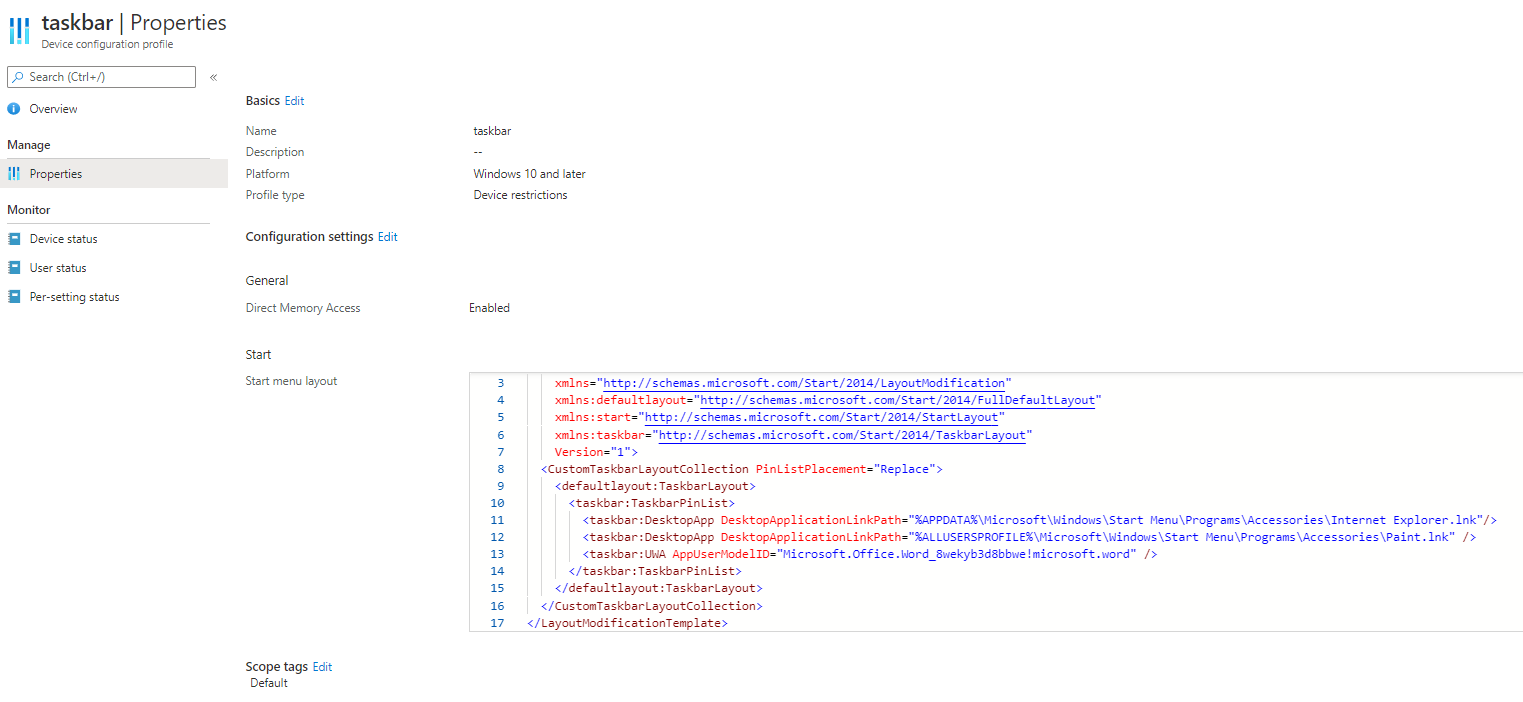@Pavel yannara Mirochnitchenko , Based on my test, I find in my environment, custom taskbar layout is working well. The "Microsoft Store" is not there when it is not included in the xml.
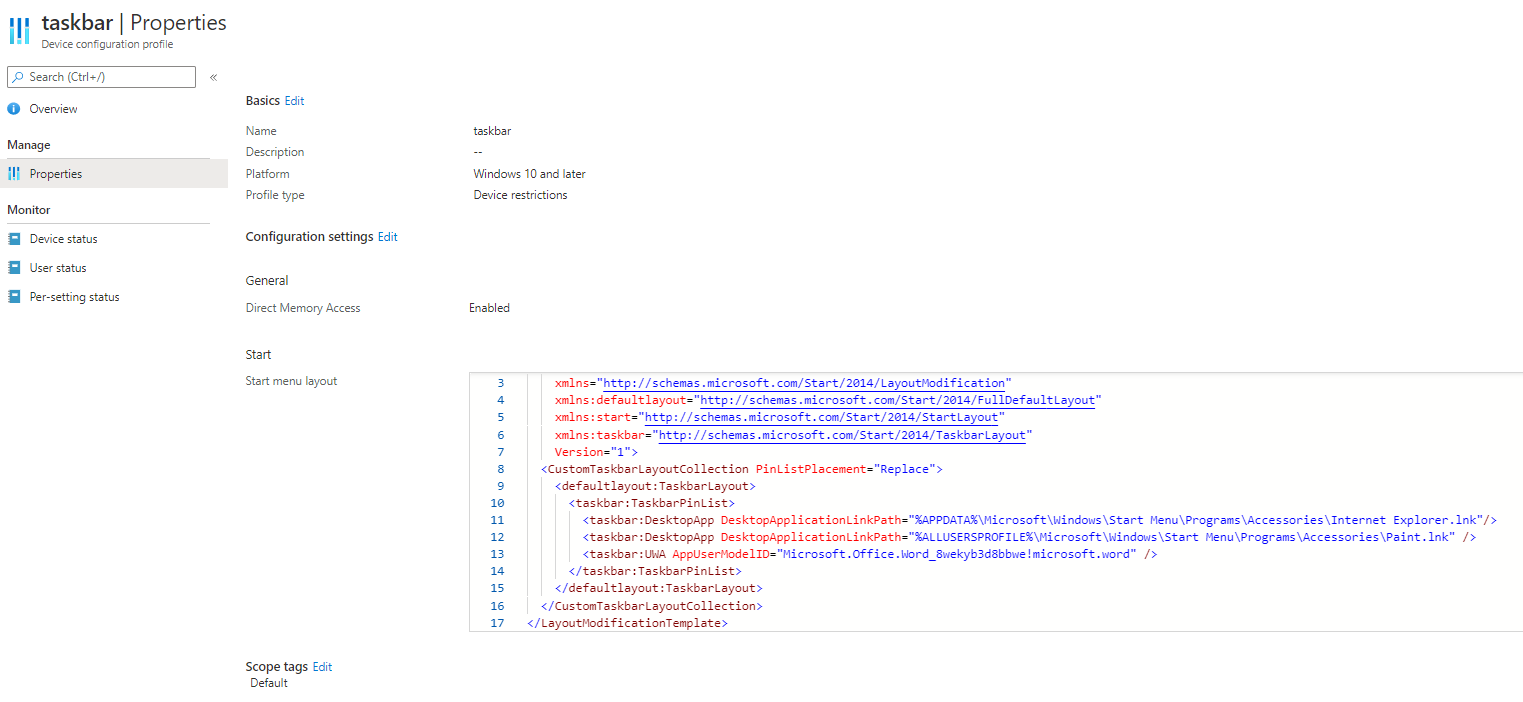

For our situation, I suggest to select one Windows 10 20H2 device, customize the taskbar, export the XML and choose the information between </StartLayoutCollection> and </LayoutModificationTemplate>. we can refer it to the one in the above picture. And then deploy it via the device restriction policy.
For the detailed steps, here is an article for the reference:
https://hmaslowski.com/home/f/customize-windows-10-start-menu-taskbar-with-mdmuem
Note: Non-Microsoft link, just for the reference.
For the Powershell script, I have done a lot of research and test. And find the following Powershell script can be used to unpin Microsoft store from taskbar
$appname = "Microsoft Store"
((New-Object -Com Shell.Application).NameSpace('shell:::{4234d49b-0245-4df3-b780-3893943456e1}').Items() | ?{$.Name -eq $appname}).Verbs() | ?{$.Name.replace('&','') -match 'Unpin from taskbar'} | %{$_.DoIt(); $exec = $true}
Please try this and if there's any update, feel free to let us know.
If the response is helpful, please click "Accept Answer" and upvote it.
Note: Please follow the steps in our documentation to enable e-mail notifications if you want to receive the related email notification for this thread.