The get-PnPProvisioningTemplate cmdlet has a Configuration Parameters, you could specify a JSON configuration file to configure the extraction progress.In the json configuration file, you can specify the list and column to be exported.
Configuring the PnP Provisioning Engine
Test json for your reference:
{
"$schema":"https://aka.ms/sppnp-extract-configuration-schema",
"persistAssetFiles": true,
"handlers": [
"Lists"
],
"lists": {
"lists": [
{
"title": "list",
"includeItems": true,
"query": {
"includeAttachments": false,
"camlQuery": "<View></View>",
"viewFields": [ "Title"]
}
}
]
}
}
Test result:
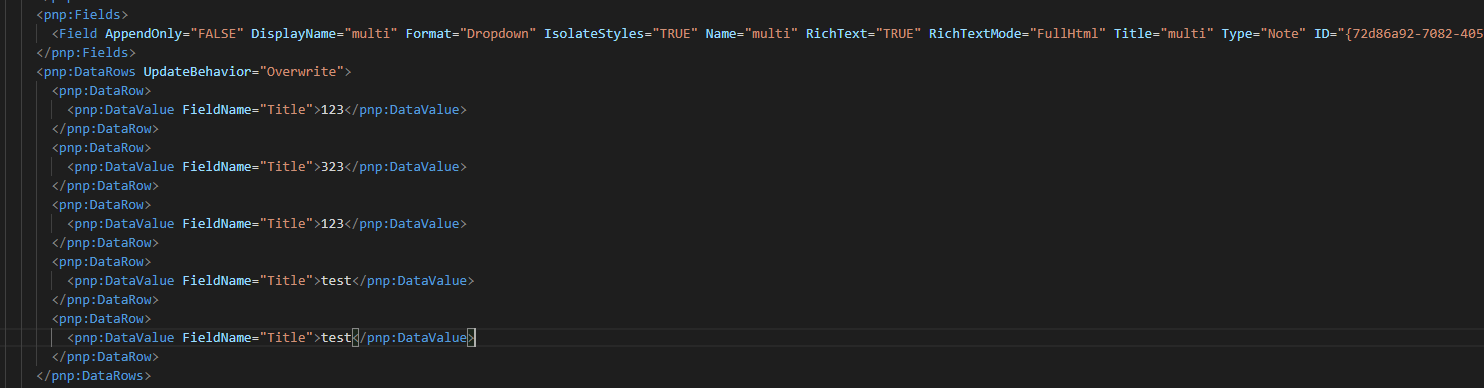
If the response is helpful, please click "Accept Answer" and upvote it.
Note: Please follow the steps in our documentation to enable e-mail notifications if you want to receive the related email notification for this thread.

