Hi,
Please use the checking program to check the file system and sectors on the hard disk.
- Double-click on “This PC” to open File Explorer.
- Right-click on the partition that needs fix, and choose “Properties”.
- In the properties window, choose the “Tools” tab, and click “Check” button.
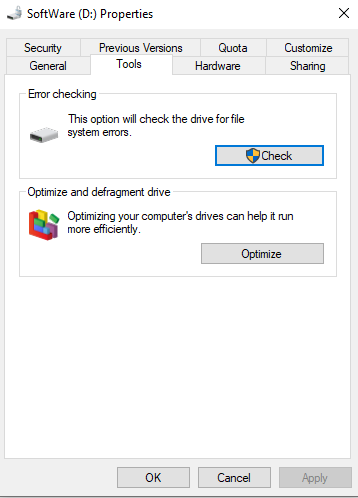
Then the program will automatically check and fix the file system corruption and bad sectors problem which can lead to shrink partition failure. When it is complete, and try to shrink the partition again.
If you cannot shrink your drive after checking, please try the following steps: - Open cmd and run:
diskpart
list volume - run select volume <number>
shrink querymax - run shrink desired=<size in MB>
Thanks for your time!
Best Regards,
Mico Mi
-----------------------------
If the Answer is helpful, please click "Accept Answer" and upvote it.
Note: Please follow the steps in our documentation to enable e-mail notifications if you want to receive the related email notification for this thread.