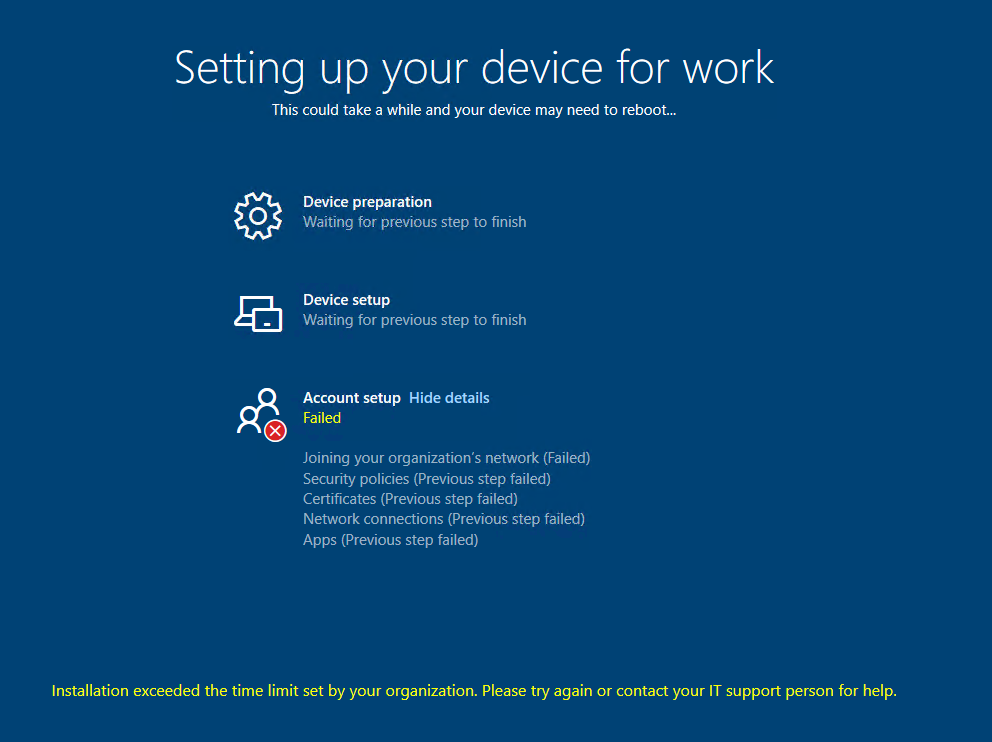anonymous userBarker-0944 Thanks for posting in our Q&A.
To clarify this issue, could you please tell us that is this device an Autopilot enrollment device?
Based on my experience, this screen shot is ESP(Enrollment Status Page). I find that this error occurs on Azure AD Connect to sync the device. We can read the following article as a reference.
https://learn.microsoft.com/en-us/troubleshoot/mem/intune/understand-troubleshoot-esp#account-setup
If there is anything unclear, feel free to let us know.
If the response is helpful, please click "Accept Answer" and upvote it.
Note: Please follow the steps in our documentation to enable e-mail notifications if you want to receive the related email notification for this thread.