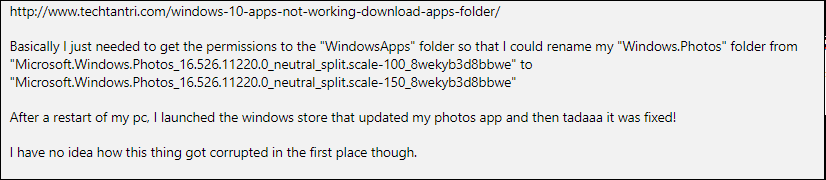Hello, This one's been buggin' me for a little bit.
I try to start the windows apps, such as Weather, Alarms & Clock, and the Microsoft Store. I can click on them in the start menu all day, they fail to launch.
This is an issue that has followed me between installs, as in replace windows, keep files. Behavior is the same in a brand new profile.
- Windows Store apps troubleshooter is unable to locate the problem.
- I don't see Windows (Or Microsoft) Store in the Apps menu.
- sfc /scannow does not find any integrity violations.
- Running the following in Powershell: Get-AppXPackage WindowsStore -AllUsers | Foreach {Add-AppxPackage -DisableDevelopmentMode -Register "$($_.InstallLocation)\AppXManifest.xml"} Add-AppxPackage : Deployment failed with HRESULT: 0x80073D04, The signature is invalid. To register in developer mode, AppxSignature.p7x and AppxBlockMap.xml must be valid or should not be present. error 0x80070005: Opening the package from location Microsoft.NET.Native.Runtime.2.2_2.2.28604.0_x64__8wekyb3d8bbwe failed. NOTE: For additional information, look for [ActivityId] 60d34f8e-f903-0005-505c-d36003f9d601 in the Event Log or use the command line Get-AppPackageLog -ActivityID 60d34f8e-f903-0005-505c-d36003f9d601 At line:1 char:53 + ... | Foreach {Add-AppxPackage -DisableDevelopmentMode -Register "$($_.I ... + ~~~~~~~~~~~~~~~~~~~~~~~~~~~~~~~~~~~~~~~~~~~~~~~~~~~~~~~~~ + CategoryInfo : NotSpecified: (C:\Program File...ppXManifest.xml:String) [Add-AppxPackage], Exception + FullyQualifiedErrorId : DeploymentError,Microsoft.Windows.Appx.PackageManager.Commands.AddAppxPackageCommand
Any other ideas you think I should try? Thanks in advance. -Tim