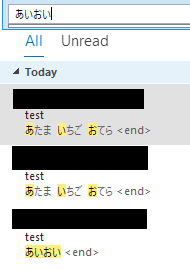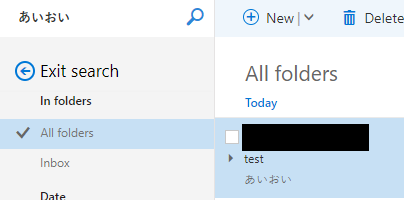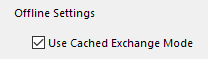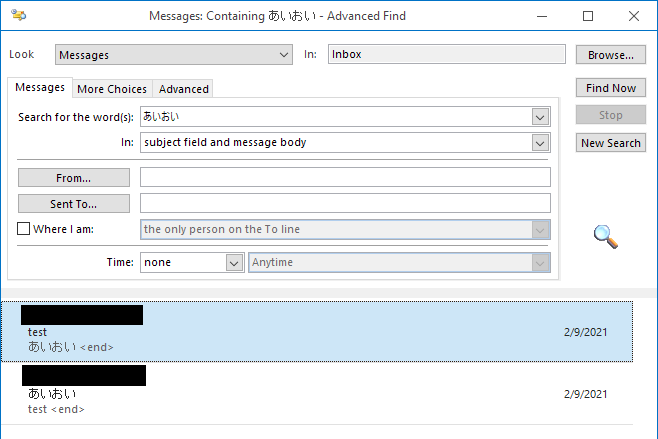Hi @User47 ,
Welcome to our forum.
Did this issue only occur when you search the Japanese characters? Due to I know little about Japanese, If it's possible, please post your whole test Japanese characters and strings here, so that I could perform more same tests on my environment.
I just have tested with English characters on my Outlook 2019 and found it would display the similar effects with yours when I search with space characters(such as "test a"), then we could search it via type "** "test a" **"(add double quotes) to display these results with "test a "string only. So it's suggested to search your character with the double quotes to check if the issue has any difference.
If the issue still exists, due to the instant search in Outlook is based on windows search, and it may not be able to work normally when the windows search index is corrupted, it's suggested to troubleshoot your windows search via rebuild the search index(control panel>Indexing Options>Advanced>Advanced Options>Rebuild)
If that's invalid, as I know, the corrupted Outlook profile may also cause it, please try to create a new Outlook profile and re-add your account to test.(Control Panel>Mail>Show Profiles>Add)
Hope that would be helpful to you.
If the response is helpful, please click "Accept Answer" and upvote it.
Note: Please follow the steps in our documentation to enable e-mail notifications if you want to receive the related email notification for this thread.