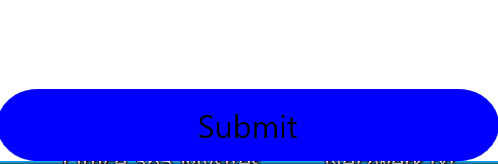Hi,
use TemplateBinding in ControlTemplate like this:
<Button Grid.Row="4" Command="{Binding SubmitCommand}"
IsEnabled="{Binding IsSubmitButtonEnabled.Value}"
HorizontalAlignment="Stretch" VerticalAlignment="Center" FontSize="18px" Height="36">
<Button.Style>
<Style TargetType="{x:Type Button}">
<Setter Property="Background" Value="Gray" />
<Style.Triggers>
<DataTrigger Binding="{Binding IsSubmitButtonEnabled.Value}" Value="True">
<Setter Property="Background" Value="Blue" />
</DataTrigger>
</Style.Triggers>
</Style>
</Button.Style>
<Button.Template>
<ControlTemplate>
<Border CornerRadius="20" Background="{TemplateBinding Background}">
<TextBlock Text="Submit"
HorizontalAlignment="Center"
VerticalAlignment="Center"
TextAlignment="Center"
FontSize="16">
</TextBlock>
</Border>
</ControlTemplate>
</Button.Template>
</Button>
Result: