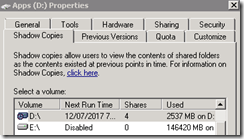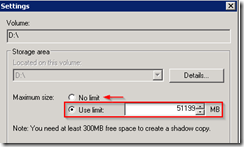It seems I have found the culprit. I read something about someone having the same problem –restore points deleted at boot time - with a dual boot of Windows 7 and Windows 10. So I checked MSCONFIG and indeed I found out that I had somehow 2 Windows 10 boot options, like in the picture:
73461-msconfig-3.png
I will record here the steps I took to remedy this as it might hopefully help someone running into this problem. The volsnap error could have been clearer, even though it pointed me to the right direction.
The only tricky bit was to remove the redundant versions. If you choose 'delete' in MSCONFIG, this will not permanently remove them. As soon as you select ‘Normal’ at the General tab page, the boot options will return. That’s why we need BCDEDIT in an elevated Command Prompt. (Elevated = run as administrator).
The first thing I did was to make a back-up of the BCD store:
bcdedit /export filepath\filename
(Restoring would be easy with: bcdedit /import filepath\filename)
Then I listed all boot entries of the BCD store with bcdedit /enum.
I then noted the identifier of the entry I wanted removed and issued the following command:
bcdedit /delete {identifier}
It will look like this:
bcdedit /delete {b1ab1ab1a7564-11eb-b3ee-cc3794145ee2}
And it indeed, so far my restore points are intact after several reboots!