Hi @Cherry
(next time please upload & share a workbook - i.e. with OneDrive - as creating dummy data takes time. Thanks)
The below solution involves Power Pivot in addition to Power Query. Assuming Excel SourceTable
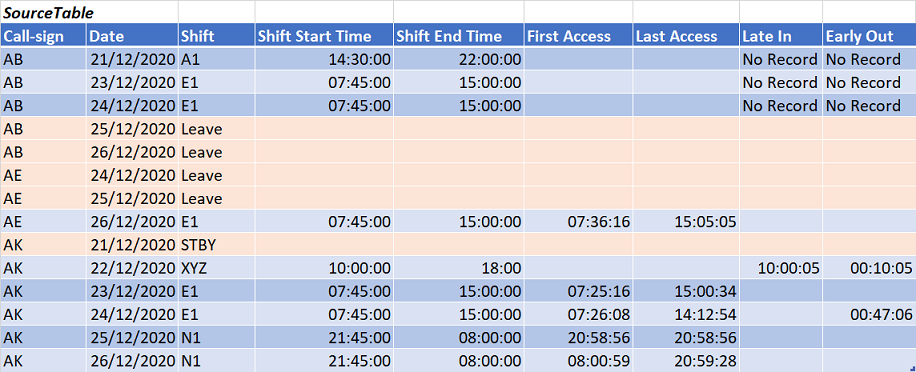
NOTE: It seems you're not interested by the orange rows (no [Shift Start Time]). If I misunderstood this, adjust line #10 (step FilteredOutNullShiftStart) in the below Power Query code:
EDIT: I forgot a point > If you always have at least 1 record where fields [Shift], [Late In] & [Early Out] are not null then steps ReplacedNulls and RestoredNulls are not required
// SourceTable
let
Source = Excel.CurrentWorkbook(){[Name="SourceTable"]}[Content],
RequiredColumns = Table.SelectColumns(Source,
{"Call-sign", "Date", "Shift", "Shift Start Time", "Late In", "Early Out"}
),
ChangedTypes = Table.TransformColumnTypes(RequiredColumns,
{<!-- -->{"Call-sign", type text}, {"Shift", type text}, {"Date", type date}}
),
FilteredOutNullShiftStart = Table.SelectRows(ChangedTypes, each
([Shift Start Time] <> null)
),
RemovedShiftStartTime = Table.RemoveColumns(FilteredOutNullShiftStart,{"Shift Start Time"}),
ReplacedNulls = Table.ReplaceValue(RemovedShiftStartTime, null, "_Fake_Value_",
Replacer.ReplaceValue,{"Late In", "Early Out"}
),
UnpivotedColumns = Table.UnpivotOtherColumns(ReplacedNulls,
{"Call-sign", "Date"}, "ColumnName", "Value"
),
RestoredNulls = Table.ReplaceValue(UnpivotedColumns, "_Fake_Value_", null,
Replacer.ReplaceValue,{"Value"}
),
TimeValueToText = Table.AddColumn(RestoredNulls, "TextValue", each
try Time.ToText(Time.From([Value]),"hh:mm:ss") otherwise [Value],
type text
),
RemovedValue = Table.RemoveColumns(TimeValueToText,{"Value"})
in
RemovedValue
Load this query as a Connection Only + Add this data to the Data Model:
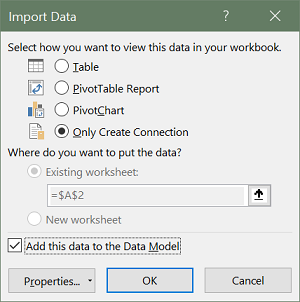
Within Excel go to the Power Pivot tab > Measures > New Measure... and create measure ValueToReport with DAX formula:
=CONCATENATEX(SourceTable,SourceTable[TextValue],", ")
Then create a Pivot Table from the Data Model with
[Call-sign] to Rows
[Date] & [ColumnName] to Columns
fxValueToReport to Values
Manually sort [ColumnName] (Shift, Late In, Early Out)
Remove Grand Total for Rows & Columns

Corresponding sample workbook avail. here

