
In declarations for XlChartType, there is :
xlCombo = -4152,
xlComboColumnClusteredLine = 113,
xlComboColumnClusteredLineSecondaryAxis = 114,
xlComboAreaStackedColumnClustered = 115,
xlOtherCombinations = 116,
This browser is no longer supported.
Upgrade to Microsoft Edge to take advantage of the latest features, security updates, and technical support.
Hi all,
I was taking the video course to create the combo chart from the video-create-a-combo-chart-c7921539-cda8-4913-9cd7-170f372d21a2. I am planning to implement that option using C# Interop Excel. But, I am not able to find the chart types with combo charts. Can someone help me to create a combo chart using C# Excel?

In declarations for XlChartType, there is :
xlCombo = -4152,
xlComboColumnClusteredLine = 113,
xlComboColumnClusteredLineSecondaryAxis = 114,
xlComboAreaStackedColumnClustered = 115,
xlOtherCombinations = 116,
Hi kamalasubhamuthukumar-9493,
You can try to create combination chart in Excel using Syncfusion Excel (XlsIO) library.
First, add Syncfusion.XlsIO.WinForms.nupkg into your project.
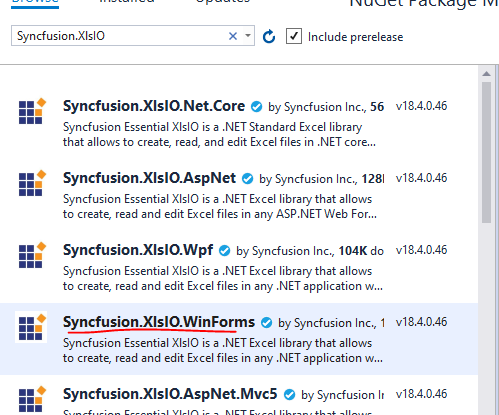
Then embed your excle file as a resource in your solution.
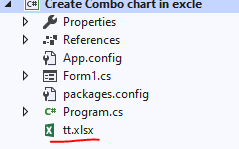
Next refer to the following code example:
using (ExcelEngine excelEngine = new ExcelEngine())
{
IApplication application = excelEngine.Excel;
application.DefaultVersion = ExcelVersion.Excel2016;
//Open existing workbook with data entered
Assembly assembly = typeof(Program).GetTypeInfo().Assembly;
//Create_Combo_chart_in_excle is my namespace and tt.xlsx is my embedded excle file
Stream fileStream = assembly.GetManifestResourceStream("Create_Combo_chart_in_excle.tt.xlsx");
IWorkbook workbook = application.Workbooks.Open(fileStream);
IWorksheet worksheet = workbook.Worksheets[0];
//Initialize chart and assign data
IChartShape chart = worksheet.Charts.Add();
chart.DataRange = worksheet["A1:C6"];
//Apply chart elements
//Set Chart Title
chart.ChartTitle = "Combination Chart";
chart.IsSeriesInRows = false;
//Set Legend
chart.HasLegend = true;
chart.Legend.Position = ExcelLegendPosition.Bottom;
//Set Serie type
IChartSerie serie1 = chart.Series[0];
IChartSerie serie2 = chart.Series[1];
serie1.SerieType = ExcelChartType.Column_Clustered;
serie2.SerieType = ExcelChartType.Line;
serie2.UsePrimaryAxis = false;
//set Data labels
serie1.DataPoints.DefaultDataPoint.DataLabels.IsValue = true;
//Positioning the chart in the worksheet
chart.TopRow = 8;
chart.LeftColumn = 1;
chart.BottomRow = 23;
chart.RightColumn = 8;
//Saving and closing the workbook
Stream stream = File.Create(@"C:\Users\Desktop\output.xlsx");
workbook.SaveAs(stream);
tt.xlsx:
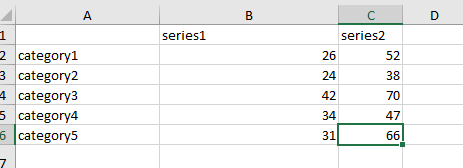
output.xlsx:
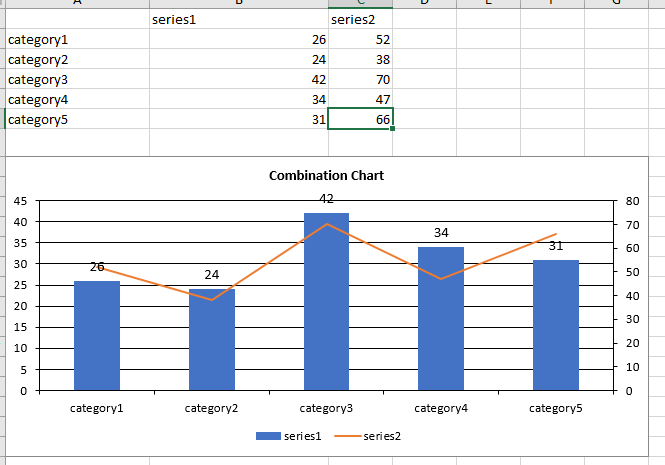
Best Regards,
Daniel Zhang
If the response is helpful, please click "Accept Answer" and upvote it.
Note: Please follow the steps in our documentation to enable e-mail notifications if you want to receive the related email notification for this thread.
Hi, you could use Free Spire.XLS for .NET to create a combination chart in Excel. The following code snippet shows you how to.
using Spire.Xls;
using Spire.Xls.Charts;
namespace CreateCombinationExcel
{
class Program
{
static void Main(string[] args)
{
Workbook workbook = new Workbook();
workbook.LoadFromFile("data.xlsx");
Worksheet sheet = workbook.Worksheets[0];
//add a chart based on the data from A1 to D5
Chart chart = sheet.Charts.Add();
chart.DataRange = sheet.Range["A1:D5"];
chart.SeriesDataFromRange = false;
//set position of chart
chart.LeftColumn = 6;
chart.TopRow = 1;
chart.RightColumn = 12;
chart.BottomRow = 13;
//apply different chart type to different series
var cs1 = (ChartSerie)chart.Series[0];
cs1.SerieType = ExcelChartType.ColumnClustered;
var cs2 = (ChartSerie)chart.Series[1];
cs2.SerieType = ExcelChartType.ColumnClustered;
var cs3 = (ChartSerie)chart.Series[2];
cs3.SerieType = ExcelChartType.LineMarkers;
//add a secondary axis to chart
chart.SecondaryCategoryAxis.IsMaxCross = true;
cs3.UsePrimaryAxis = false;
//save and launch the file
workbook.SaveToFile("result.xlsx", ExcelVersion.Version2010);
}
}
}
More details can be found here.