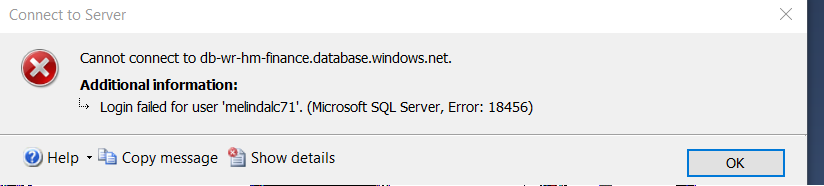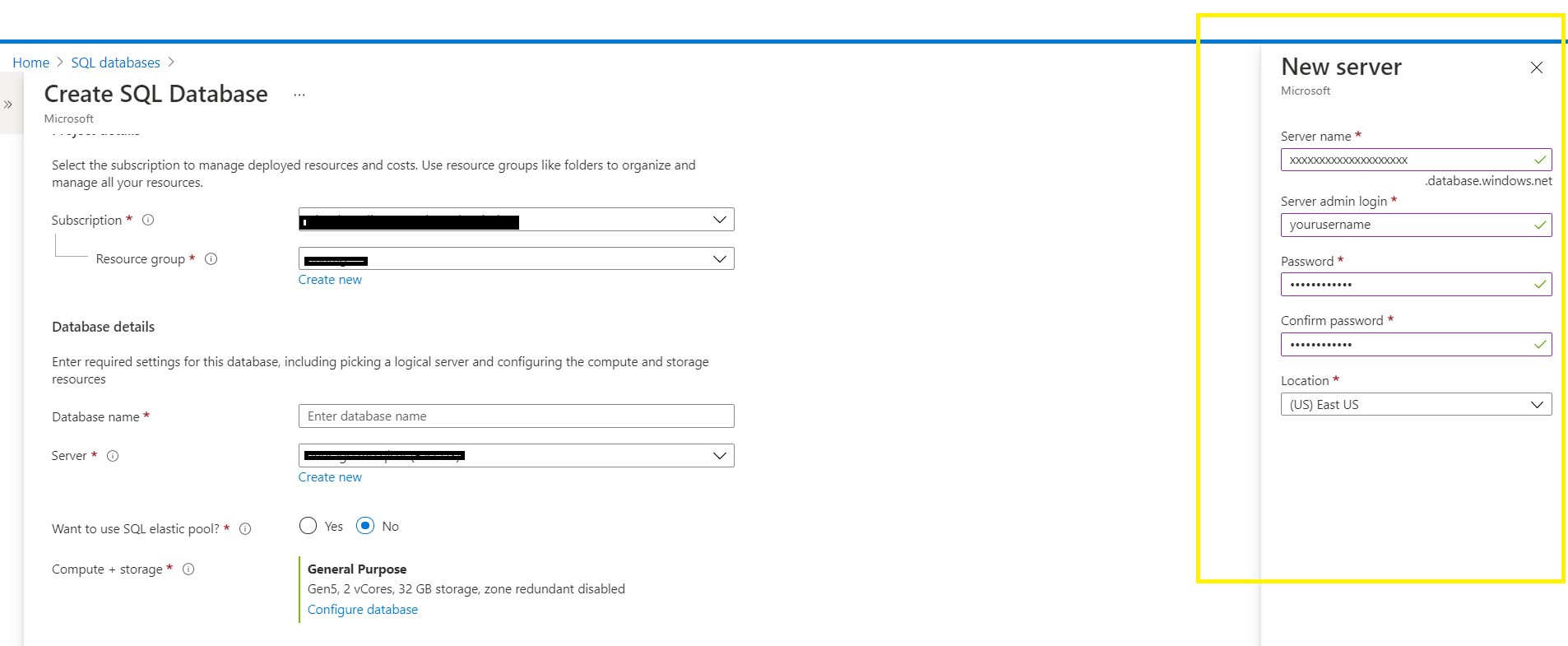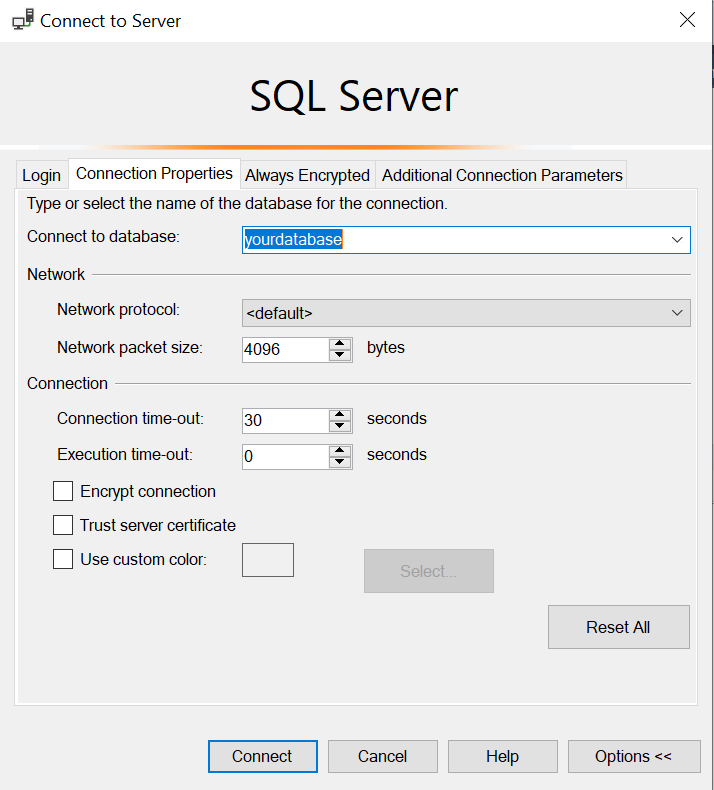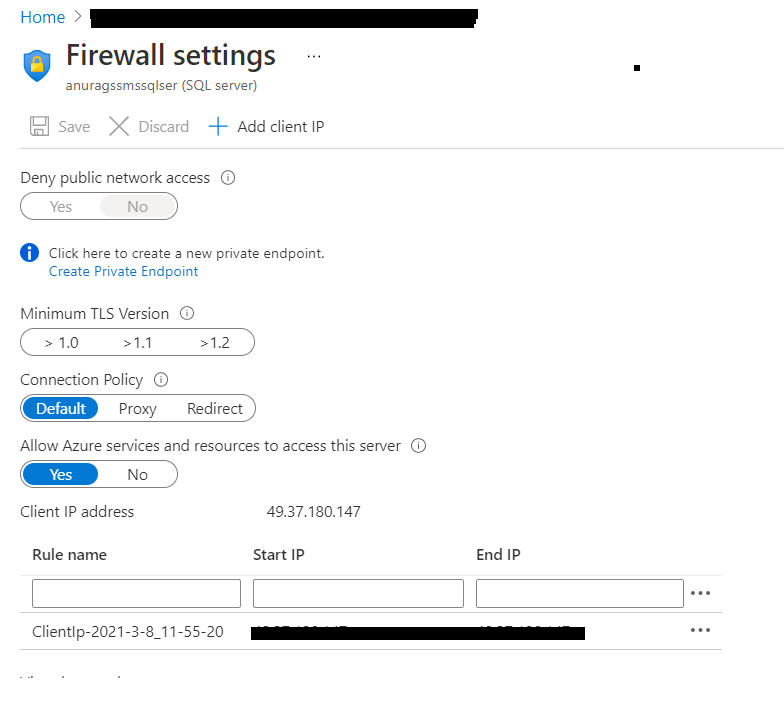Hi @Melinda DeSeranno , welcome to Microsoft Q&A forum.
From the error message it looks the user you are trying to login with does not exist in the database. There are couple of ways to login to Azure SQL Database through SSMS:
1). Use the admin credentials that were used to create the Azure SQL Server service. Please refer to below screenshot for the same. We provide the admin credentials as mentioned in yellow highlighted box. We can then use the same in the SSMS to login.
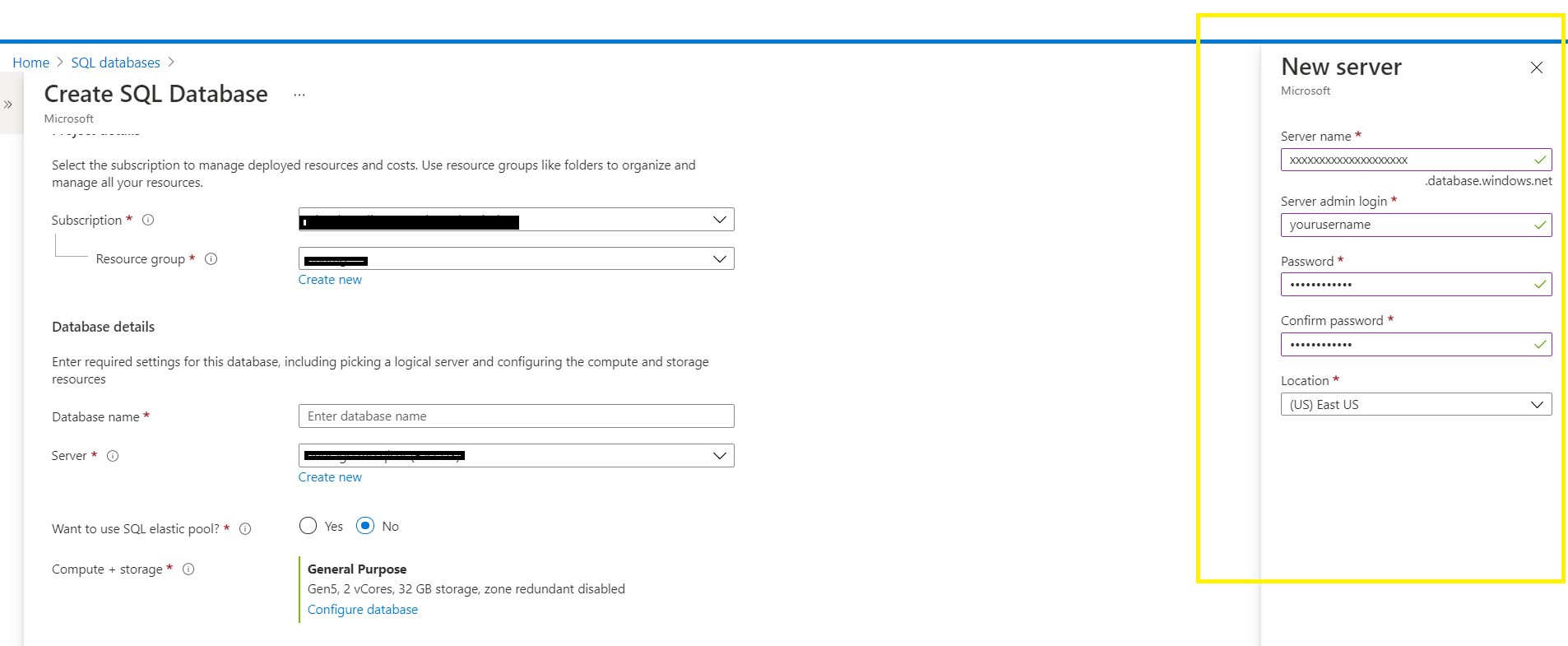
2). Creating another user through below commands after you login to SSMS using admin credentials:
--Run this in master database
CREATE LOGIN newuserlogin
WITH PASSWORD = 'password@123';
--Run this in database you want to create the login user in
CREATE USER newuserlogin
FROM LOGIN newuserlogin
WITH DEFAULT_SCHEMA=dbo;
After creating the login user you can use the same values for login again in SSMS. Also mention the database name where you created the user as shown in below screenshot:
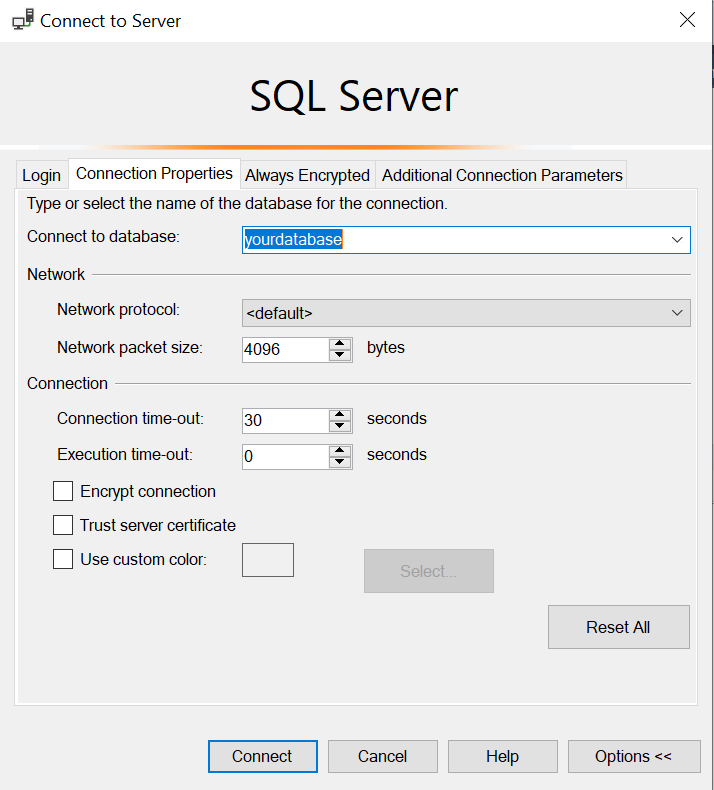
Please be notified that these will work only when you added the ip address to the firewall of Azure SQL Server. You can check the same like below:
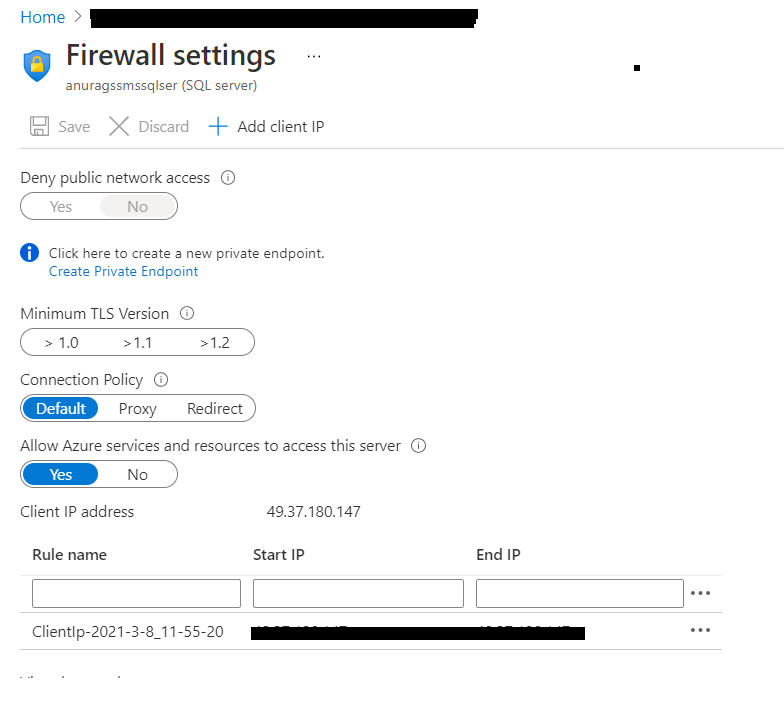
Please let me know if this helps or else we can discuss further.
----------
If answer helps, please mark it 'Accept Answer'