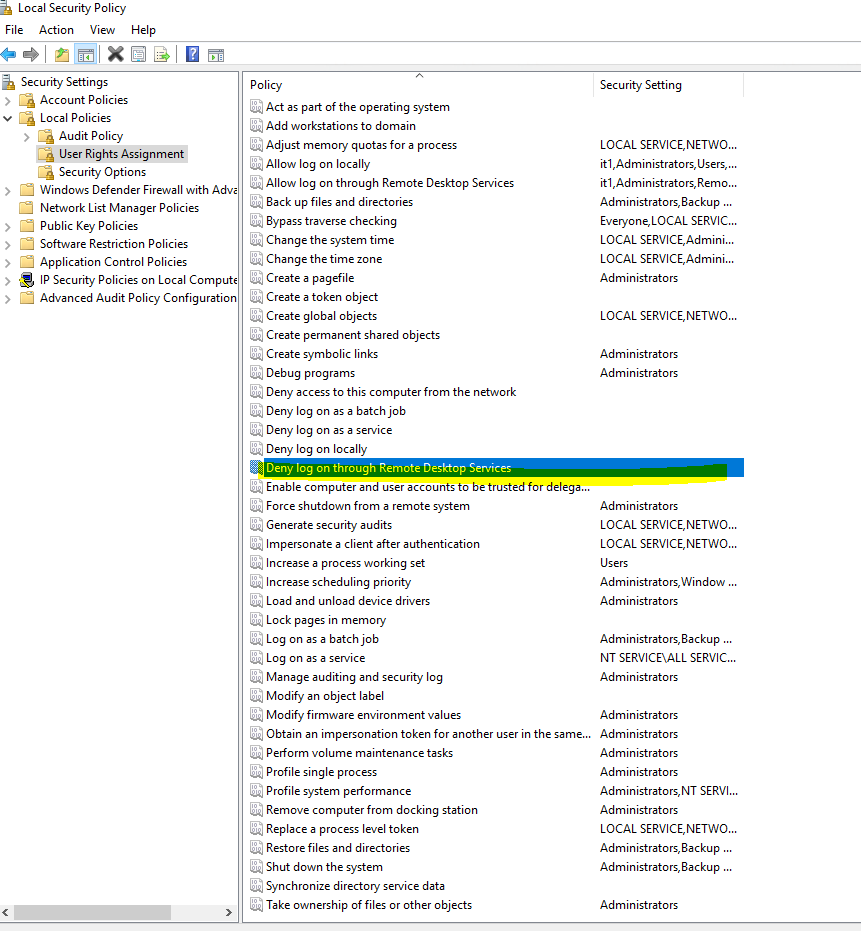Hi,
As your description and query, you are finding a way to enable/disable via REGEDIT. If so, here are some ideas for this.
- type REGEDIT in the search box to start REGISTRY EDITOR.
- navigate to HKEY_LOCAL_MACHINE\SYSTEM\CurrentControlSet\Control\Terminal Server. Then on the right-side pane, double-click on the fSingleSessionPerUser.
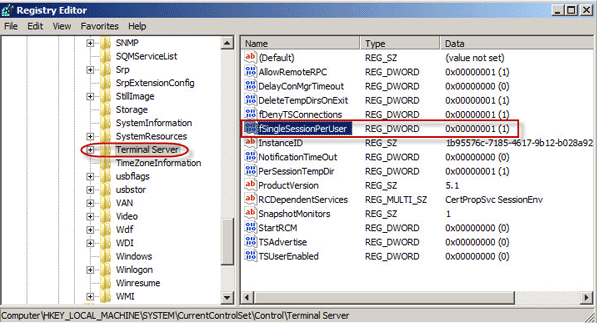
- Set the value data to 0 and click OK if you want to enable Remote Desktop. Set the value to 1 and click OK if you need to disable it.
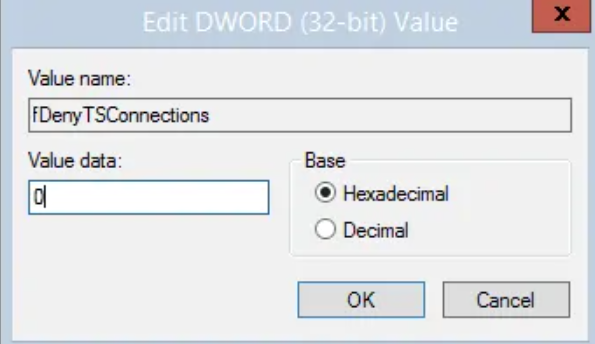
Enabling RDP through the registry will not configure the Windows Firewall with the appropriate ports to allow RDP connections.
Type the following in an administrative command prompt:
Netsh advfirewall firewall set rule group=”remote desktop” new enable=yes
---If the suggestions above are helpful, please ACCEPT ANSWER. Really appreciate. This will also help others with similar issue to find this post quickly. ---