Thank you so much for your support.
Finally has been resolved after using the new version of SCSM Exchange Connector 4.1. the deployment guide has additional steps in the Authentication App, I think that solved the problem.
SCSM Exchange Connector 4.0
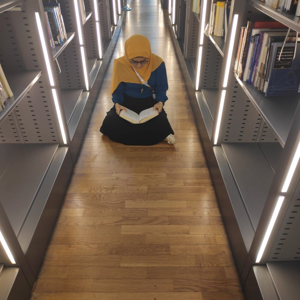
Hello dears,
I had tried many times to configure the SCSM Exchange connector to connect to our online exchange service with no luck, please tell me if there is anything wrong with these steps:
1- Coping these files into the SCSM installation path
Exchange Web Services Managed API Client DLL
(Microsoft.Exchange.WebServices.dll),
Microsoft.SystemCenter.ExchangeConnector.dll,
Microsoft.Identity.Client.dll,
Microsoft.SystemCenter.ExchangeConnector.resources.dll and
ServiceManager.ExchangeConnector.mpb.
2- Import the "ServiceManager.ExchangeConnector.mpb" to the management server
3- Create /Register an application with Azure Active Directory to use OAuth with Exchange Connector application and copy the Application ID and the Tenant ID
4- Create an Exchange connector by choosing Exchange Online & using the Application ID and the Tenant ID & using the standard Office365 Exchange Server URL which is " https://outlook.office365.com/EWS/Exchange.asmx "
the error that appears is the connection to the server was unsuccessful please check the server name or credentials entered
Thank you
-
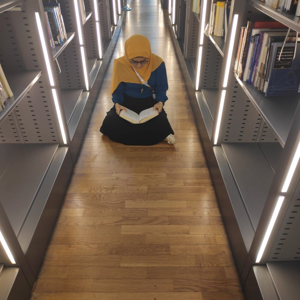 Heba Wagih 116 Reputation points
Heba Wagih 116 Reputation points2021-07-25T11:47:04.81+00:00
3 additional answers
Sort by: Most helpful
-
 Andreas Baumgarten 96,266 Reputation points MVP
Andreas Baumgarten 96,266 Reputation points MVP2021-03-21T14:53:39.78+00:00 Hi @Heba Wagih ,
I just checked the configuration here (it's a "private preview version" of the Exchange Connector, but should not matter).
The difference here to your way is: I didn't add the O365 Exchange Server URL. I did the configuration this way:
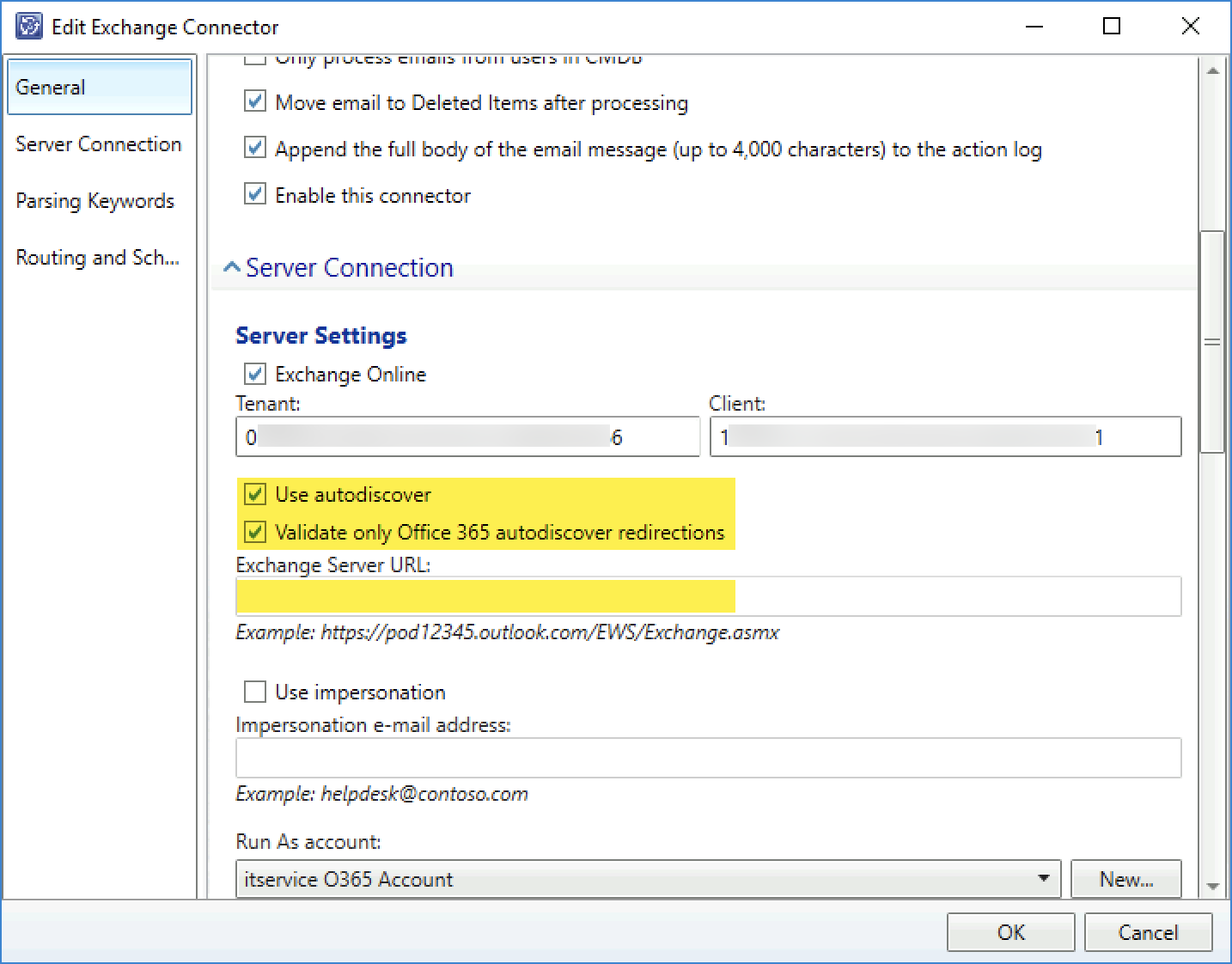
----------
(If the reply was helpful please don't forget to upvote and/or accept as answer, thank you)
Regards
Andreas Baumgarten -
 Andreas Baumgarten 96,266 Reputation points MVP
Andreas Baumgarten 96,266 Reputation points MVP2021-03-21T15:18:11.8+00:00 You see the app registration you created in the Azure portal?
Please verify you copied the right values without leading or trailing space in your Exchange Connector config.
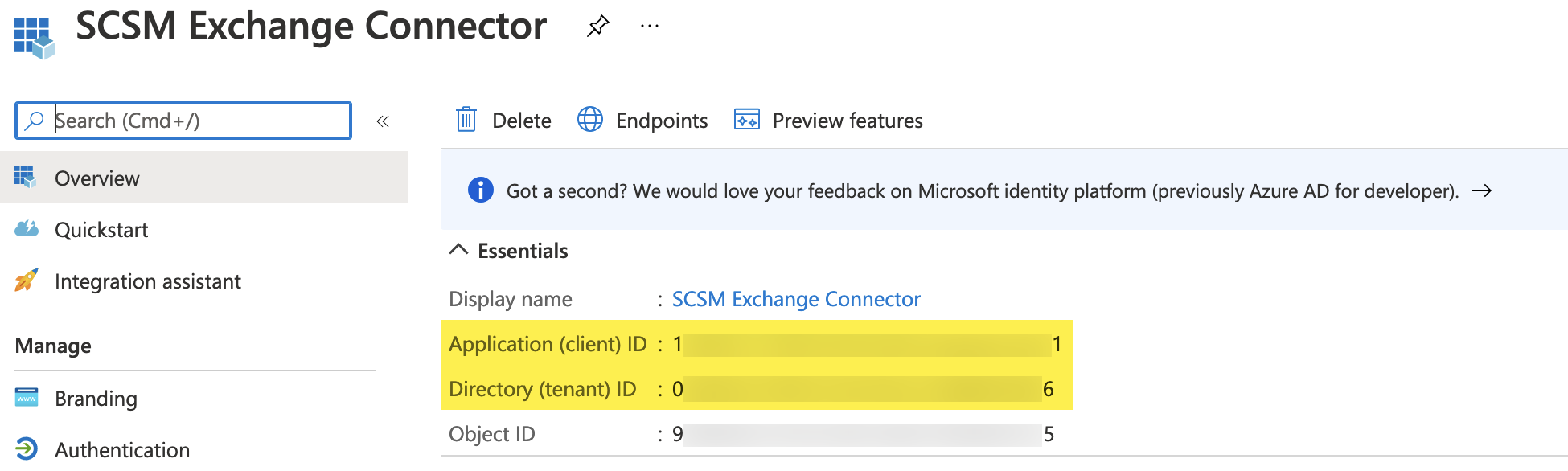
Also please verify you set the permissions as required:
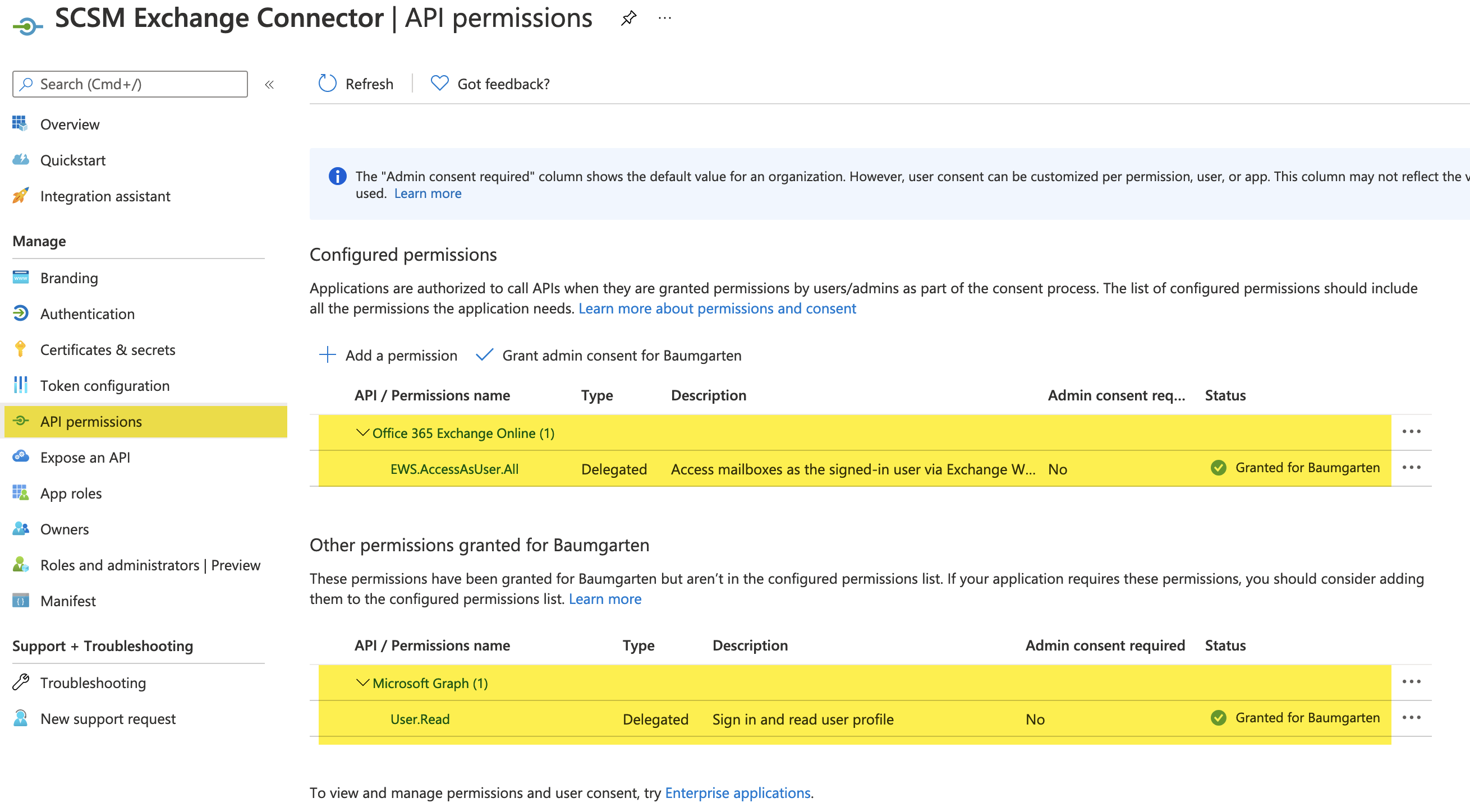
(Described in the Deployment Guide "Prerequisites to setup OAuth" steps 5. - 11.)
----------
(If the reply was helpful please don't forget to upvote and/or accept as answer, thank you)
Regards
Andreas Baumgarten -
 Andreas Baumgarten 96,266 Reputation points MVP
Andreas Baumgarten 96,266 Reputation points MVP2021-03-21T15:32:45.817+00:00 Do you see login attempts of the user in the Azure Portal?
Azure Portal->Active Directory->Users->Sign-InsIn my environment for example it is "itservice@......" that is used by the exchange connector (Run As Account in SCSM)
(If the reply was helpful please don't forget to upvote and/or accept as answer, thank you)
Regards
Andreas Baumgarten
