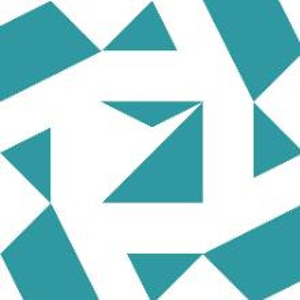@Computer Gladiator
Hi,
You can use the “Select the target Feature Update version” policy to block the feature update.
If the device is running Windows 10 Pro or Enterprise, you can use the Group Policy Editor to set target feature update version.
To configure a target feature update version with Group Policy, use these steps:
Search for gpedit and click the top result to open the Group Policy Editor.
Browse the following path:
Computer Configuration > Administrative Templates > Windows Components > Windows Update > Windows Update for Business
Double-click the Select target Feature Update version policy.
Check the Enabled option.
Under the “Options” section, confirm the target version of the feature update you want to set the device. For example, 2004 for the May 2020 Update or 20H2 for next feature update coming in 2020.
Click the Apply button.
Hope above information can help you.
============================================
If the Answer is helpful, please click "Accept Answer" and upvote it.
Note: Please follow the steps in our documentation to enable e-mail notifications if you want to receive the related email notification for this thread.