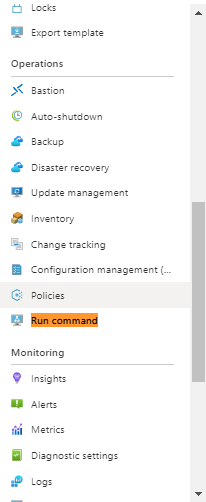RDP does not connect either. I created a new VM to see if basic settings would get me to connect via RDP and no luck. I guess I am done with this BS.
Too bad, Microsoft really sells this stuff hard but it is not functional unless you hire an expert to set it up. A real shame since I was able to get AWS Amazon Lightsail up and running in 3hrs. The reason I tried Azure is because my boss has a big issue trusting AWS which is just his politics but is the reason I came here to see IF Azure was a better option.
Thanks for the help @pituach and @ManuPhilip but unfortunately Azure VM is a bust.
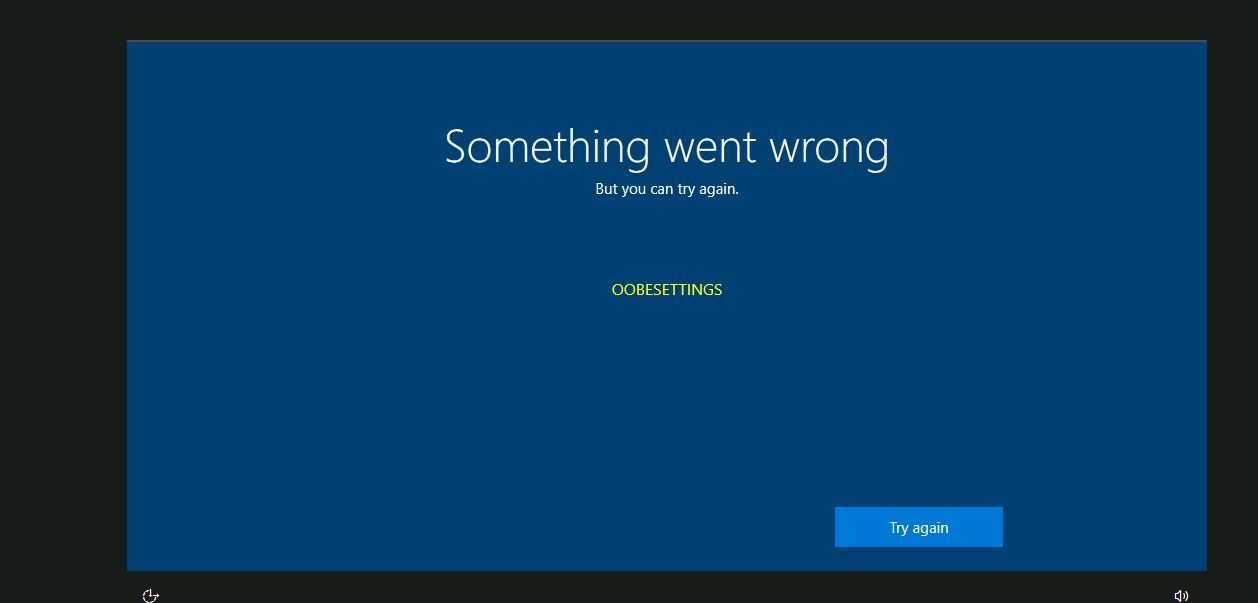 User name and password it times out "OOBESETTINGS" I found a page saying this can be normal the first time. How do I find what I need to update. I still have not been able to access V.M. Windows 10 that was set up. Thx for the help
User name and password it times out "OOBESETTINGS" I found a page saying this can be normal the first time. How do I find what I need to update. I still have not been able to access V.M. Windows 10 that was set up. Thx for the help 
 then he will know it?
then he will know it?