You can try:
Ctrl + Alt + Delete
This browser is no longer supported.
Upgrade to Microsoft Edge to take advantage of the latest features, security updates, and technical support.
We use Liquit workspace to install our computers. We are busy to step over from 1909 to 20.H2, but on 20.H2 the To Do in not working. Both installations (deployments) are getting the same software installed. So the only difference is the Windows 10 version.
I also can't find anything strange in the eventviewer.
Edit:
I dont have the problem to login to my computer. I having a problem with logging in in the Microsoft To Do application.
This button is not working:
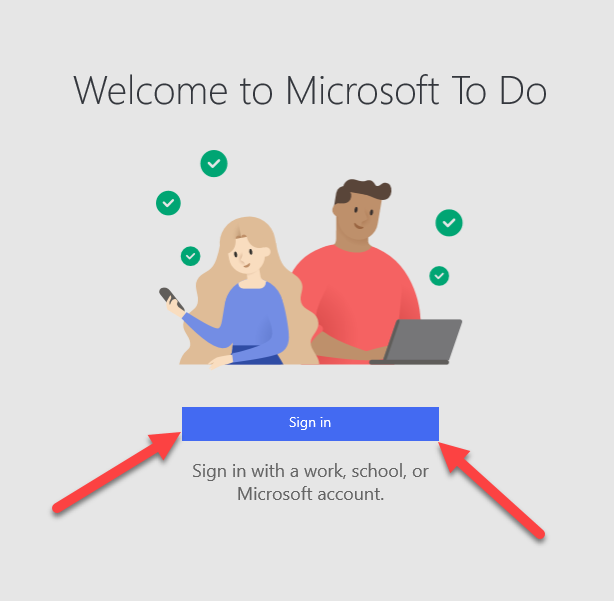
When i click on that button in Windows 10 1909 then i get the next screen. That's not showing on 20H2.
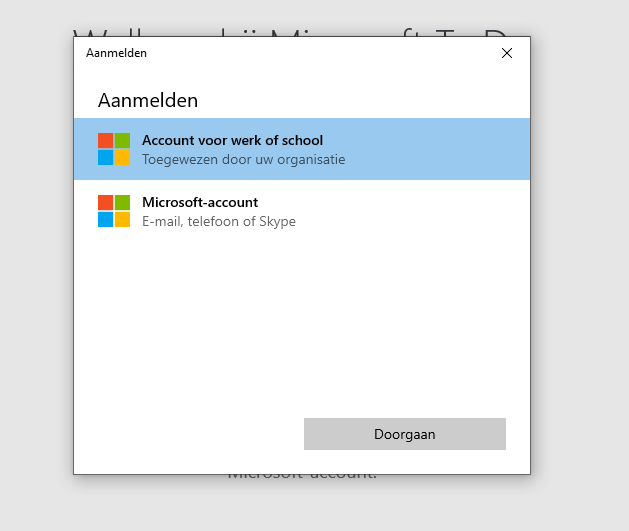
You can try:
Ctrl + Alt + Delete
Hi,
Thank you for posting in our forum
Fix 1: Try Ctrl + Alt + Delete combinations
This is a tricky method which have helped people resolve the same problem. Here’s how to do it:
On the locked screen where you can’t see the login screen, press any key or click the screen with your mouse. By doing so, it will take you to the next page.
Then press Ctrl key, Alt key, and Delete key at the same time.
Then you’ll be presented with the screen where you’ll be prompted to enter the password.
Fix 2: Run Startup Repair
Windows Startup Repair helps can repair your login screen missing issue in Windows 10. Follow these steps:
Ensure your PC is off.
Press the power button to turn on your PC, then hold the power button down until PC shuts down automatically (about 5 seconds) . Repeat this more than 2 times until you see the Preparing Automatic Repair
Click Advanced options, then the system will bring up the Windows RE
On the Windows RE (Recovery environment) screen, click Troubleshoot.
On the Troubleshoot screen, click Advanced options.
Click Startup Repair. The computer will automatically repair your computer.
Chances are that it may fix your issue of no login screen. Then restart your computer in normal way and see if the login screen shows up.
Hope this information can help you
Best wishes
Vicky
Hi,
Welcome to share your current situation if there are any updates.
Please feel free to let us know if you need further assistance.
Best Regards,
Vicky
Hi,
Welcome to share your current situation if there are any updates.
Please feel free to let us know if you need further assistance.
Best Regards,
Vicky
It’s a possibility that your current user account was corrupted. This means that you need to migrate to a new, fresh account in order to restore the login screen. Whenever you create a new account on your local machine, it starts with new and untouched settings, allowing you to test issues related to user accounts.
Here’s how you can create a new user on Windows 10.
Boot Windows 10 in Safe Mode. You can find the detailed steps in Method 3.
Click on the Windows icon in your taskbar to bring up the Start menu. Here, choose “Settings”. You can also use the Windows + I keyboard shortcut.
Click on the “Accounts” tile.
From the left side menu, choose “Family & other users.” Here’s where you can see all of the users' accounts on a computer.
family and others
Scroll down until you see “Other users.” Here, click on the “Add someone else to this PC” button.
how to add another account on windows
The quickest way of creating a new account is doing it offline. For this, select the “I don’t have this person’s sign-in information” link.
add user infromation
Now, click “Add a user without a Microsoft account”
Input all the required information, such as a name, password, and security questions. When done, click the Next button to finish adding a new user.