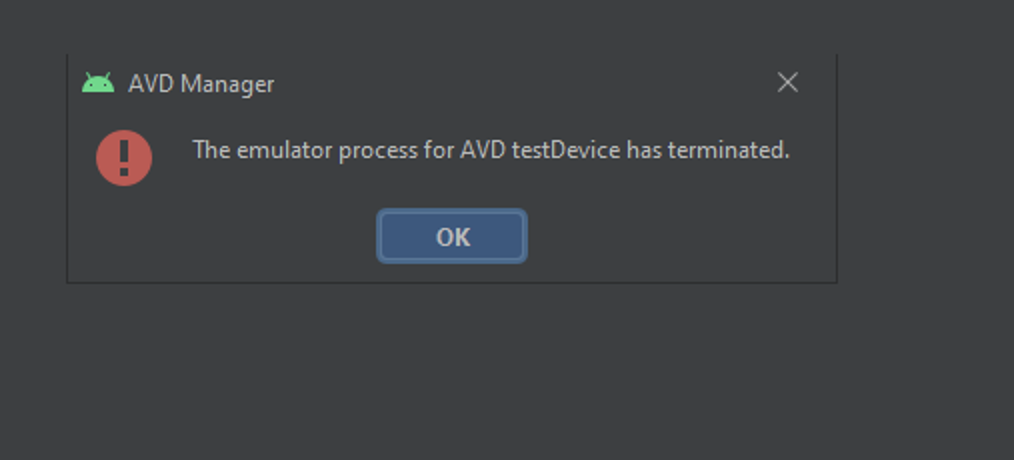@AxD
We regret the delayed response and any inconvenience caused by this issue.
The following virtualization technologies are available for accelerating the Android emulator:
- Microsoft's Hyper-V and the Windows Hypervisor Platform (WHPX). Hyper-V is a virtualization feature of Windows that makes it possible to run virtualized computer systems on a physical host computer.
- Intel's Hardware Accelerated Execution Manager (HAXM). HAXM is a virtualization engine for computers running Intel CPUs.
For the best experience on Windows, it is recommended that you use WHPX to accelerate the Android emulator. If WHPX is not available on your computer, then HAXM can be used. The Android emulator will automatically make use of hardware acceleration if the following criteria are met:
- Hardware acceleration is available and enabled on your development computer.
- The emulator is running a system image created for an x86-based virtual device. IMPORTANT
You can't run a VM-accelerated emulator inside another VM, such as a VM hosted by VirtualBox, VMware, or Docker (unless using WSL2). You must run the Android emulator directly on your system hardware.
For information about launching and debugging with the Android emulator, see Debugging on the Android Emulator
I could find this stack overflow article which has an answer about running Android Studio 2.1 on Windows 2008 R2 VM (running VMWare) but with newer versions of Android Studio it might not work.
Visual Studio Emulator plays an important role in the edit-compile-debug cycle of your Android testing.
Though any emulators can be a good tool to test and debug your Android software, it might not be suitable for code performance characteristics measurement, hardware-specific tests, real-life user experience evaluations, and more. The Visual Studio can be used to find accuracy of the code, eliminate errors, shorten space, test DPI settings, screen resolutions, API levels, platform versions and more.
Simulate the sensors to test the real-time geographic tracking without moving physically to other location with the use of an emulator. The biggest advantage of Visual Studio Emulator is the speed of its operation. With Visual Studio Emulator, you can validate your Android app at a blazing speed without any pointless wait times. Screenshots, audio, graphics-intensive tests can be taken with this emulator. Visual Studio Emulator sets the new standard for Android emulators.
We at Apps4Rent helps you deploy Android Visual Studio Emulator on Azure. Tested by the Apps4rent engineers, the Android Visual Studio runs perfectly fine with Android OS when installed on Azure Cloud.
Key features available in Android Visual Studio Emulator on Azure:
Lightning fast speed for validating your apps
Strong simulations
Device profiles
Drag-and-drop installation of APK files
Connect to Android tools over Android Debug Bridge (ADB)
Deeply integrated debugging for cross-platform and Android projects
Familiar languages support C++, C#, JavaScript
Zoom button on vertical toolbar
Orientation changes
Network information
GPS settings
Accelerometer
Power/Battery Simulation
Screenshots, SD cards, Camera, Multi-touch
Audio playback, keyboard text input
Hope this helps!
Please "Accept as Answer" if it helped, so that it can help others in the community looking for help on similar topics.