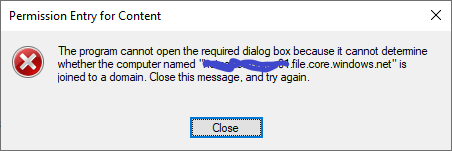Azure Shared Disks is designed primarily for clustered applications and very specific workloads. Shared managed disks do not natively offer a fully managed file system that can be accessed using SMB/NFS. You need to use a cluster manager, like Windows Server Failover Cluster (WSFC) or Pacemaker, that handles cluster node communication and write locking. See here for some example workloads.
It sounds like you should consider Azure Files. Azure Files offers fully managed file shares in the cloud that are accessible via the industry standard Server Message Block (SMB) protocol. Azure file shares can be mounted concurrently by cloud or on-premises deployments of Windows, Linux, and macOS. Additionally, Azure file shares can be cached on Windows Servers with Azure File Sync for fast access near where the data is being used. I recommend reading through Planning for an Azure Files deployment for more details.
I hope this helps. Let us know if you have any further questions and we will be happy to help.
-------------------------------
Please don’t forget to "Accept the answer" and “up-vote” wherever the information provided helps you, this can be beneficial to other community members.