
Hello,
Thank you for posting here.
According to our description, we would like to deploy the desktop via GPO. We could choose to deploy the policy using a local path or a UNC path according to requirements and environment.
If we configure the local path for desktop wallpaper under Wallpaper Name via GPO, we should copy the picture to the specified path.
If we configure the UNC path for desktop wallpaper under Wallpaper Name via GPO, we can try the following steps to deploy the wallpaper Group Policy as below:
- We create an OU and put the domain user accounts into this OU. (In my case, the OU named User-OU and the user account is susan)
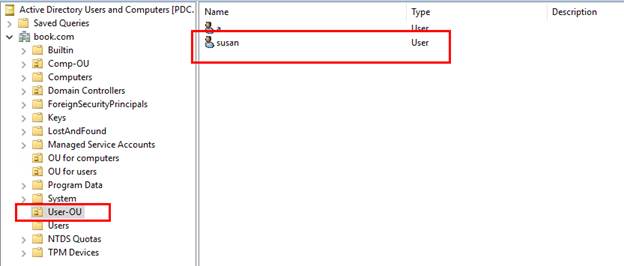
- We create a folder and put the picture into this folder and share this folder to all the users in the above OU.
In my case, the folder is named mywallpaper under C:.
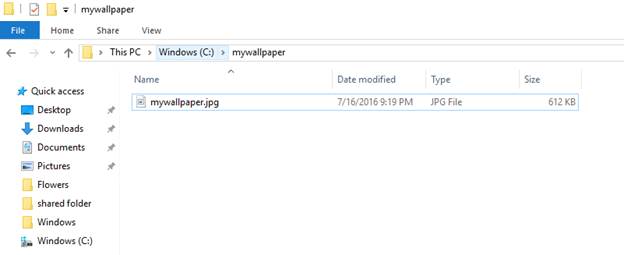
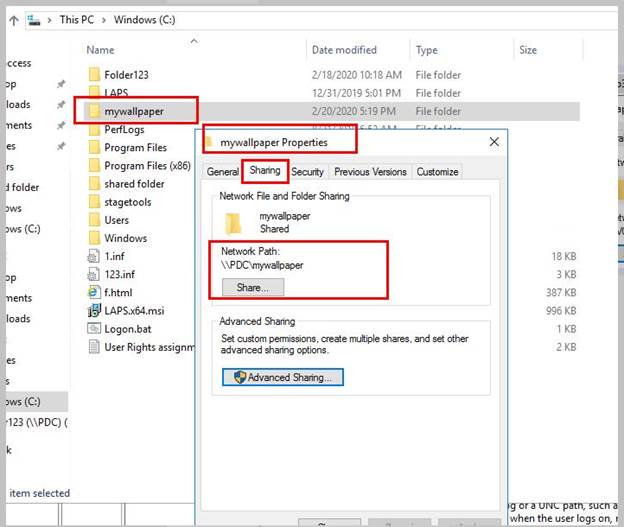
- Create a GPO (named wallpaper in my case) and link the GPO to the above OU.
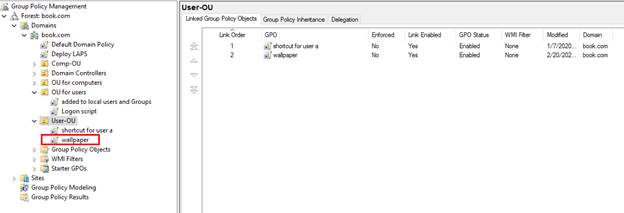 4. Edit the GPO as below:
4. Edit the GPO as below:
Navigate to User Configuration\Policies \Administrative Templates\Desktop\Desktop Wallpaper
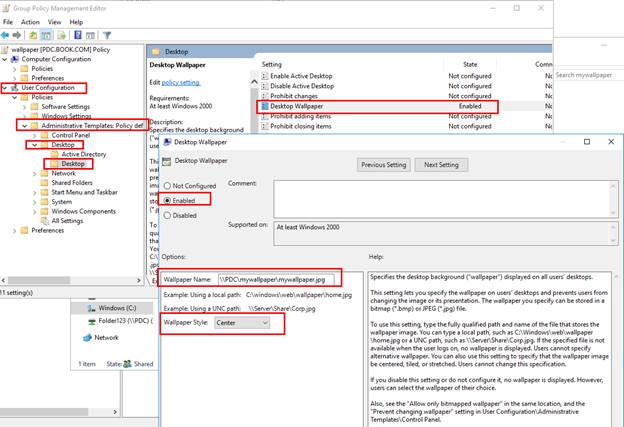 5. Logon one domain client or domain member server with one domain user account in the above OU and refresh the GPO.
5. Logon one domain client or domain member server with one domain user account in the above OU and refresh the GPO.
1) Check if we can access \PDC\mywallpaper\mywallpaper.jpg.
2) Run gpresult to check that the GPO is applied.
3) The wallpaper has been changed to the picture we choose.
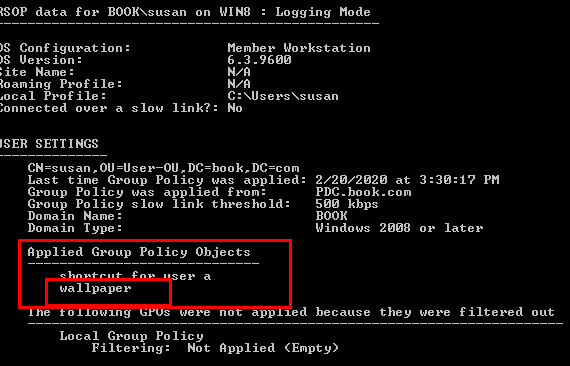
6, We could check the wallpaper Group Policy on the registry.
The path to the wallpaper image file is stored in the registry parameter Wallpaper (REG_SZ) under the registry key HKEY_CURRENT_USER\Software\Microsoft\Windows\CurrentVersion\Policies\System.
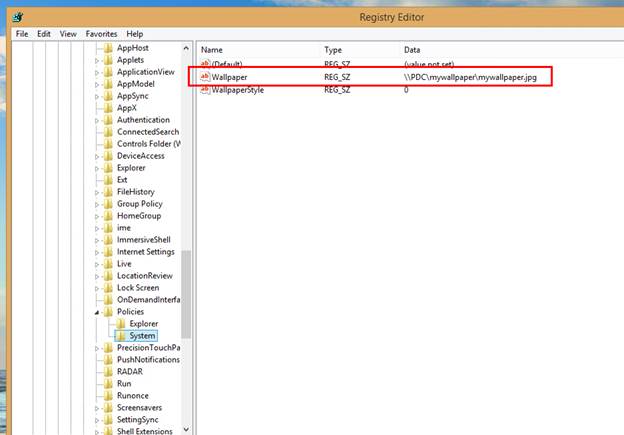
Hope the information is helpful. Please let us know if we would like further assistance.