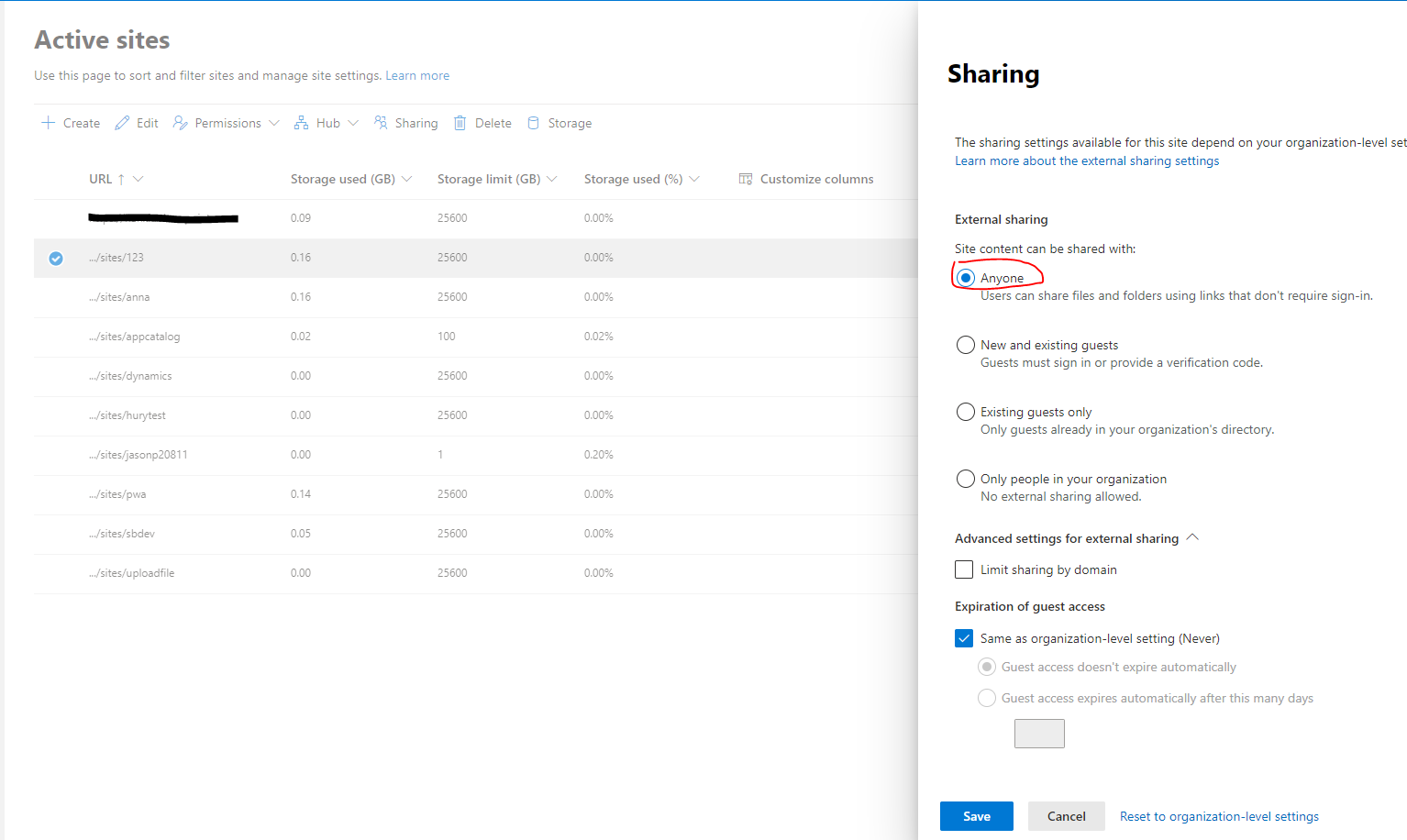Hi @Graham Jarvis , I'm glad to do my best to help you. I found solution in this document. It says: we need to sign in with an account that has admin permissions for your organization.
- When we login with an admin account, click
Admincenter.
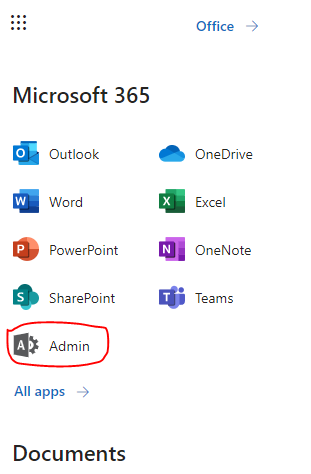
- Then click
show alland we can seeSharePoint, then click it.
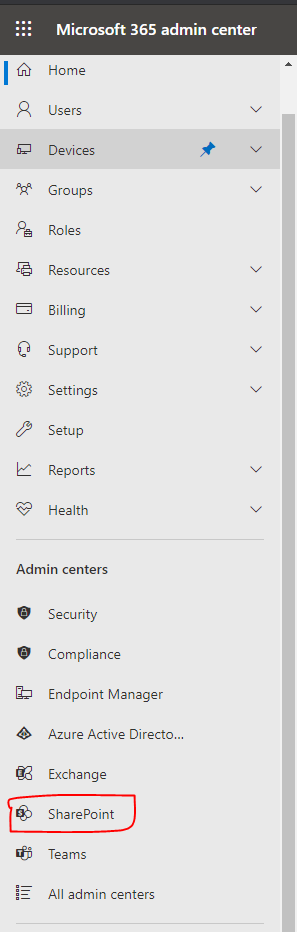
- It will open a new page. Then we can click the following link.
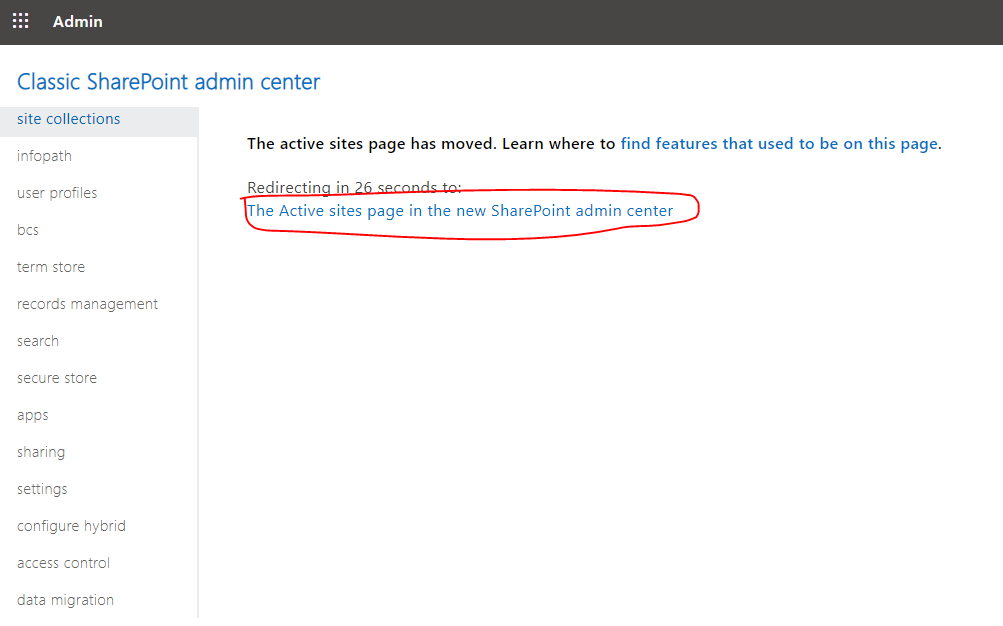
- As the following picture shows. In the
Policies->Sharingmenu bar, we can set toAnyonelevel. After that we can enable anonymous access. :)
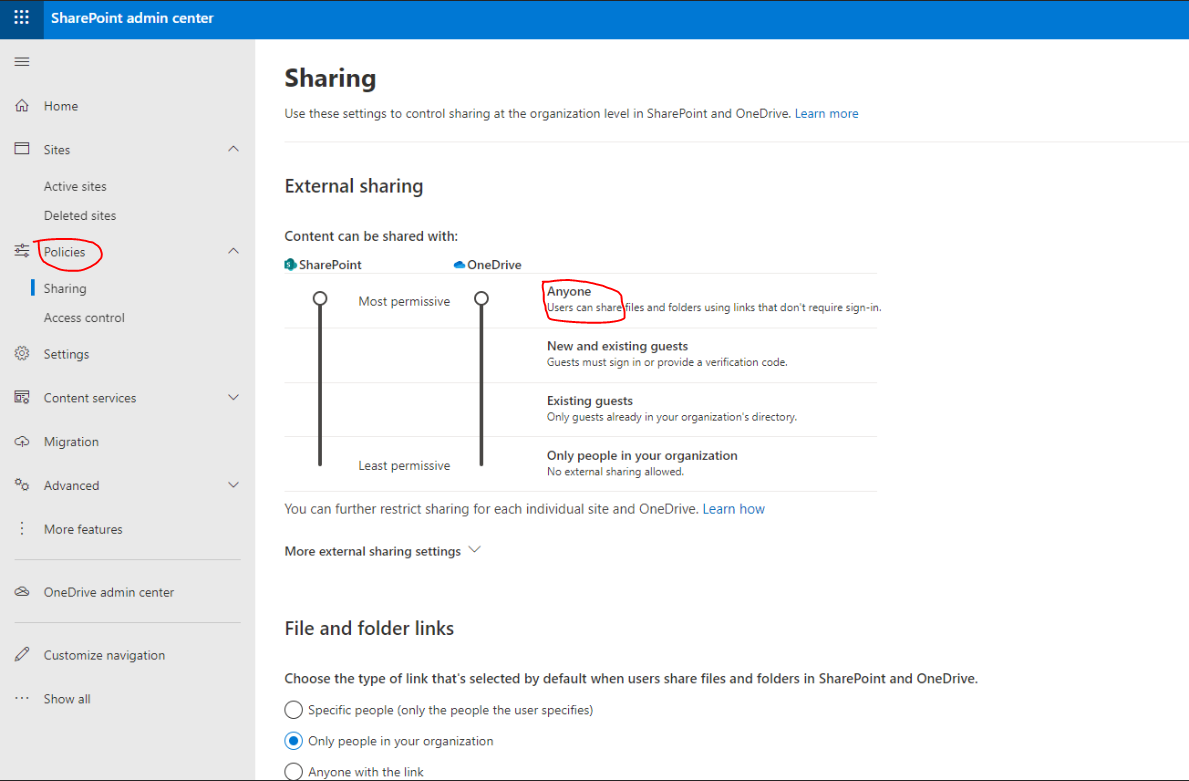
## Update:
Hi @Graham Jarvis Glad to hear that you got it works. We also can set site scope external sharing settings.
- Go to the Sharepoint Admin Centre
- Select "Active Sites'
- Select the site
- Click the 'Sharing' link found above the site list
- Under 'External Sharing' select 'Anyone'
- Save the change