Hi @GuyleMargmar-2838, apologies you are facing the issue. We would be glad to help you out.
Please read through the sequence we followed to update the required 'maxmemory-policy' using ARM template:
1) Export the existing template from Azure Portal of that resource, or if there is an existing template already, please use that:
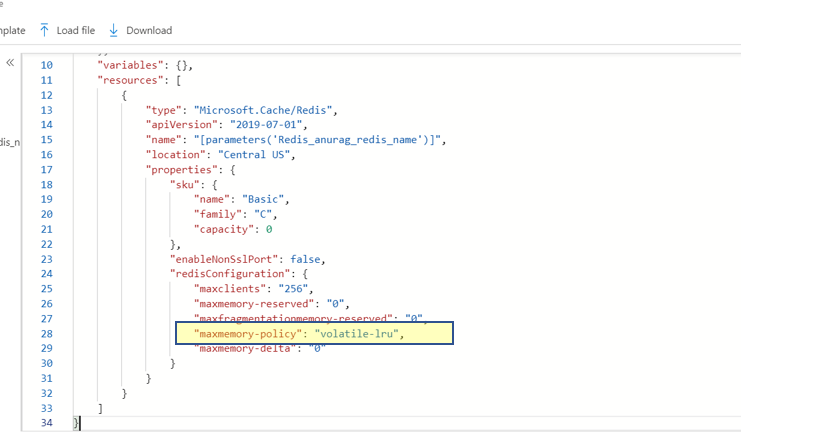
2) Change the required property and deploy it using template Deployment through Azure Portal. Please mention the same region, resource group etc. that you used it in first place.
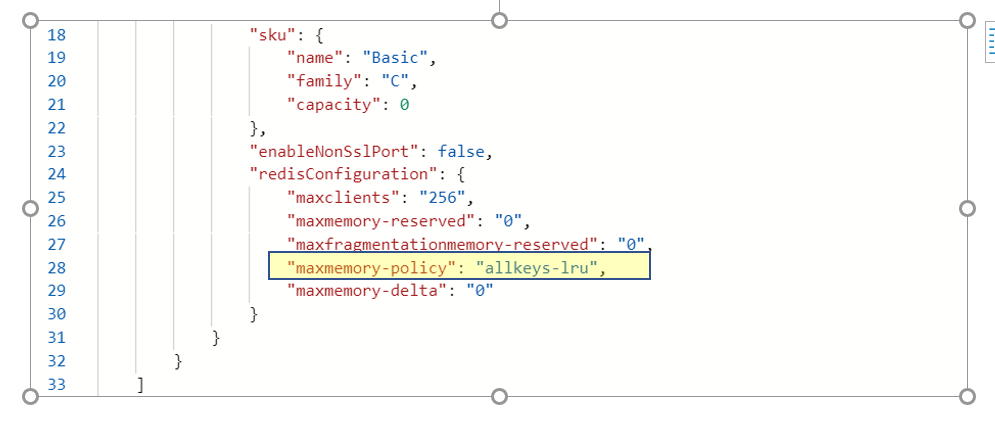
3) Please go to resource and property would be updated already:

Please let us know if you are trying any other way to achieve the same and we can figure out the solution on the same.
If an Answer is helpful, please “Accept Answer” or Up-Vote for the same which might be beneficial to other community members reading this thread.