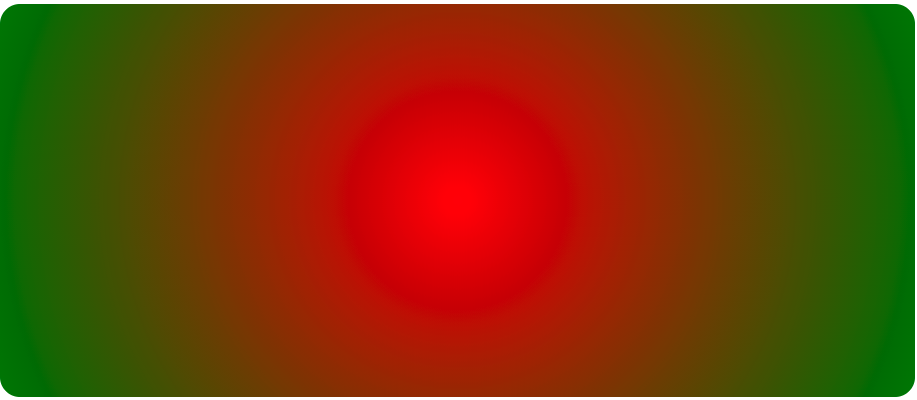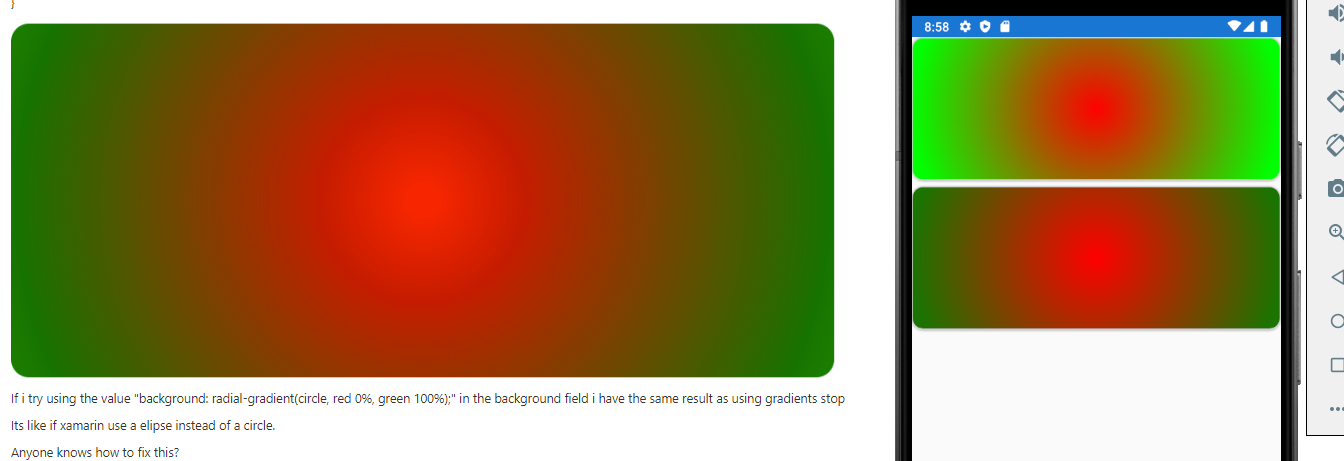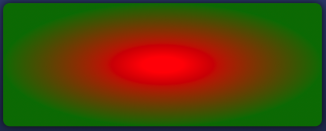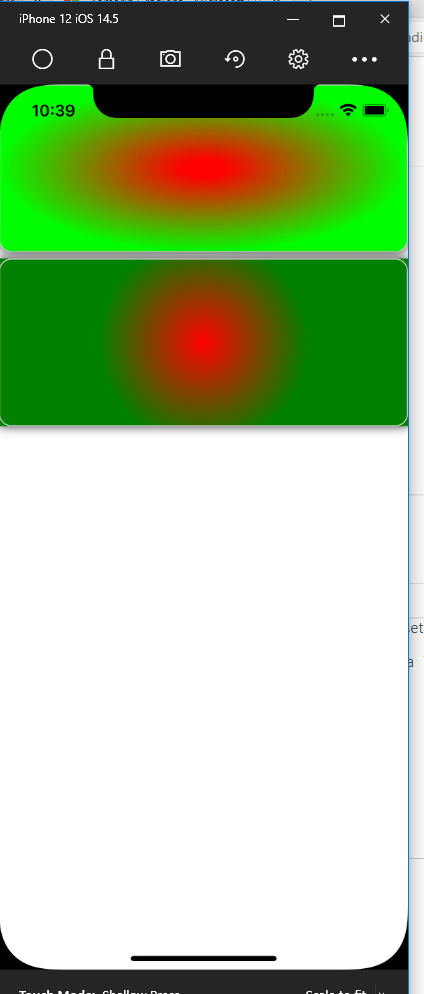Hello,
Welcome to our Microsoft Q&A platform!
If you want to achieve the same result like xamarin in the HTML, I use following CSS code to achieve it,
#grad1 {
height: 150px;
width: 200px;
background-color: red; /* Display when the browser does not support */
background-image: radial-gradient(ellipse, red 9%, green 60%, green 80%);
}
Best Regards,
Leon Lu
If the response is helpful, please click "Accept Answer" and upvote it.
Note: Please follow the steps in our documentation to enable e-mail notifications if you want to receive the related email notification for this thread.