Hi @Pastore, John ,
Is there no way for a shortcut to display all the subfolders under the shortcut target folder?
To the best of my knowledge, I am afraid this is currently not feasible. When a folder shortcut is created, only one folder can be selected and its subfolders won't be included.
Shortcuts should make email (folder) access tidy and I don't want to create a shortcut to every single folder I need fast access from the shortcut pane. I'm trying to stay away from working in Folder pane full time.
Fully understand that it could be a pain to create a shortcut for every single folder that you need fast access, but given current situation, seems like we have to do it like this in order to prevent keeping using the Folder pane. Taken in the round, I'd suggest creating a Shortcut Group for both the parent and subfolder, then open a second Outlook window, drag and drop the folders to the group. Below are the steps I used in my test lab:
- Switch to Shortcuts navigation pane(Ctrl+7), right click in the pane and choose New Shortcut Group:
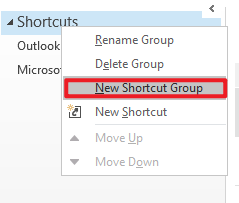
- Type the name of the group.
- Open a second Outlook window, this can be done by right click the Outlook icon in task bar, and choose Outlook:

- Drag the parent folder and its subfolders one by one from one window to the shortcut group in the other window:
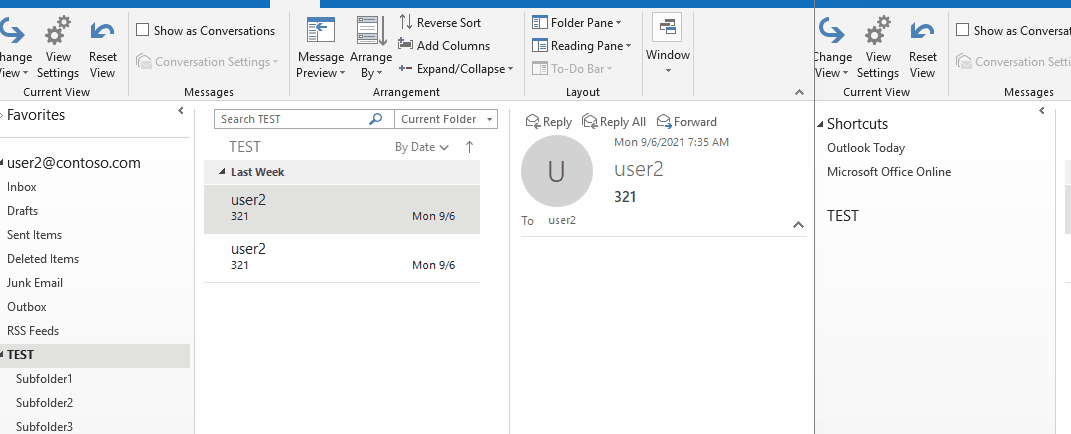
- We can select the group, then use the Right arrow (or + on Num Pad) to expand the shortcuts inside a group, and use the Left arrow(or - on Num Pad) to collapse the shortcuts:
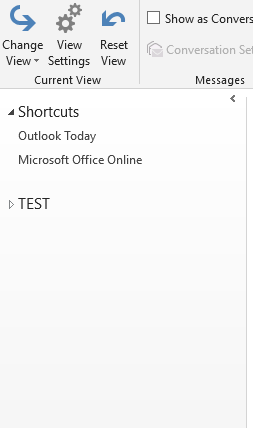
If an Answer is helpful, please click "Accept Answer" and upvote it.
Note: Please follow the steps in our documentation to enable e-mail notifications if you want to receive the related email notification for this thread.