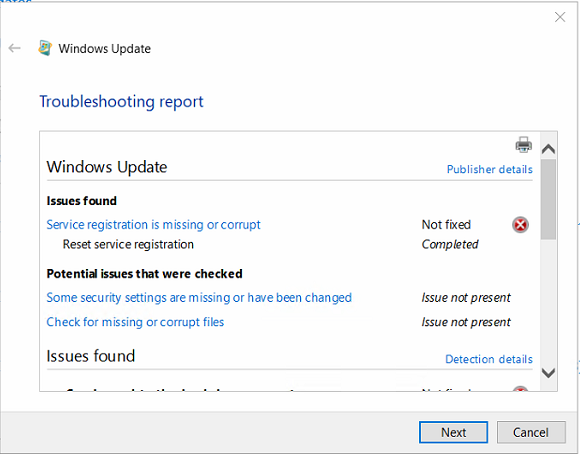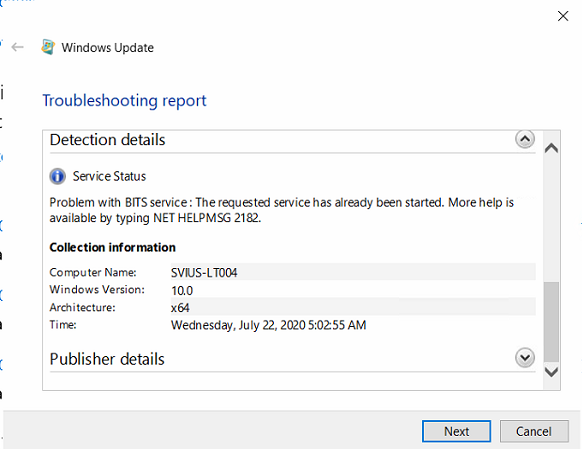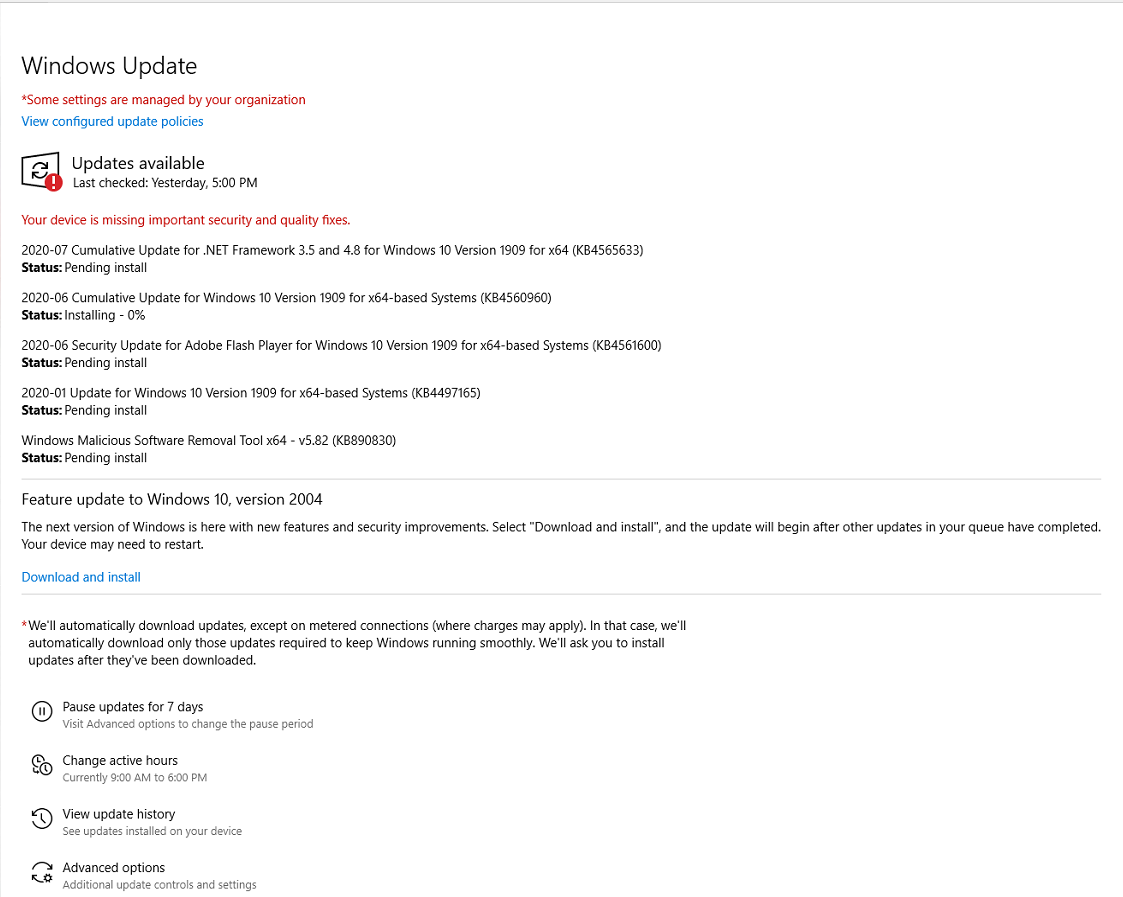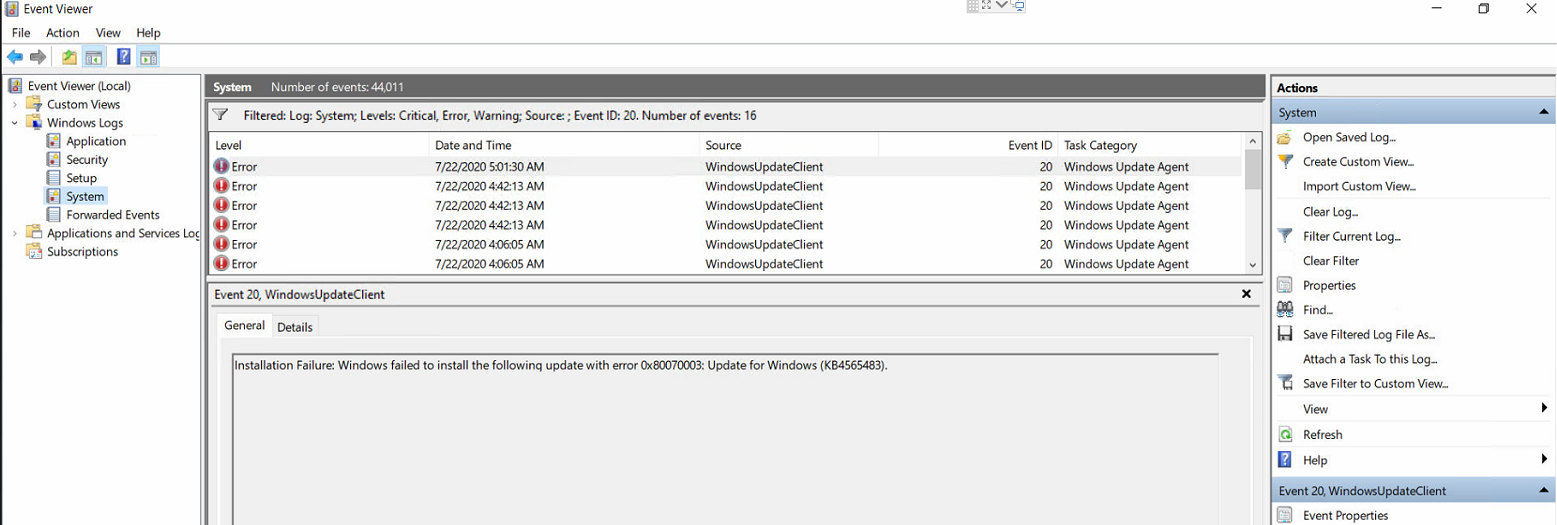After a month or more of trying all the standard fixes I was finally able to solve my Windows Update failure problem that displayed error code 0x80070003. I am posting here in case others may benefit. It appears if you use Macrium Reflect software this may help you but I could not confirm that the problem was caused by Macrium. So whether you use Macrium or not see if this helps you.
- In the Registry Editor (click the Start Menu icon and type regedit), go to this location: HKEY_LOCAL_MACHINE\SYSTEM\CurrentControlSet\Services\WIMMount
- FIrst thing to do is make a backup of this entry in case anything goes wrong. Right click on WIMMount and select Export and save the backup somewhere.
- Now click on the top level WIMMount entry (if you expand it you will see Instances and WIMMount sub-directories but we will not be using those) and in the right side panel you should see 11 or so entries.
- Find the entry with the name "ImagePath" and make sure the Data column shows this: system32\drivers\wimmount.sys
- If it does not say this, click on "ImagePath" and change the Value data field to system32\drivers\wimmount.sys
In my WIndows 10 registry, this entry showed something different so I changed it. I confirmed this entry on my two other Windows 10 PC's. - Finally, check to make sure the wimmount.sys file is in this location: C:\Windows\System32\drivers\wimmount.sys
If you didn't have the problem stated above, I suggest using the SetupDiag tool located here:
https://learn.microsoft.com/en-us/windows/deployment/upgrade/setupdiag?mc_cid=25e3a26841&mc_eid=[6921c9c1f0]
This is what I used to find my problem with wimmount.sys above. You just double click SetupDiag.exe and after it runs it will create 3 files in the same folder as SetupDiag.exe. Open the SetupDiagResults.log file in Notepad and it should give you a clue as to why Windows Update failed.
Good Luck!