@Liz Papineau Thanks for reaching out.
For registering your Device, you first need to remove the entry from Azure AD and the device itself.
On Device
===========
Go to Start - settings - Accounts -- Access work or School
Under this, click on disconnect option.
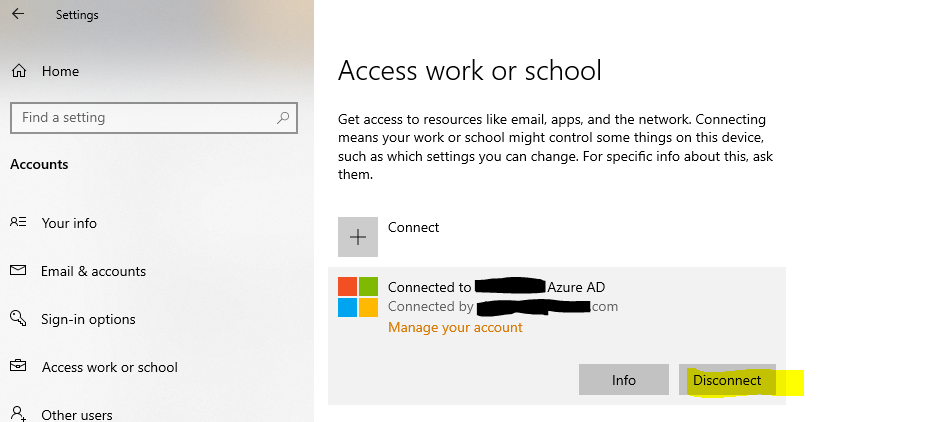
On Azure portal
============
Click on delete while selecting the device you want to remove :
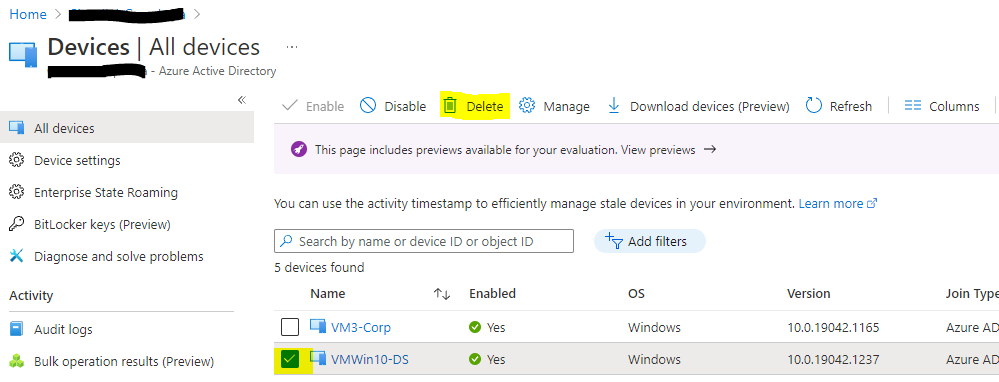
Once the removal is done, register the account again, by going to Start - - settings - Accounts -- Access work or School and click on connect and provide the credentials.
-----------------------------------------------------------------------------------------------------------------
Please remember to "Accept Answer" if any answer/reply helped, so that others in the community facing similar issues can easily find the solution.
