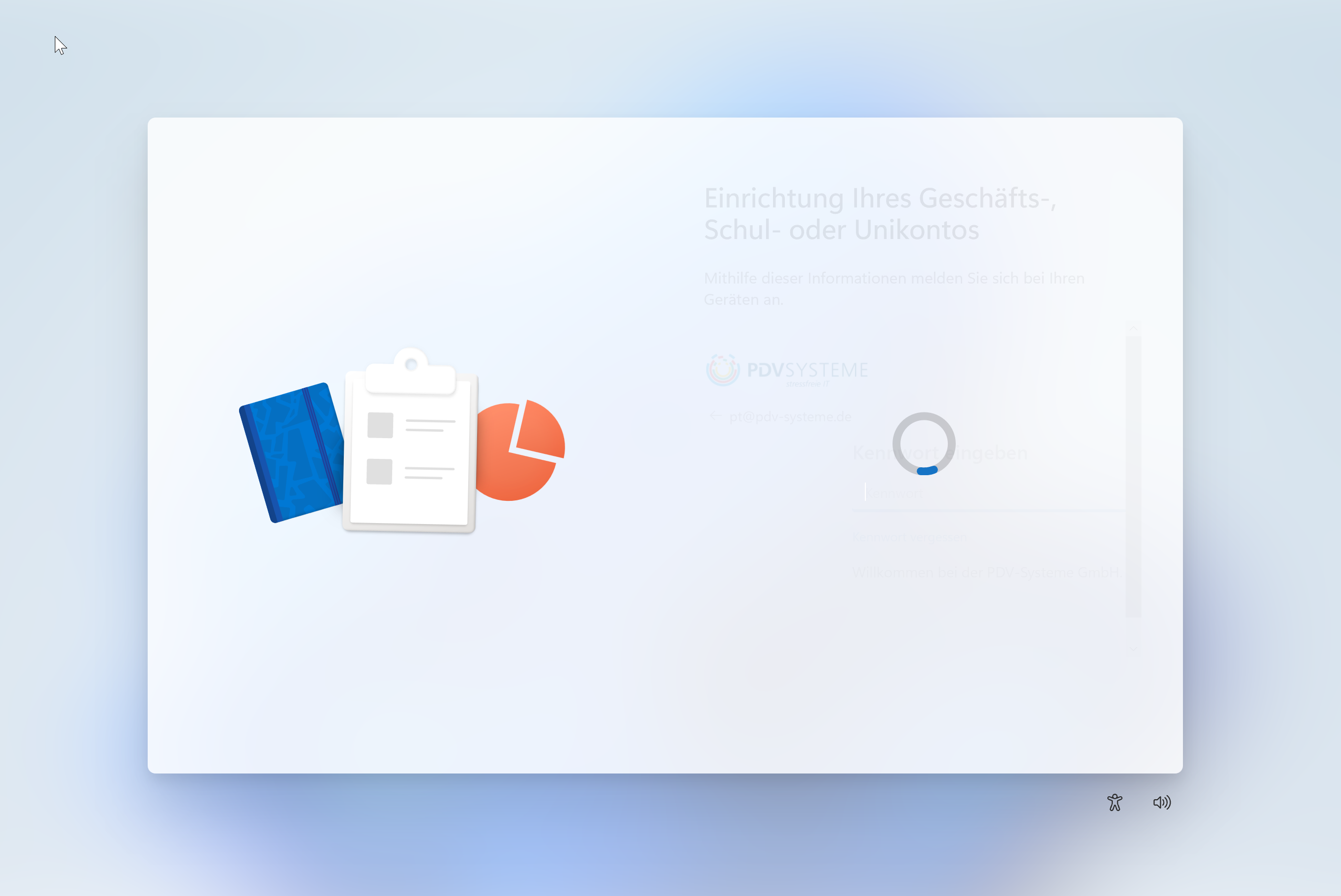@TrinkelPascal-4155 Thanks for posting in our Q&A. From your description, I know that you want to do autopilot enrollment. If there is anything misunderstanding, please correct me.
To clarify this issue, did you have an intune admin account? If yes, please check the following information:
- Make sure that enable the automatic enrollment
- The user has intune and Azure AD Premium licenses.
- The windows 11 device is added to intune.
- The autopilot deployment profile has been configured correctly.
If you don't have intune admin account, as Reza-Ameri said, please contact your IT administrator.
Hope it will help.
If the response is helpful, please click "Accept Answer" and upvote it.
Note: Please follow the steps in our documentation to enable e-mail notifications if you want to receive the related email notification for this thread.