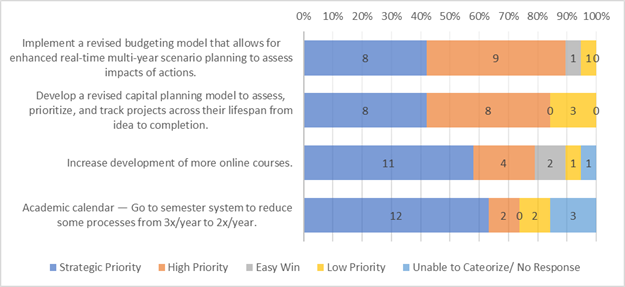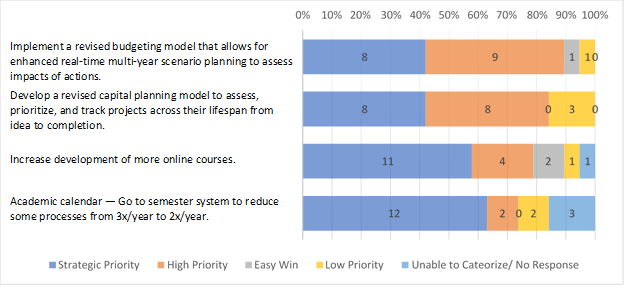Workaround: This is possible in Powerpoint Charts, although a bit hidden: Mark the text element, got to "Paragraph" section in the ribbon "Home" and click on the small arrow in the bottom right corner. In the dialogue, set your alignment in the dropdown of the section "General".
Another possibility, if you need to stay in Excel: You could use data labels and assign each data label the address of the cell with the label text. Data labels can be justified, as suggested by teylyn here https://answers.microsoft.com/en-us/office/forum/office_2013_release-excel/cannot-format-axis-labels/137abcec-6009-4ce4-869b-357753447e0a.