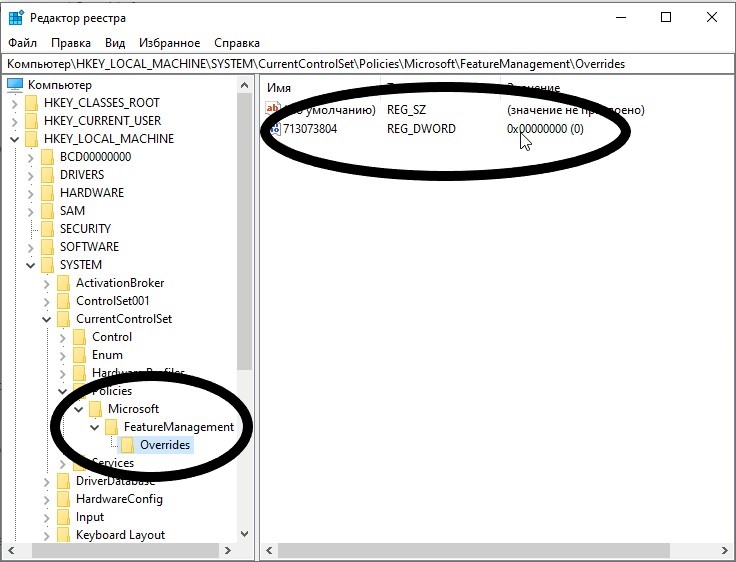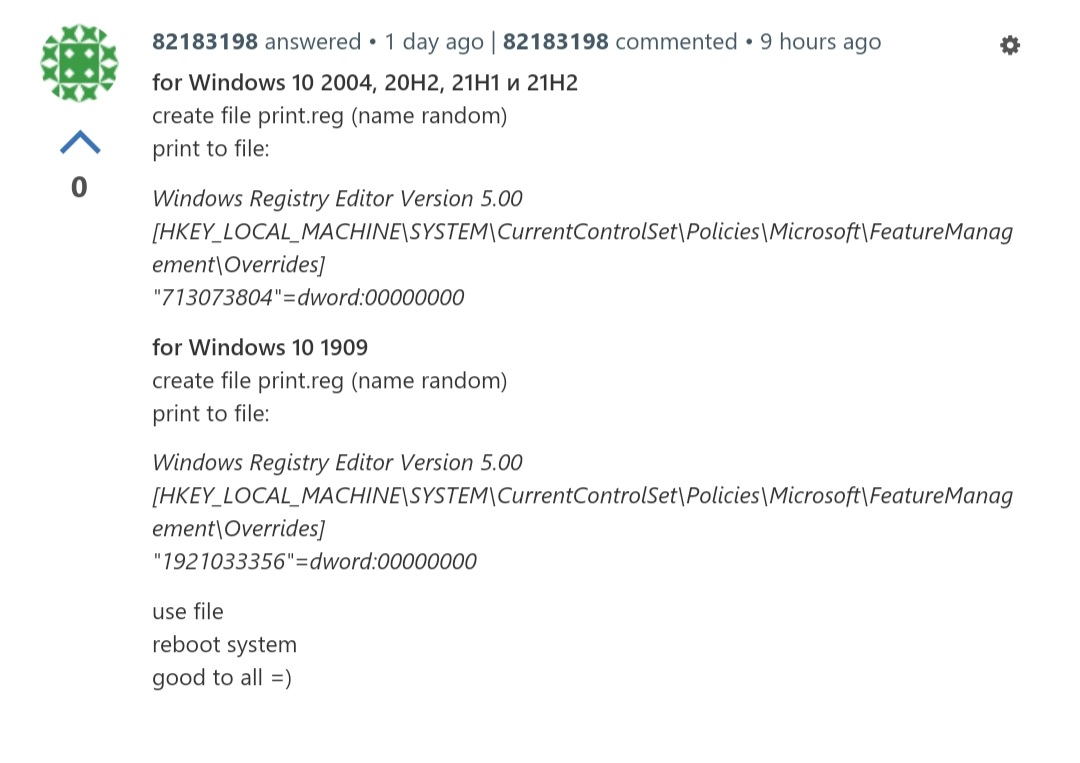Hi there,
First you have to check that both a 32- and a 64-bit driver versions are installed on the print server , if so delete one .If not try the below steps
To fix this problem, you need to delete the corrupted registry key of the print driver on a print server to which the shared printer is directly connected.
Open the Registry Editor (regedit.exe).
Go to the registry key HKEY_LOCAL_MACHINE\SOFTWARE\Microsoft\Windows NT\CurrentVersion\Print\Printers\ and expand the branch with the printer name
In the registry key of the printer which is facing with the problem, delete BIDI key in CopyFiles section
Restart the print spooler service
net stop spooler
net start spooler
After removing the BIDI registry key on the server side, try to connect the shared printer again
--If the reply is helpful, please Upvote and Accept it as an answer--