@Andrew Thanks for reaching out.
For being able to login to the Windows machine using the Azure AD account, you must use the Azure AD join option while connecting it to Azure.
Once the device is joined to Azure AD then only you can sign in using the AAD credentials. This is the way to do it :
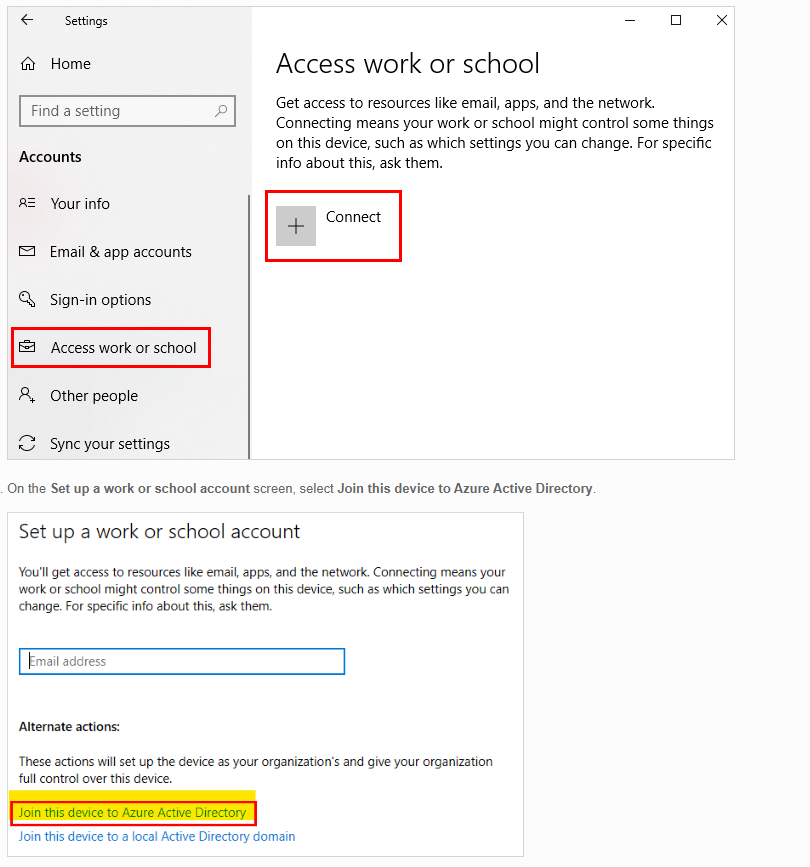
Instead, if you just use the connect option under Access work or school account, it just registers the computer account in AAD, as Azure AD registered, on which you will not be able to login using the Azure AD creds. On Azure Portal, here is how Azure AD joined and Azure AD registered looks like :


Let me know if you have any questions.
-----------------------------------------------------------------------------------------------------------------
Please remember to "Accept Answer" if any answer/reply helped, so that others in the community facing similar issues can easily find the solution.
