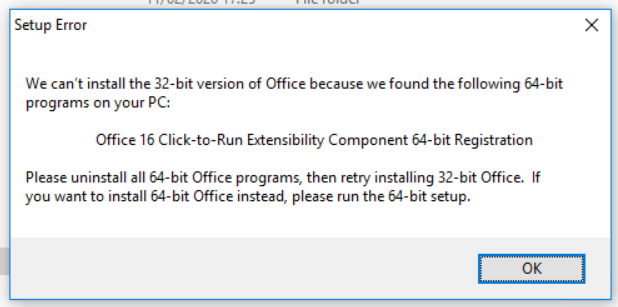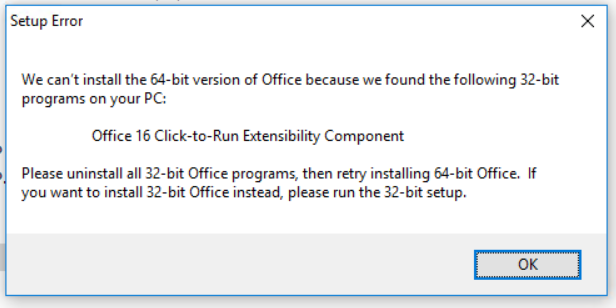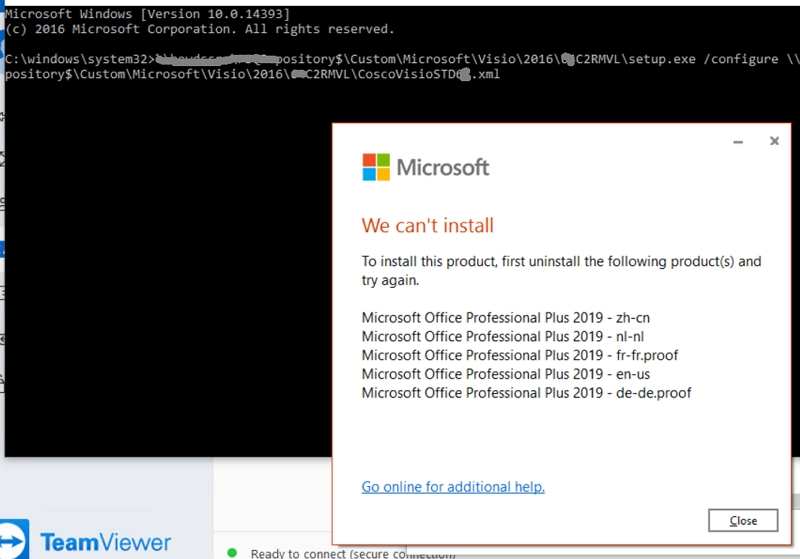The two main things that determine whether Office and Visio can be installed together on the same computer are the version of the product and the installation technology used to install the product.
The Microsoft 365 Apps' version number is 16.0, and use Click-to-Run installation technology.
The Visio 2016 which uses MAK has the same version number of 16.0, but uses Windows Installer (MSI) technology.
For more detailed information, please refer to "Supported scenarios for installing different versions of Office, Project, and Visio on the same computer".

To intsall them with the same architecture (32 bit or 64 bit) on a same computer, it's recommended to checkout this article "Use the Office Deployment Tool to install volume licensed versions of Project 2016 and Visio 2016".
Please note, MAK keys that you use for Windows Installer (MSI) installations of Visio won't work with the Office Deployment Tool.
You need to get a different MAK key from the Volume Licensing Service Center (VLSC) and use the key listed under "C2R-P for use with the Office Deployment Tool".
If you have any further issues, please feel free to post back.
If the answer is helpful, please click "Accept Answer" and kindly upvote it. If you have extra questions about this answer, please click "Comment".
Note: Please follow the steps in our documentation to enable e-mail notifications if you want to receive the related email notification for this thread.