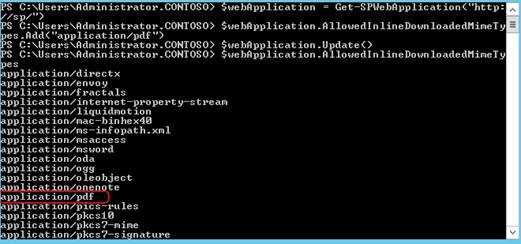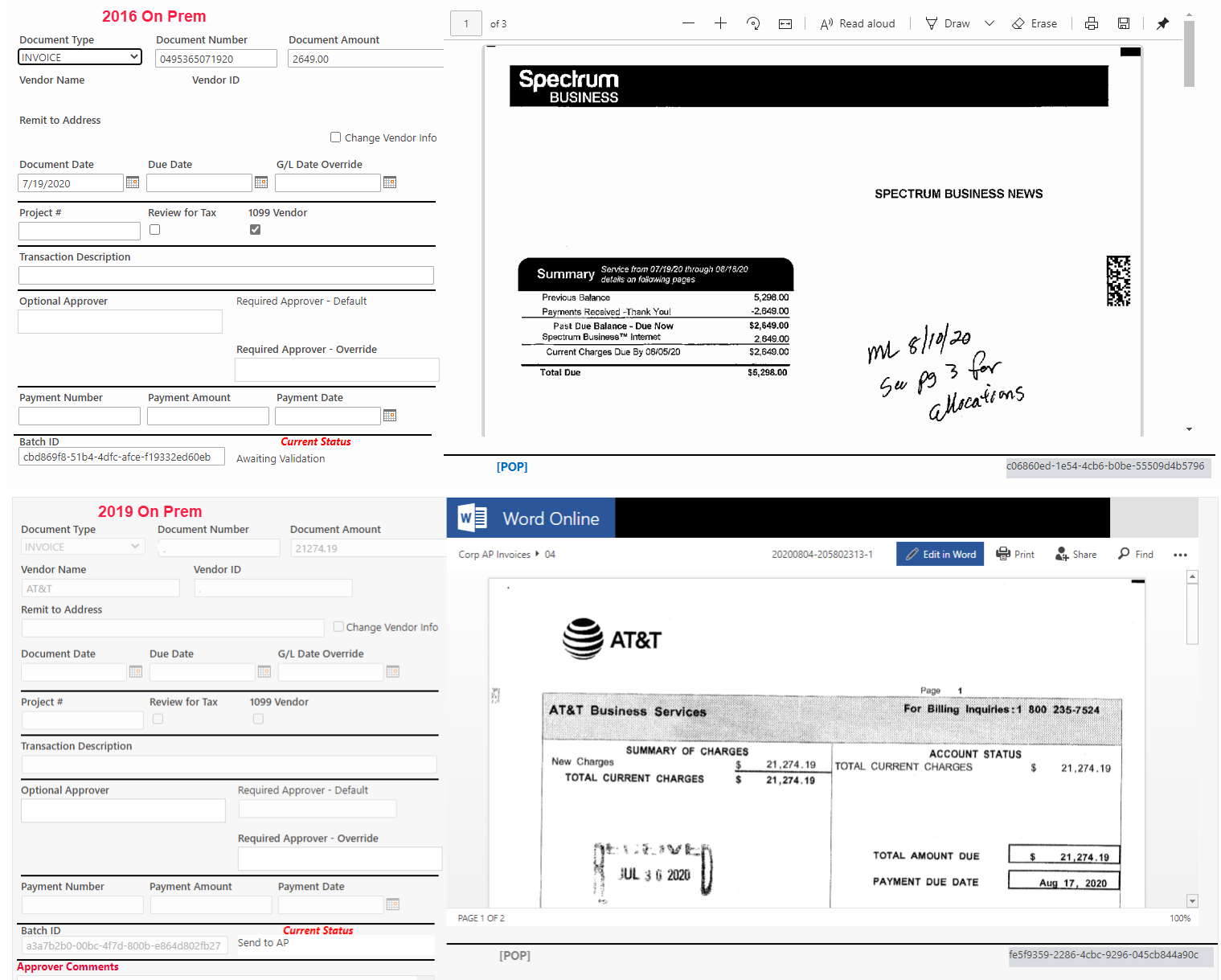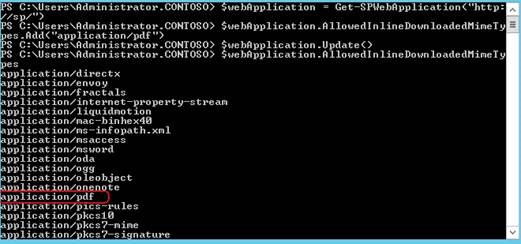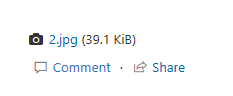Follow these steps:
1.Remove the binding by executing the following PowerShell command:
Get-SPWOPIBinding –Application "WordPDF" | Remove-SPWOPIBinding -Confirm:$false
2.Add PDF to the web application’s trusted MIME Type List
open the SharePoint Management Shell as administrator, and then run PowerShell commands:
$webApplication = Get-SPWebApplication("http://sp/") ## web application URL
$webApplication.AllowedInlineDownloadedMimeTypes.Add("application/pdf")
$webApplication.Update()
You could check whether the PDF has been added successfully through the $webApplication.AllowedInlineDownloadedMimeTypes PowerShell.