Hi @Margot • Thank you for reaching out. Please find my comments inline.
Is there a way to set the prompt to a specific time, say every morning at 8 o clock?
No, there is no such setting available as of now.
Or is there an option to get the MFA prompt every time they log in, no matter the time?
Yes, you can configure this by performing the below steps:
- Sign in to Azure portal using Global Administrator account.
- Navigate to Azure Active Directory > Users > Click on Per-user MFA link
- In the Multi-factor Authentication portal, click on service settings and uncheck "Allow users to remember multi-factor authentication on devices they trust" checkbox, as highlighted below:
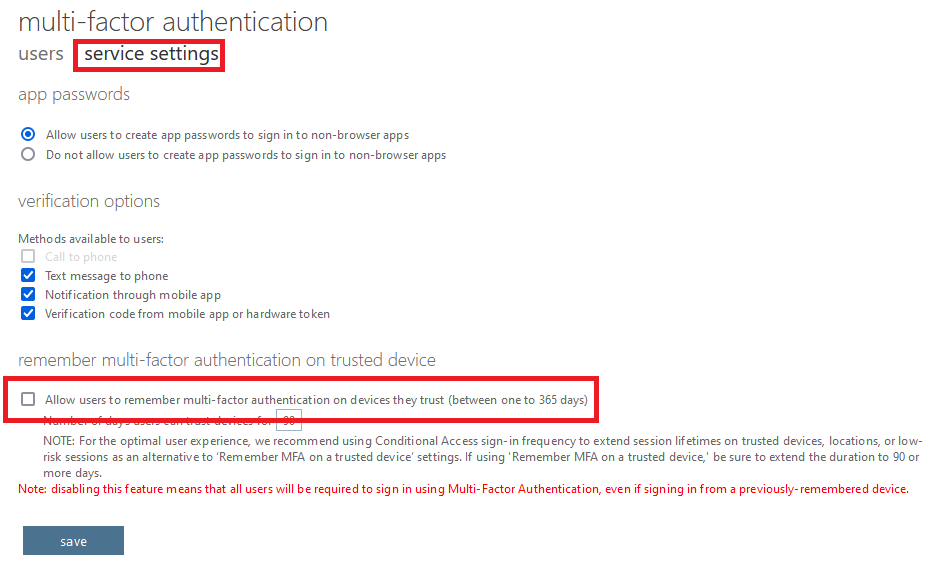
-----------------------------------------------------------------------------------------------------------
Please "Accept the answer" if the information helped you. This will help us and others in the community as well.

