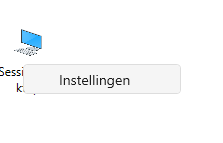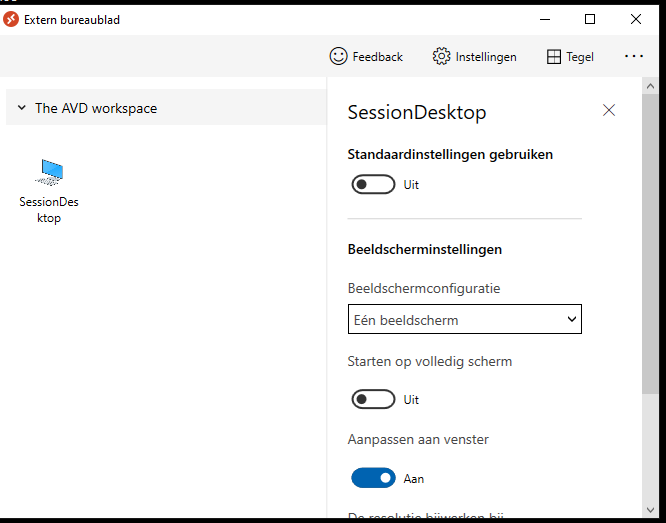In my situation (Windows 10 Ent LTSC 1809) works the solution on https://social.technet.microsoft.com/Forums/windows/en-US/9fcf14e3-b831-443e-8d3b-7d7b6fbf6faf/remote-desktop-app-quotalways-on-topquot-after-fall-creators-update?forum=win10itprogeneral ... open default rdp file with a text editor and changed the setting "videoplaybackmode:i:1" to "videoplaybackmode:i:0".
Remote Desktop Always on top after minimize/maximize
Has anyone been able to get a fix for the Windows 10 RDP client getting stuck in what appears to be "Always on top" state?
I've seen reports of this bug on line going back to 2017.
When you first connect to a new RDP session you can open new applications on your local desktop and they will show up above the RDP client. However once you minimize and maximize the RDP session, for what ever reason all new applications that get created in the same screen will "pop up" hidden behind the RDP session. This is an overly annoying issue when you work with many apps and remote desktops throughout the day.
Since this has been going on for YEARS now, I was hoping I would find something online, but either I haven't been able to find the correct search criteria or this BUG has simply been ignored by Microsoft.
4 answers
Sort by: Most helpful
-
-
Jenny Yan-MSFT 9,321 Reputation points
2020-08-26T07:20:08.683+00:00 Hi,
Thanks for posting in our Q&A forum. But to understand your problem better, could you please clarify the steps with more details for us to test further?I did a quick test but failed to reproduce your issue.
- Remote from a dual-monitors Win10 to another Win10 via mstsc, uncheck use all monitors in order to open new application from local desktop when there is a full screen remote session.
- When remote session connected, open new application from second monitor and it popped up in the front.
- Minimize full-screen remote session then maximize it, again open new application from second monitor, it was still brought in the front.
The test OS version is: 1903
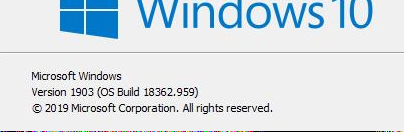
Looking for your update.
Best Regards,
Jenny -
RICHARD MEADOWS 1 Reputation point
2021-10-05T17:55:23.457+00:00 Setting videoplaybackmode:i:0 resulted in my session not running full screen. Was only 1080p I have 1440 ultra wide.
Noticing that if I select display 1 size down from 'Full Screen', I get desired result. <sarcasm>That wasn't confusing at all </sarcasm>
-
Richard Jansman 1 Reputation point
2022-07-05T06:20:40.477+00:00 The solution is: in the rd-client rightclick on your icon of the session desktop.
Disable default settings
Disable full screen
Now your session starts like a citrix session on 99%. Your local taskbar is below your session so you don't have to toggle. Also programs which you start from the taskbar do not pop up behind your desktop session.
If you want to have 99% on both screens you have to drag your 99% session to the other screen. Place you mouse on the right border and drag your session to the right monitor and it automatically resizing over both screens with your local taskbar on top below your desktop session.