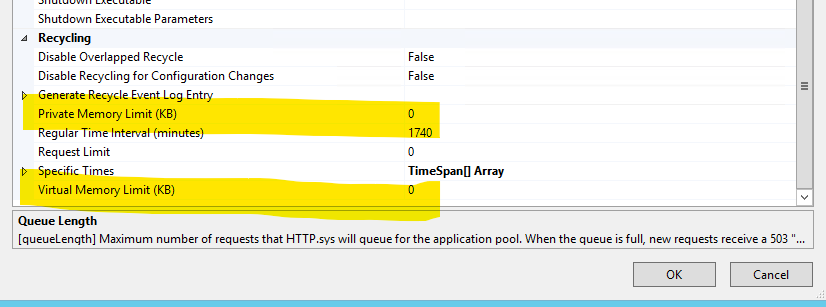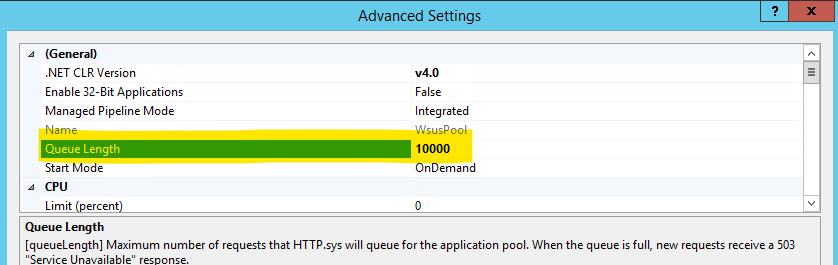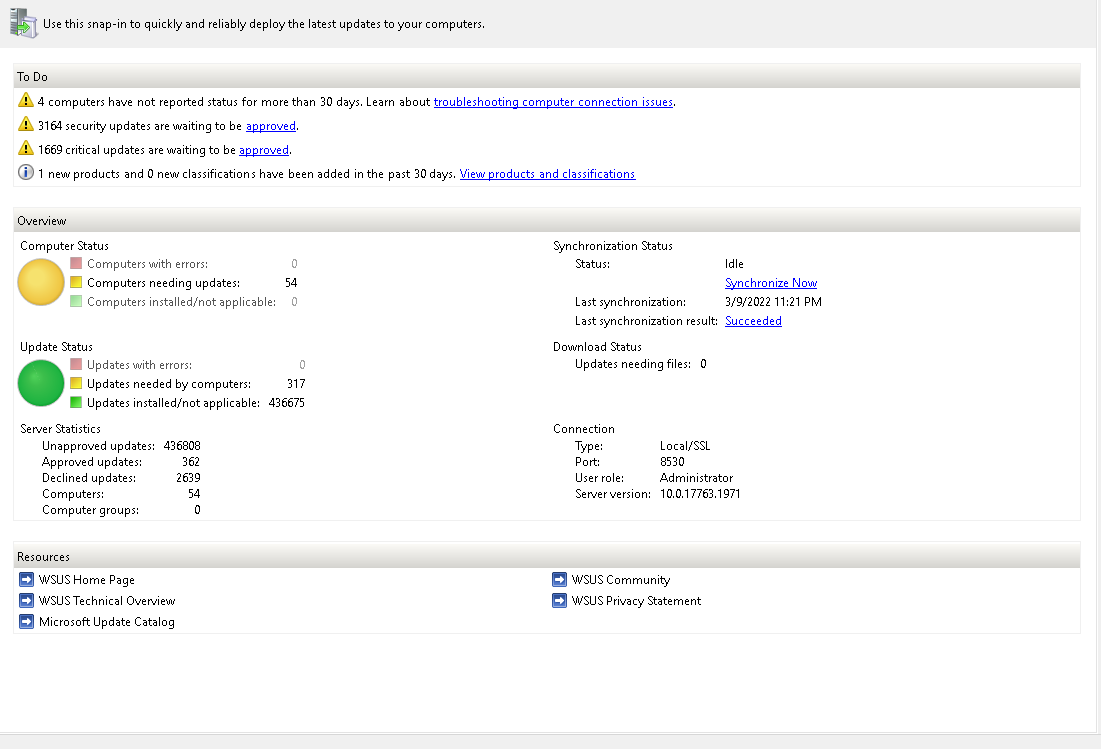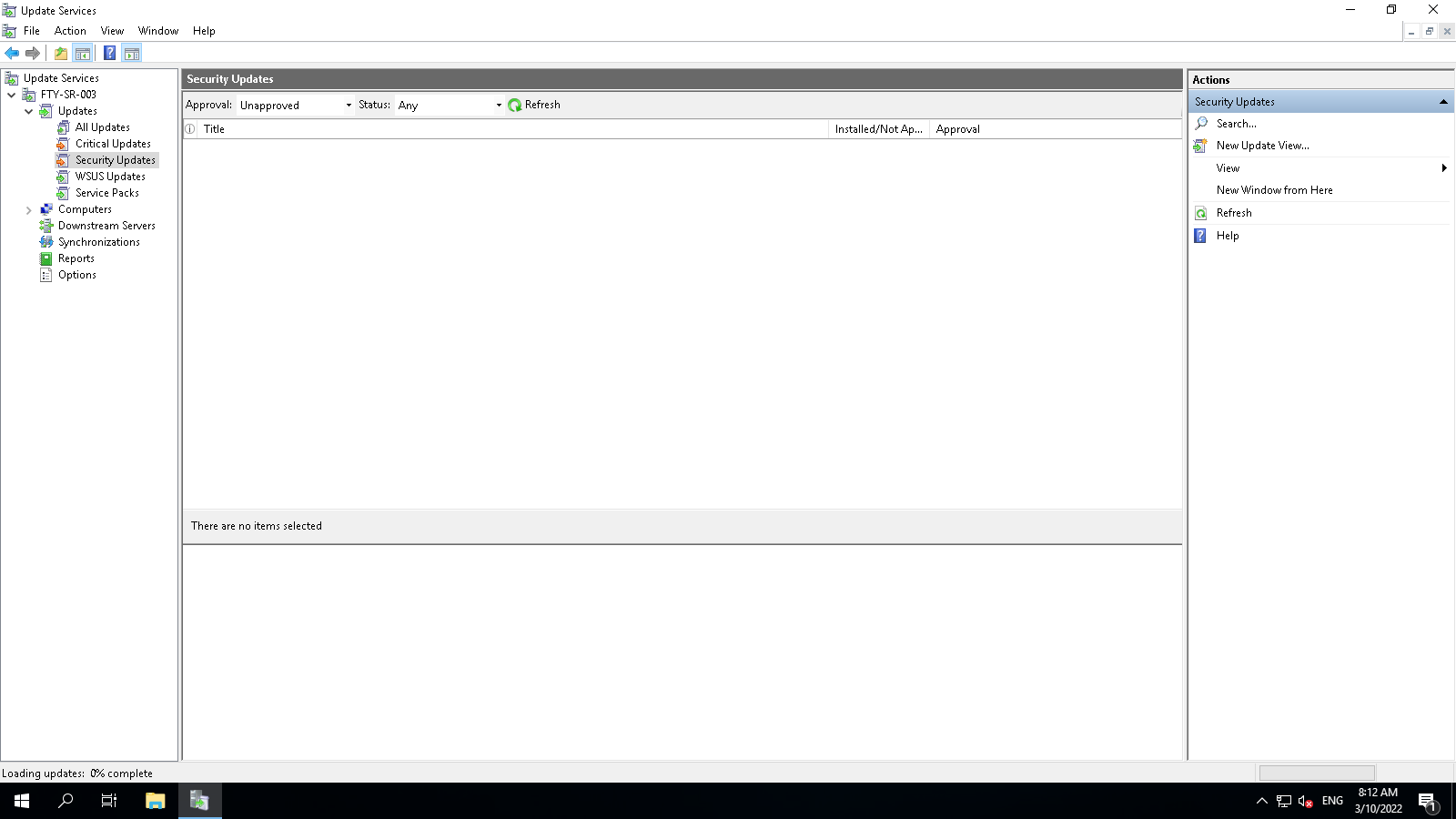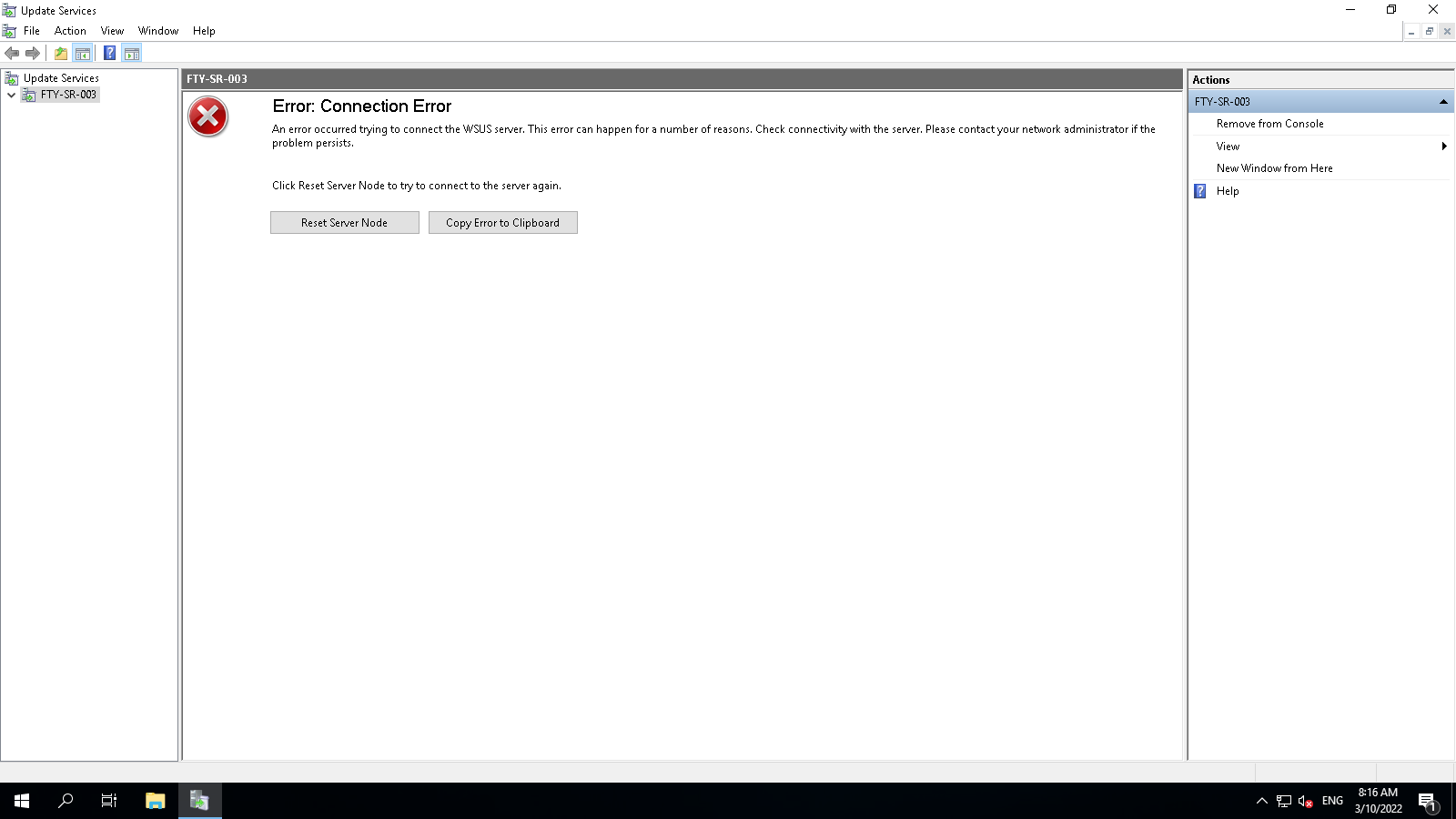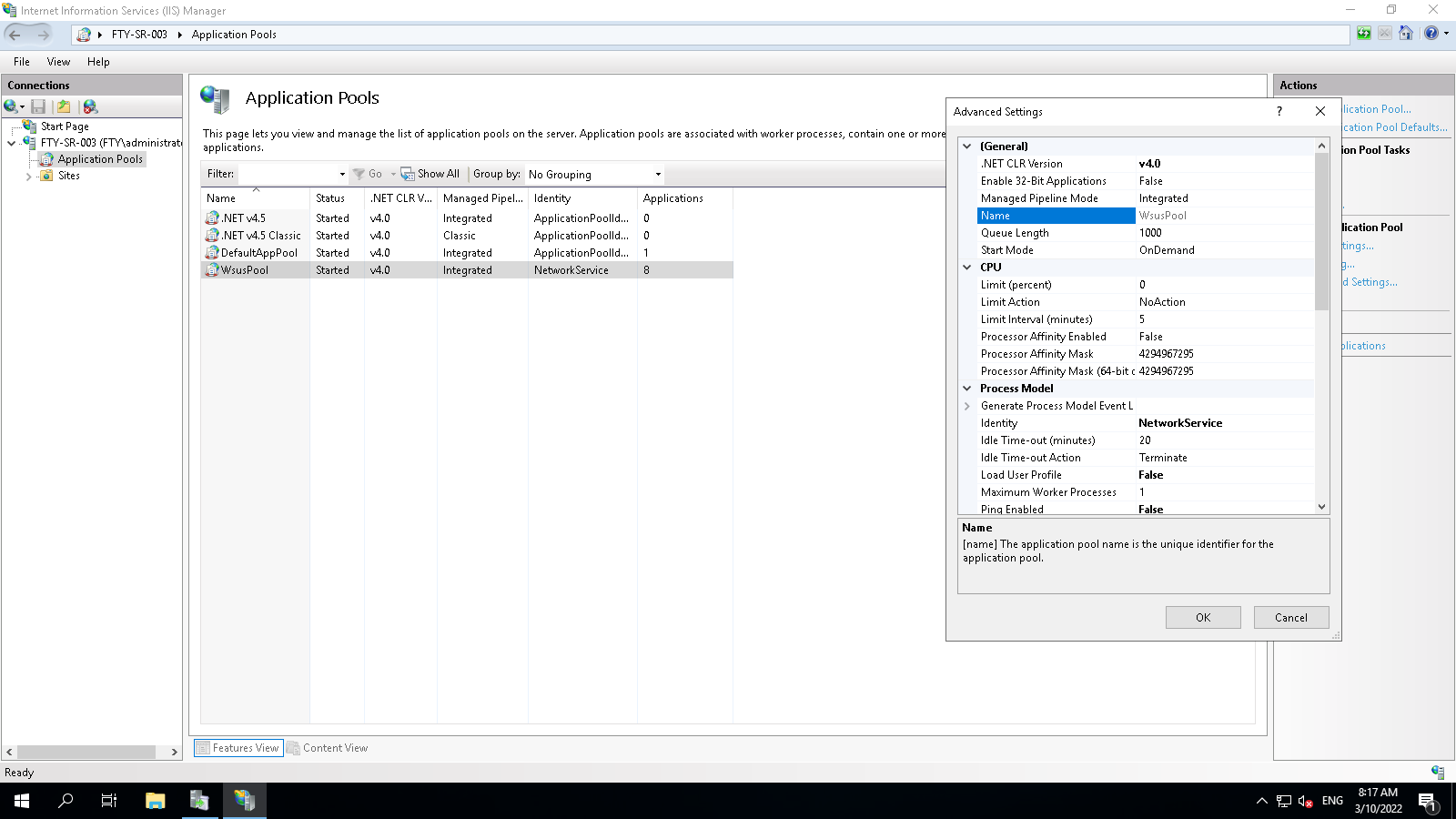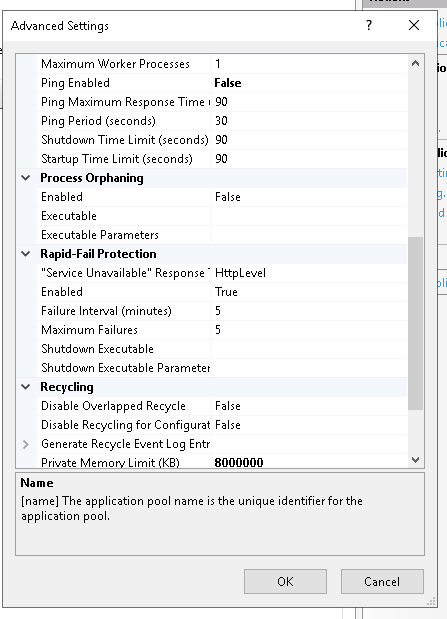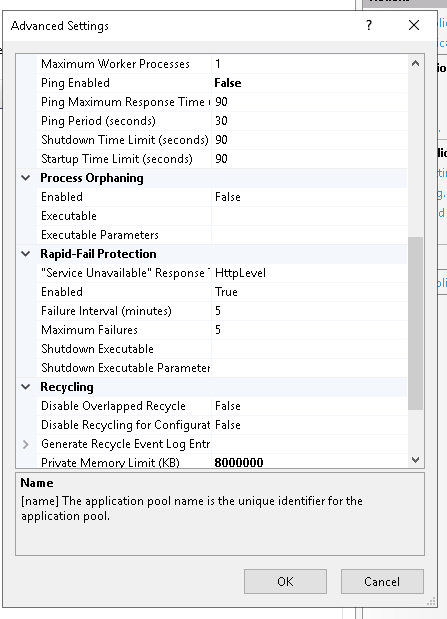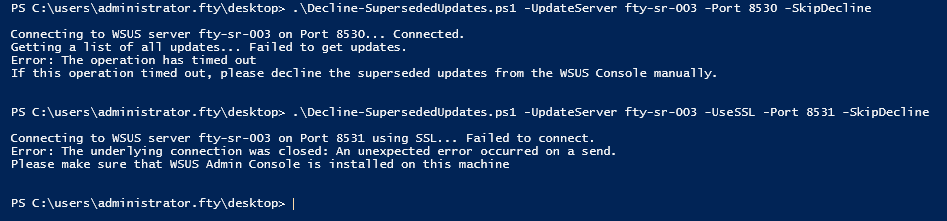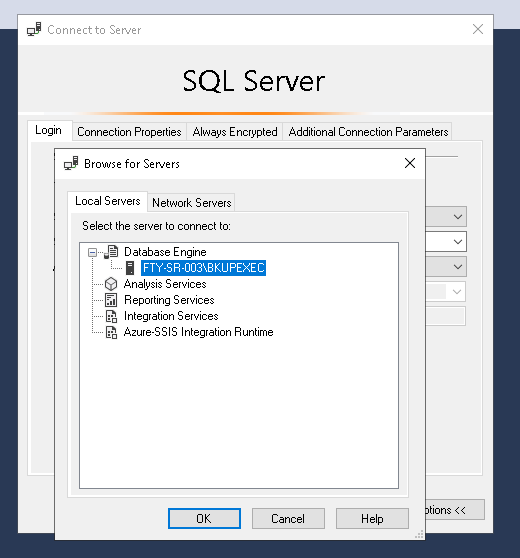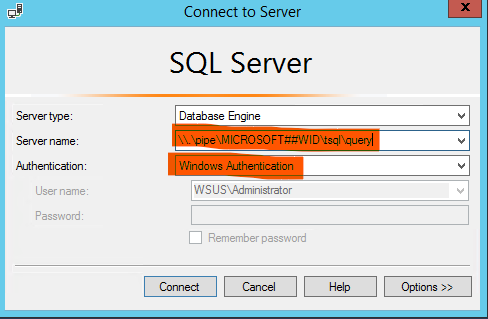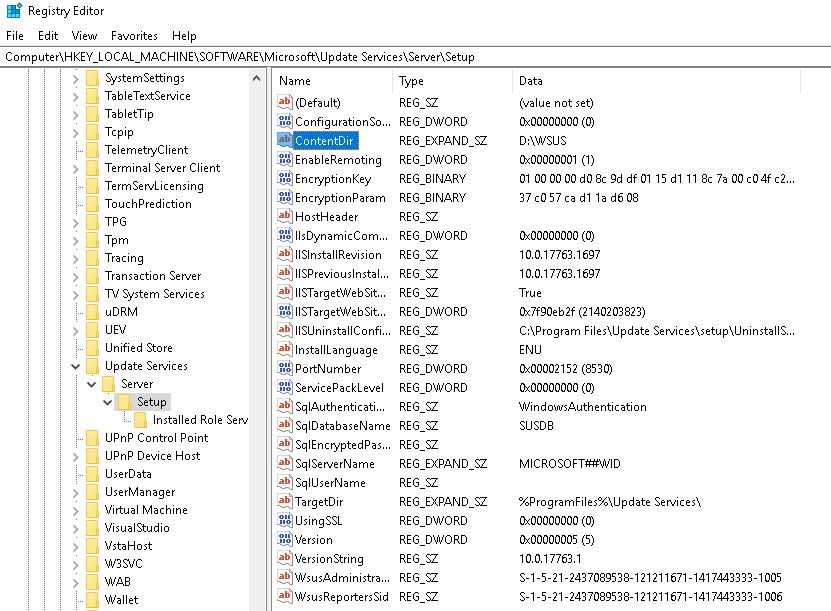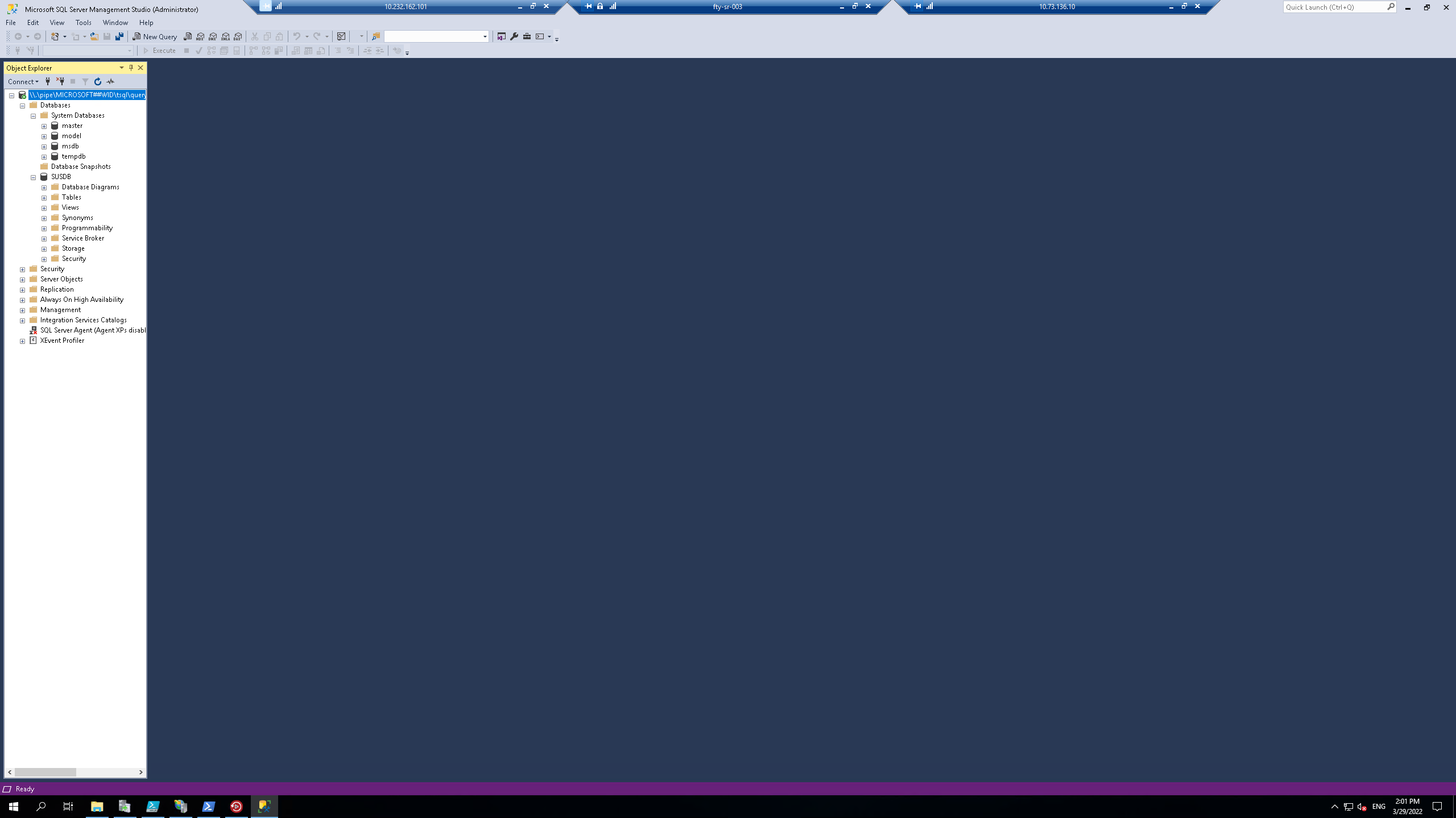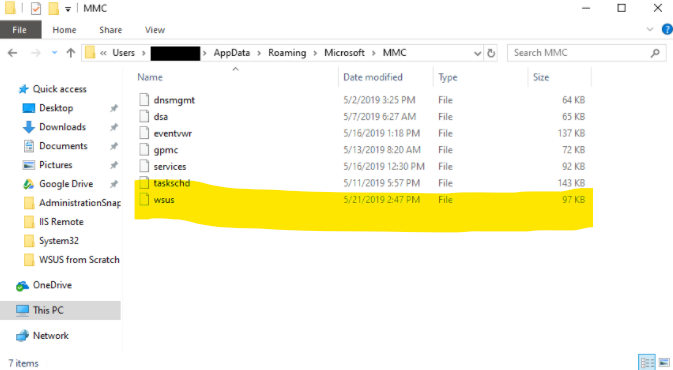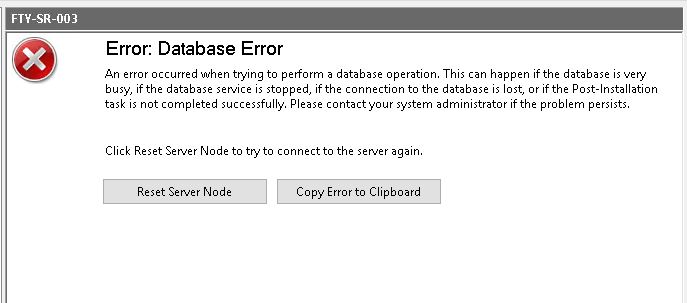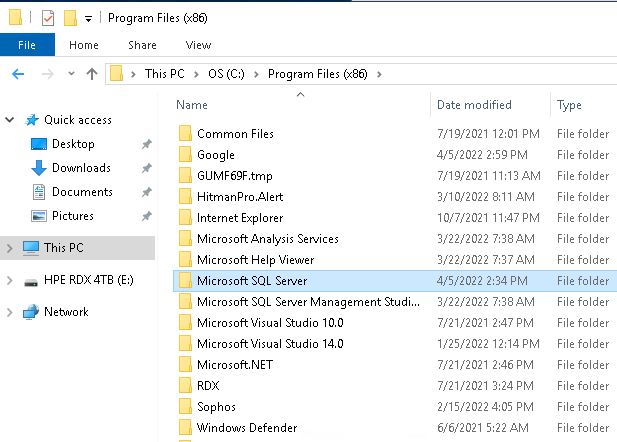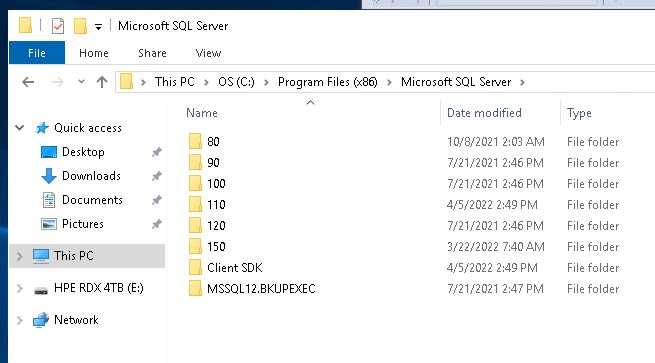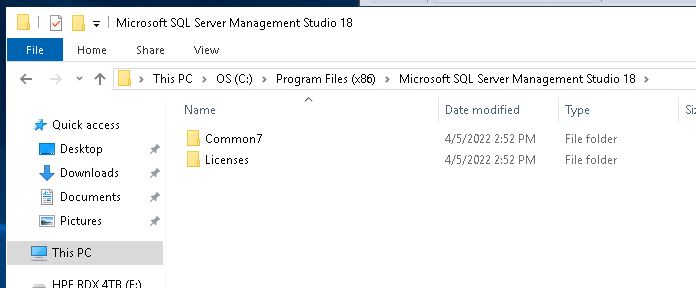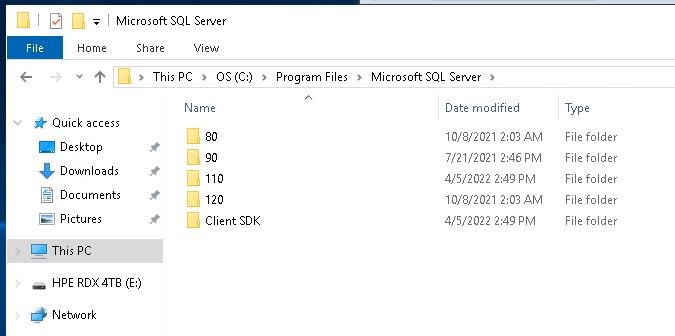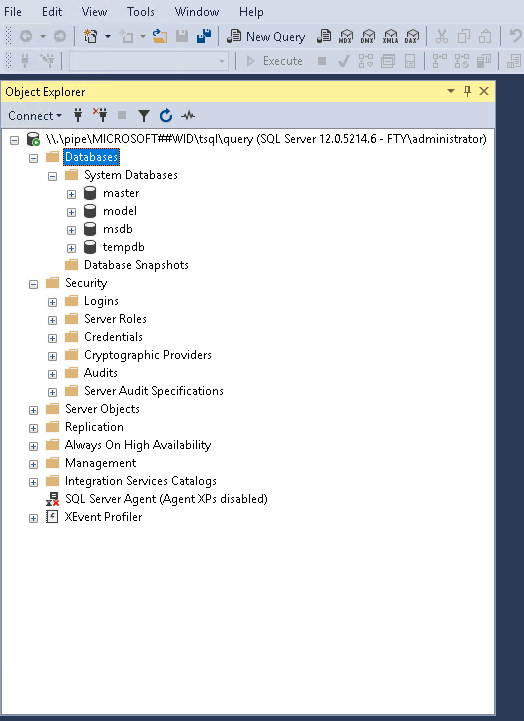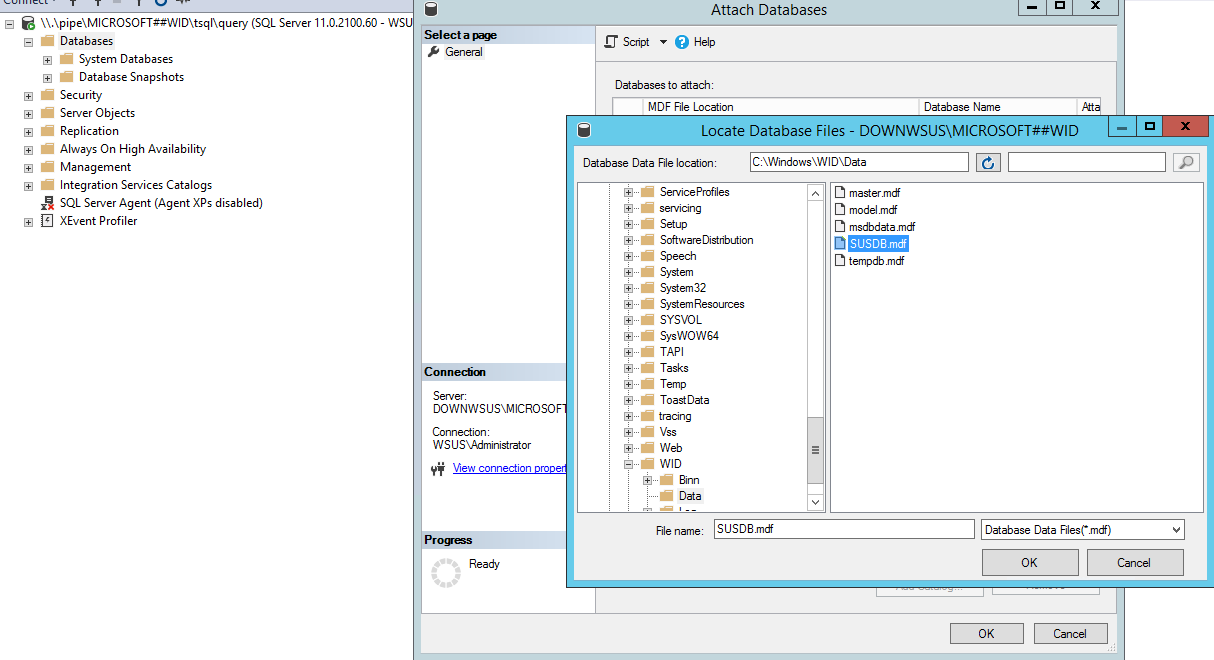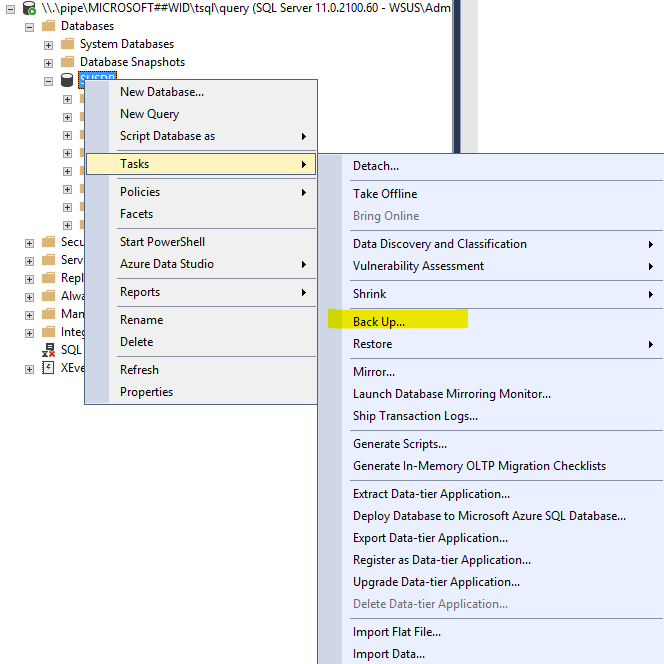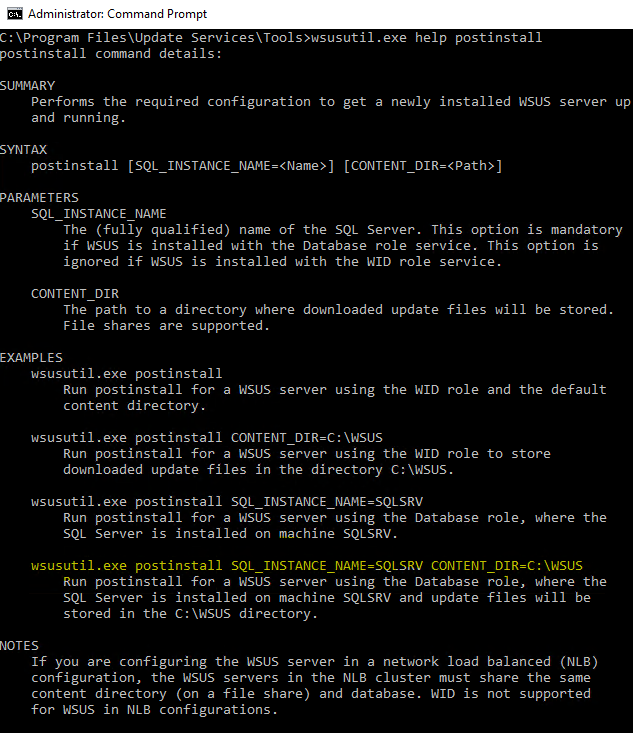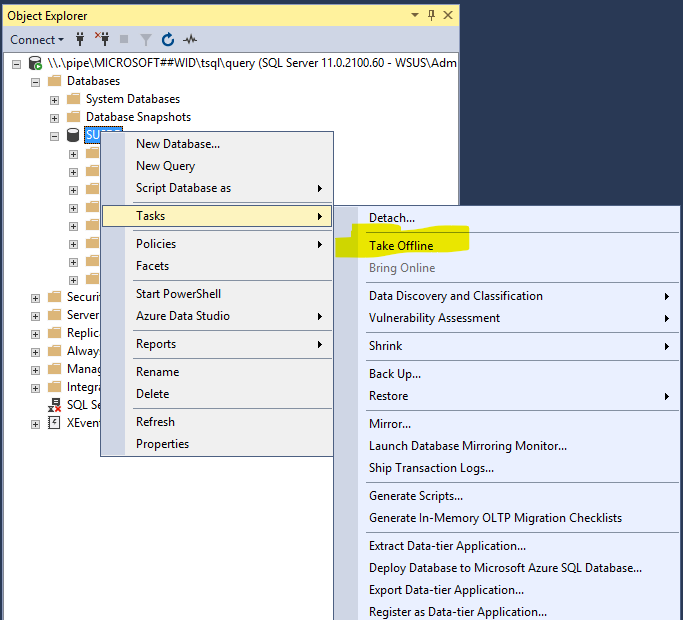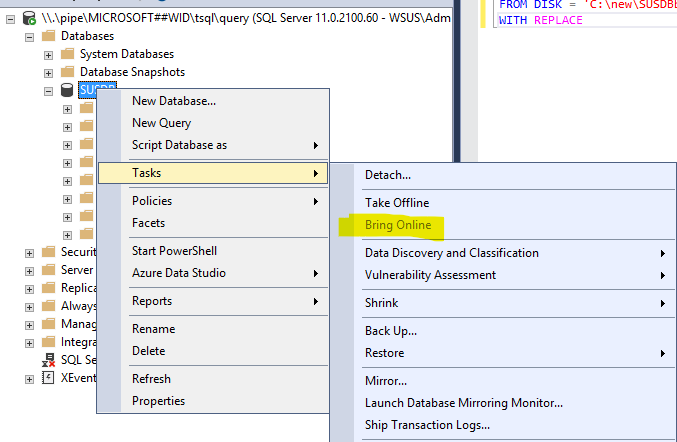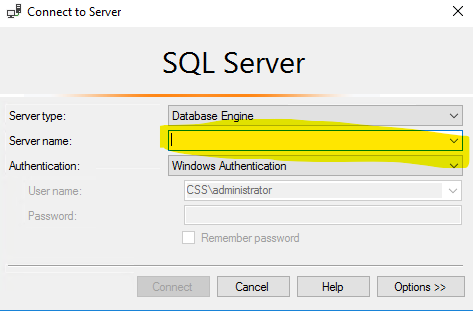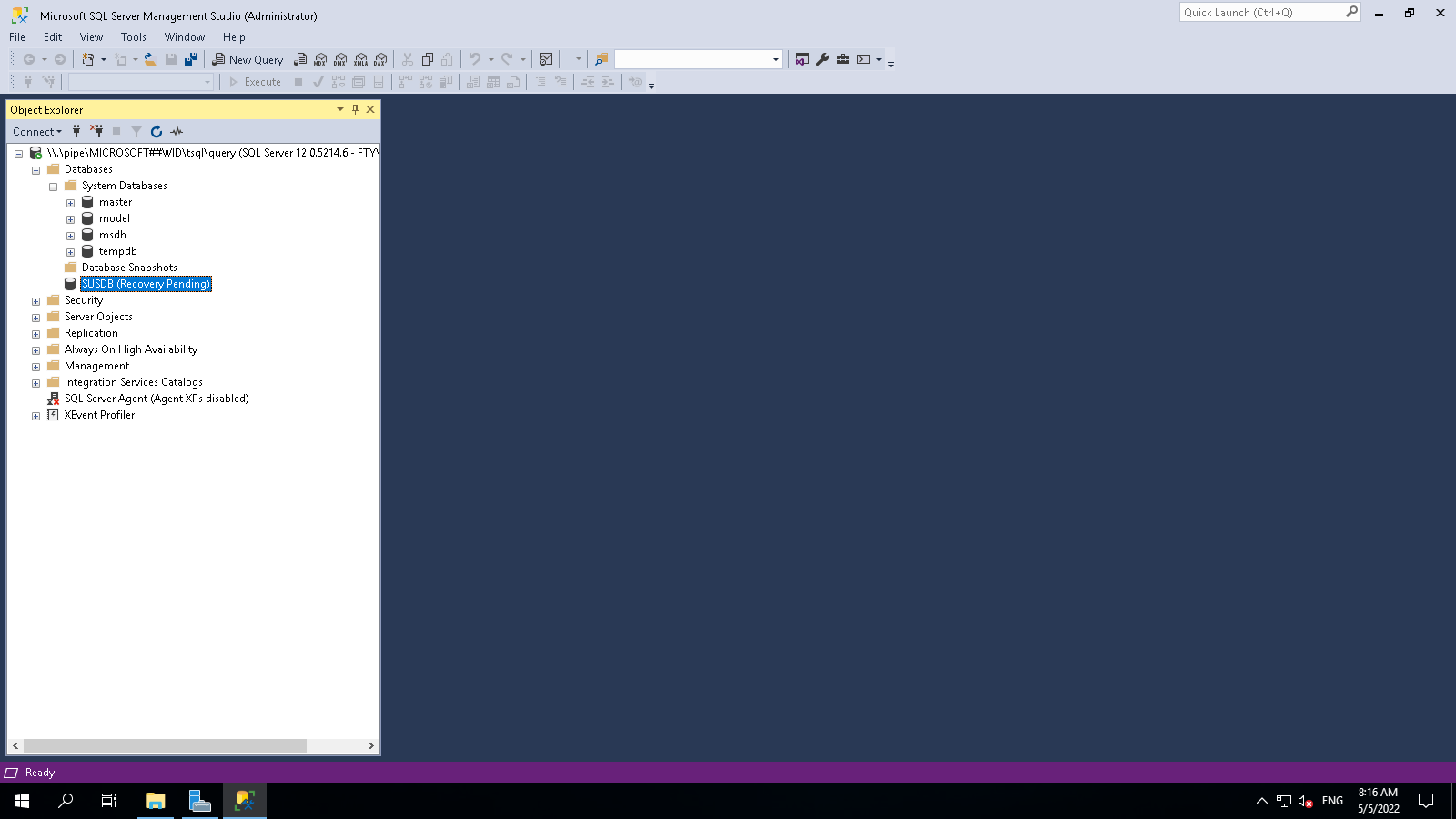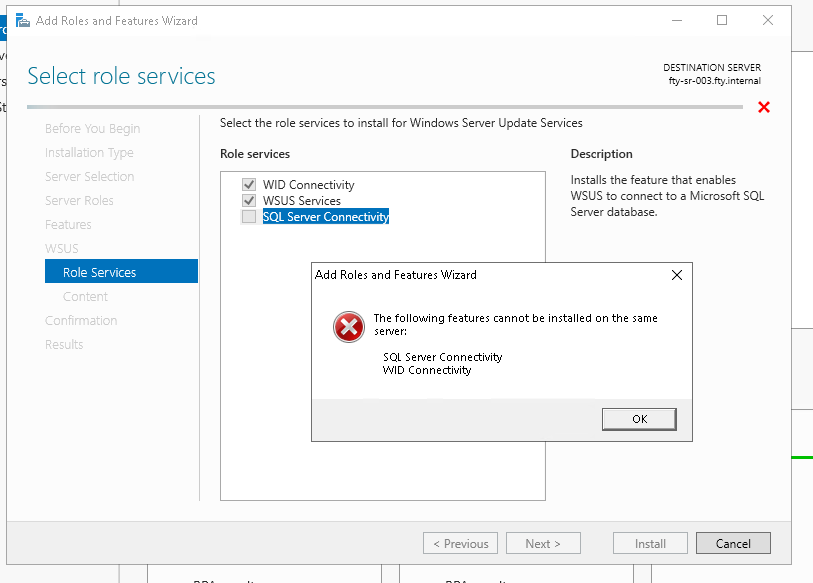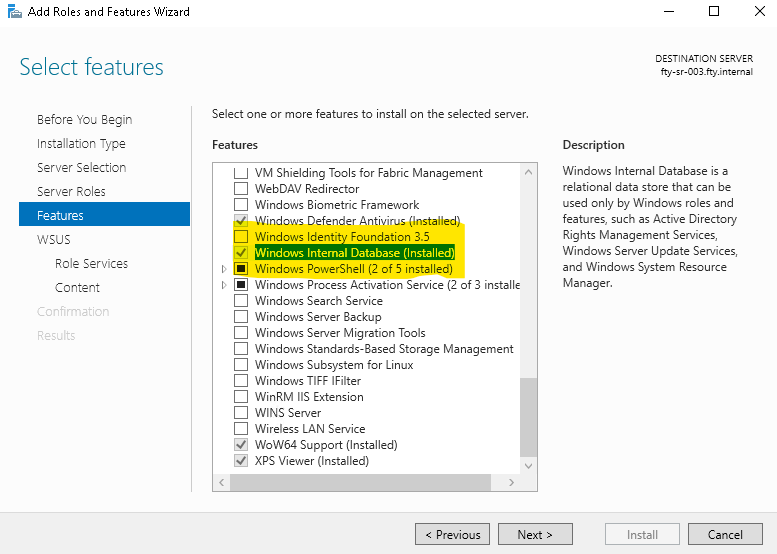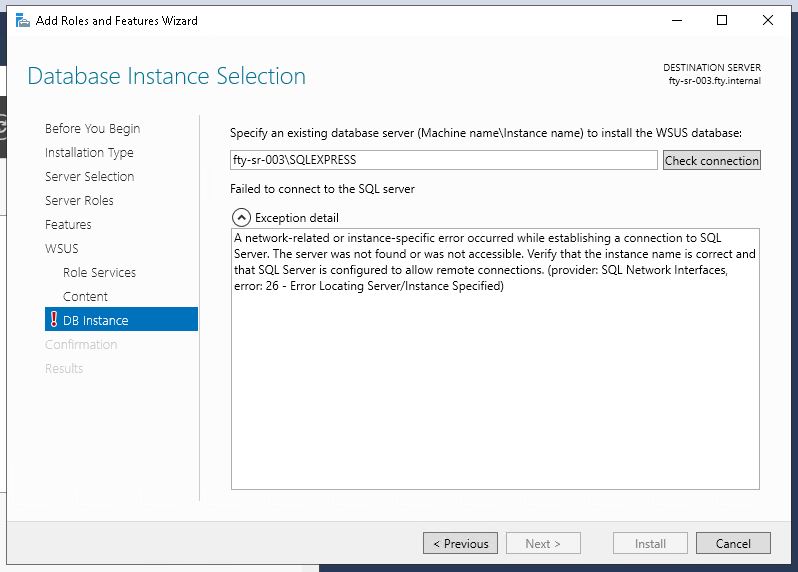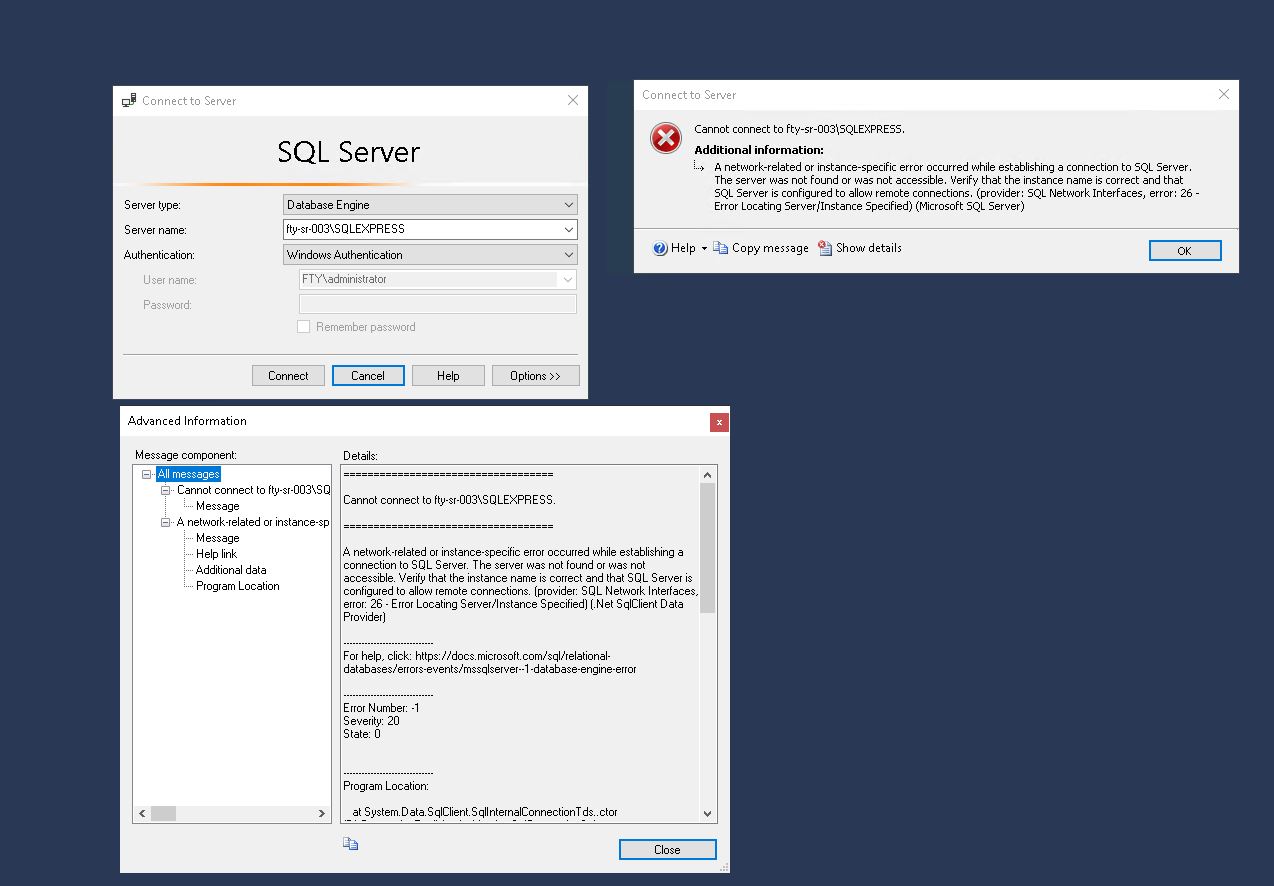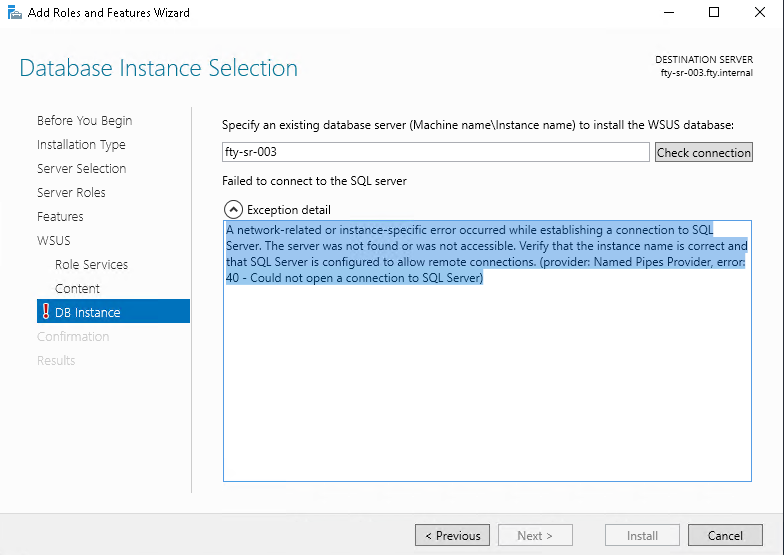Hi, I have had constant issues with WSUS on our Windows Server 2019 Standard 1809.
The server has a Intel Exeon E-2224 CPU @ 3.40GHz with 32GB of RAM. The partition for WSUS is 10.3TB with 10.2TB free, the WSUS folder has a current size of 66.8GB.
I have found many resources online that suggest tweaking the advanced settings in the Application Pool for WSUS in IIS, but nothing has helped.
Please see below examples of the problem...
As you can see, there are now a considerable amount of pending updates due to this problem. In this example, I have selected 3164 security updates are waiting to be approved. I have selected the blue approved button.
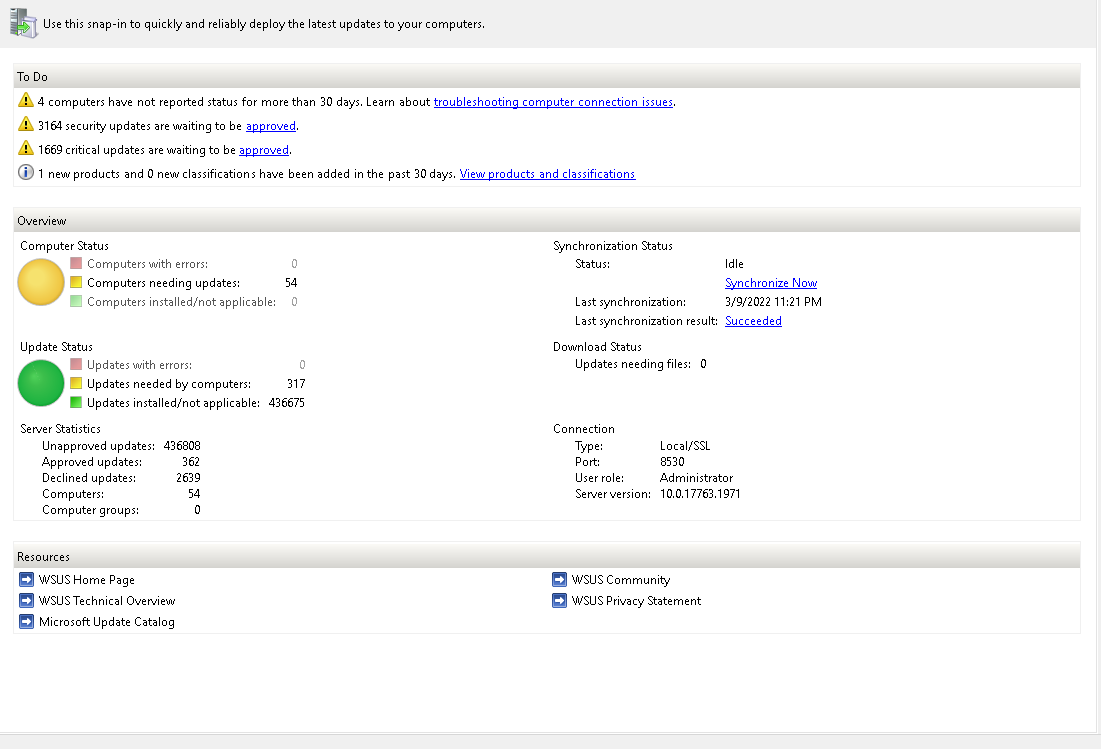
Once I click the approve button, I see the following screen with a loading mouse wheel for almost 5 minutes:
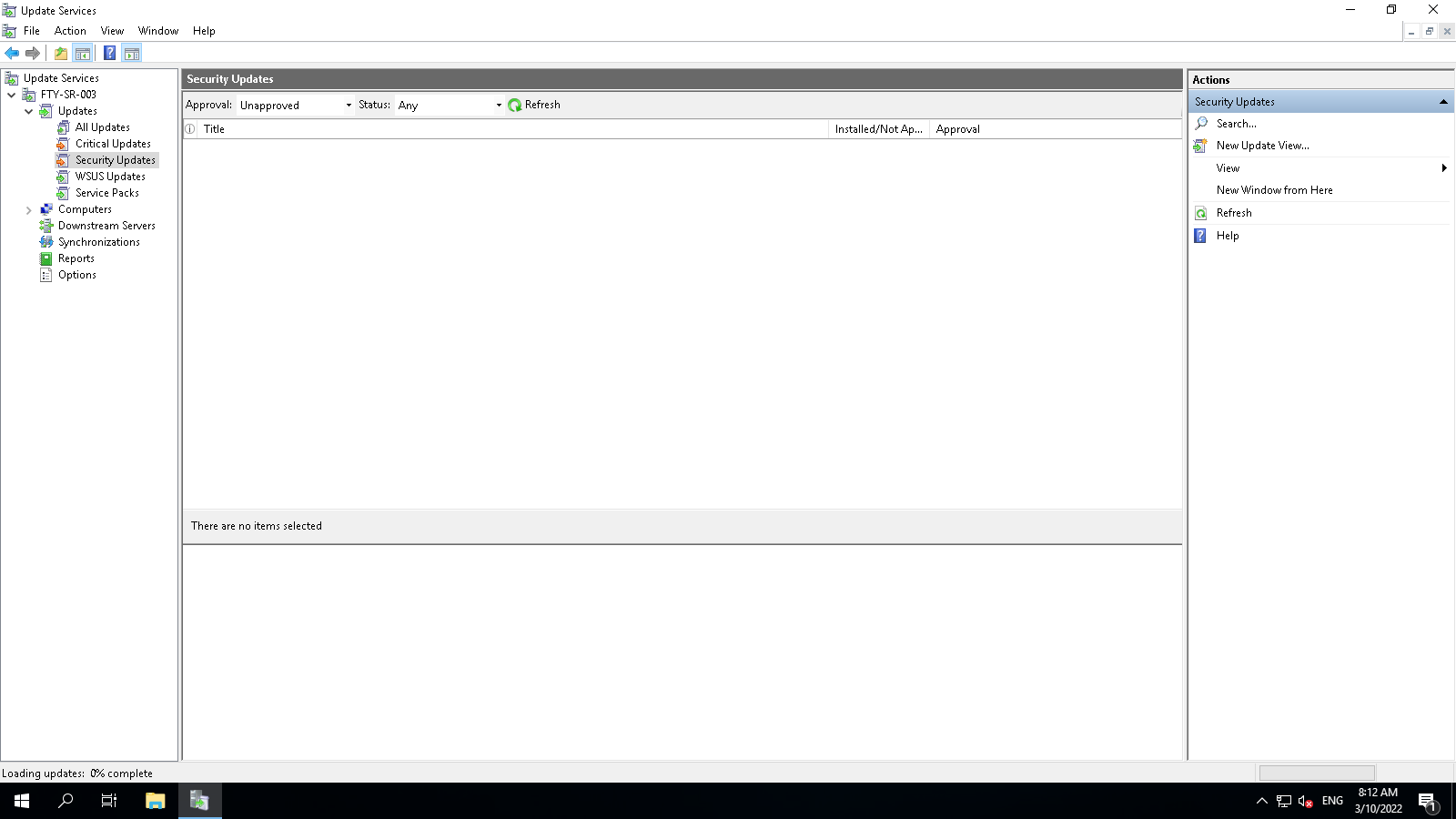
After around five minutes, I get the usual connection error screen:
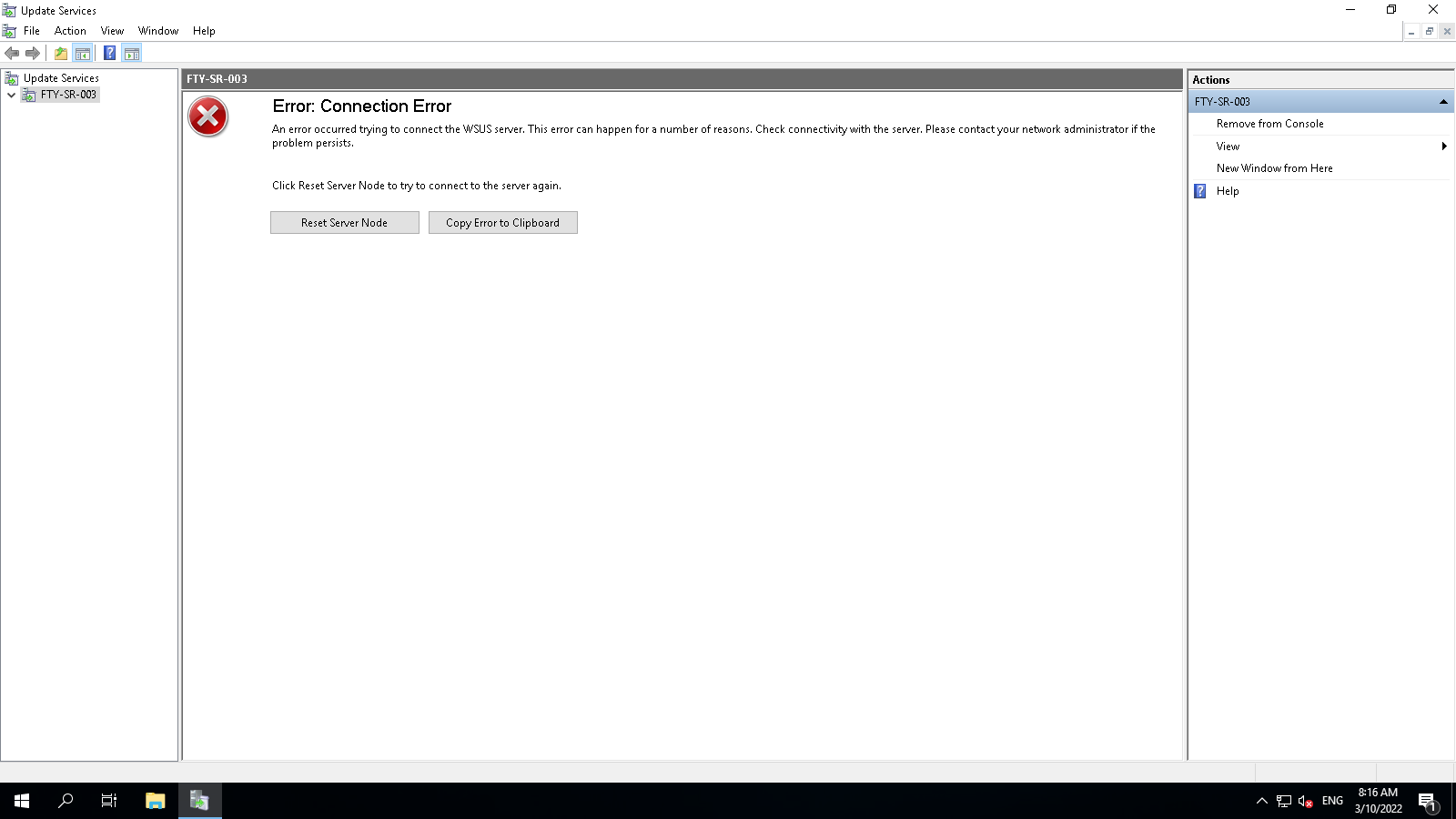
If I click on Copy Error to Clipboard, this is the error:
Blockquote>
The WSUS administration console was unable to connect to the WSUS Server via the remote API.
Verify that the Update Services service, IIS and SQL are running on the server. If the problem persists, try restarting IIS, SQL, and the Update Services Service.
System.Net.WebException -- The operation has timed out
Source
System.Web.Services
Stack Trace:
at System.Web.Services.Protocols.WebClientProtocol.GetWebResponse(WebRequest request)
at Microsoft.UpdateServices.Internal.DatabaseAccess.ApiRemotingCompressionProxy.GetWebResponse(WebRequest webRequest)
at System.Web.Services.Protocols.SoapHttpClientProtocol.Invoke(String methodName, Object[] parameters)
at Microsoft.UpdateServices.Internal.ApiRemoting.ExecuteSPSearchUpdates(String updateScopeXml, String preferredCulture, Int32 publicationState)
at Microsoft.UpdateServices.Internal.DatabaseAccess.AdminDataAccessProxy.ExecuteSPSearchUpdates(String updateScopeXml, String preferredCulture, ExtendedPublicationState publicationState)
at Microsoft.UpdateServices.Internal.BaseApi.Update.SearchUpdates(UpdateScope searchScope, ExtendedPublicationState publicationState, UpdateServer updateServer)
at Microsoft.UpdateServices.UI.AdminApiAccess.UpdateManager.GetUpdates(ExtendedUpdateScope filter)
at Microsoft.UpdateServices.UI.AdminApiAccess.BulkUpdatePropertiesCache.GetAndCacheUpdates(ExtendedUpdateScope updateScope, ComputerTargetScope computerTargetScope)
at Microsoft.UpdateServices.UI.SnapIn.Pages.UpdatesListPage.GetListRows()
If I visit IIS and look at the advanced settings for WsusPool within Application Pools, this is what settings are configured:
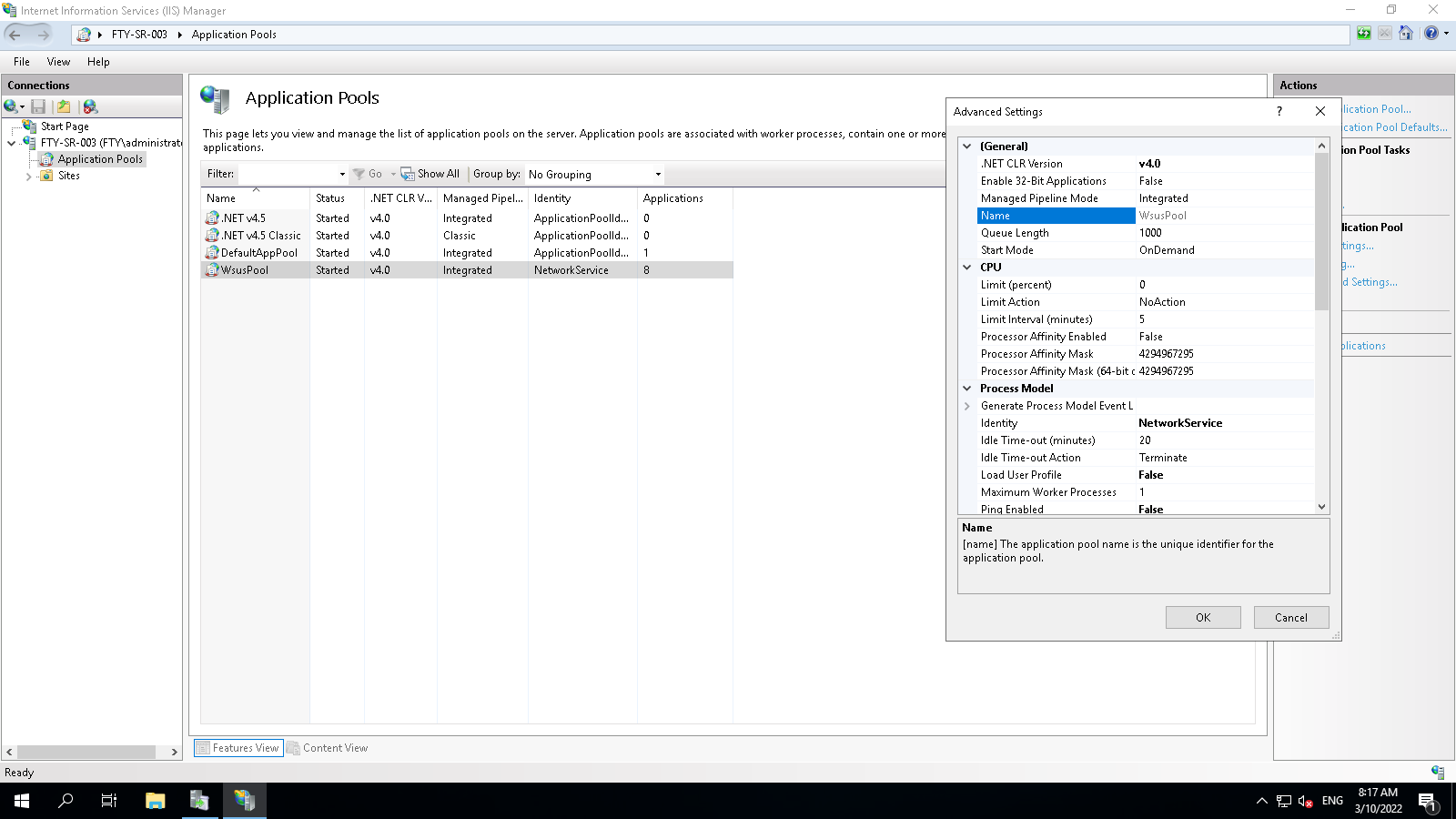
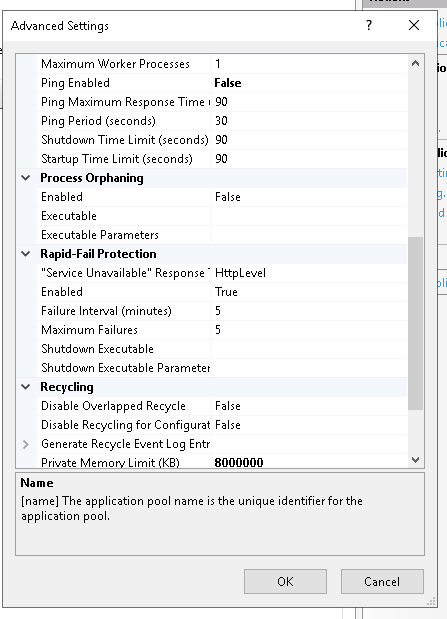
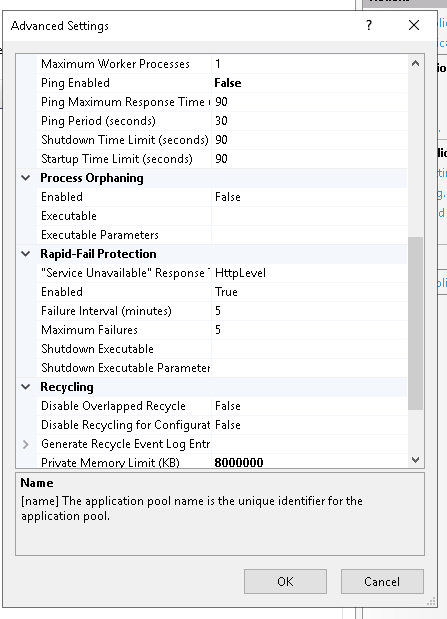
I have tried restarting IIS services, tweaking the advanced settings as per many other forum posts, but I get the same result every time. It does not make a difference if I try and carefully browse to WSUS>Updates>Critical or Security Updates, I get the same error again.
Can someone please tell me why this product is not working. We invest a considerable amount in Microsoft Software and this should not be failing.