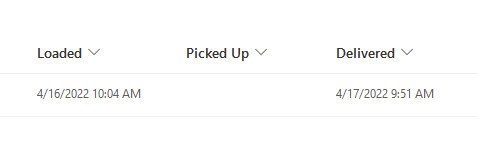Hi @James Trogdon ,
I suggest that you refresh the data by creating a flow. I tried it and it takes about a minute or so. Specific steps are as follows.
1.Create a column of type Yes/No, the default value is No.
When you choose Yes, a refresh will be triggered. After a refresh, the flow automatically changes the value to the default.
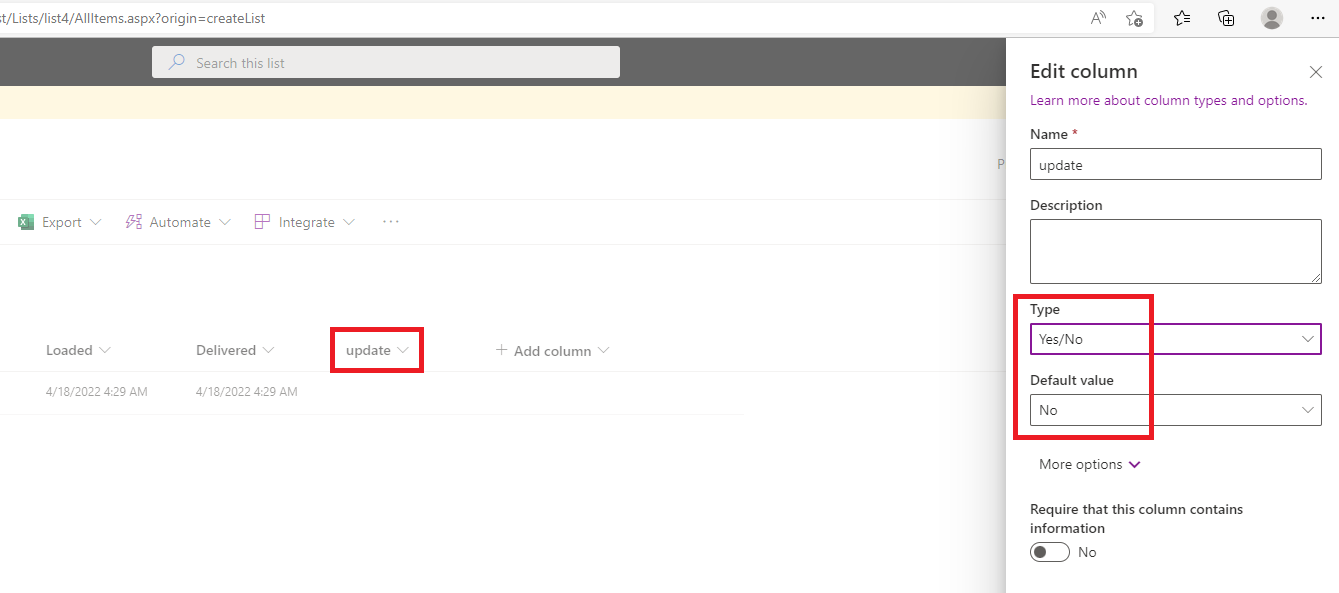
2.Create a flow to perform the refresh.
Integrate->Power Automate->See your flows->New flow->Automated cloud flow->Select 'When an item is created or modified'->Create
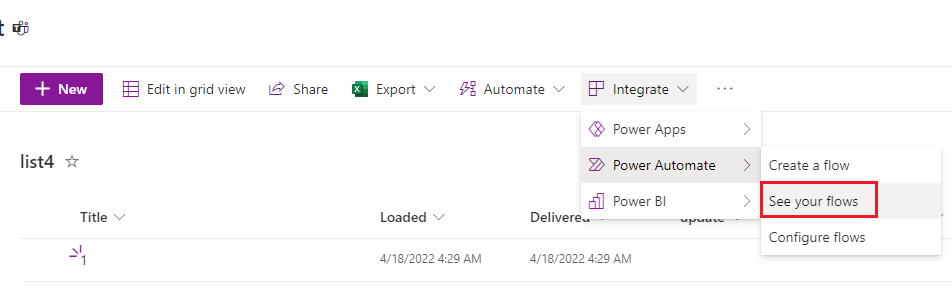
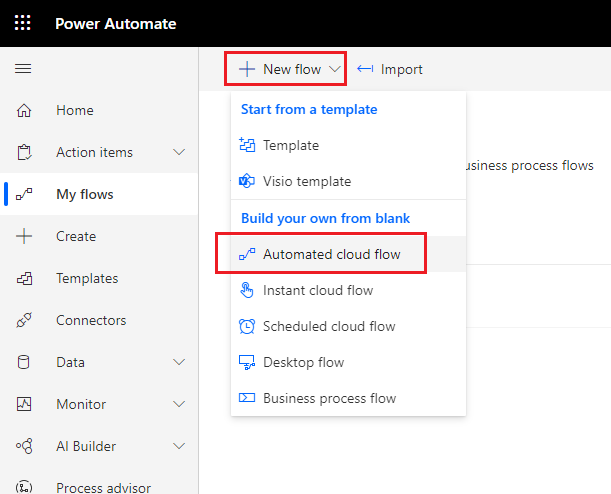
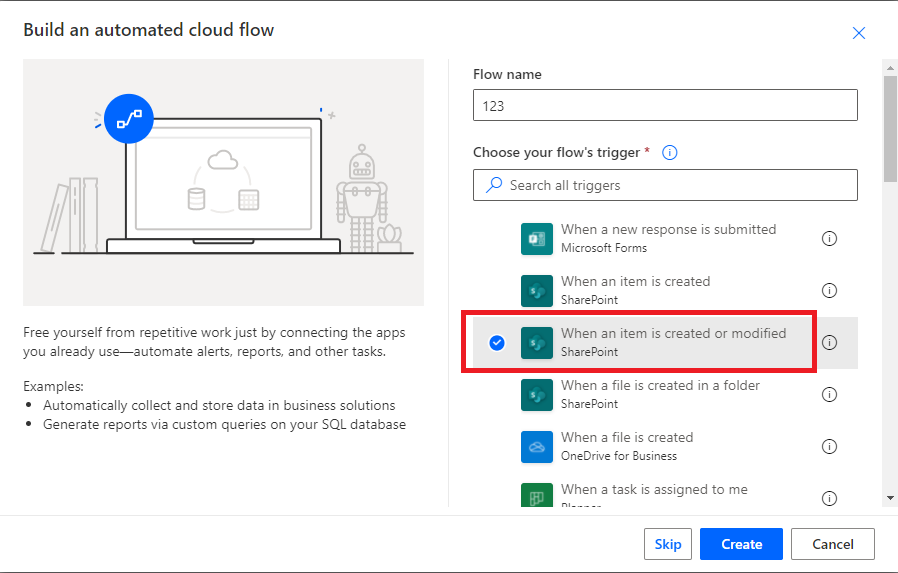
3.Fill in the Site Address and List Name->+New step->Select Condition.
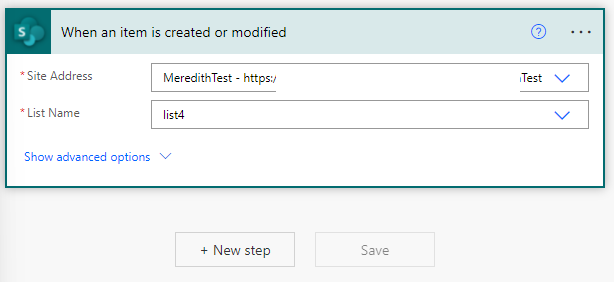
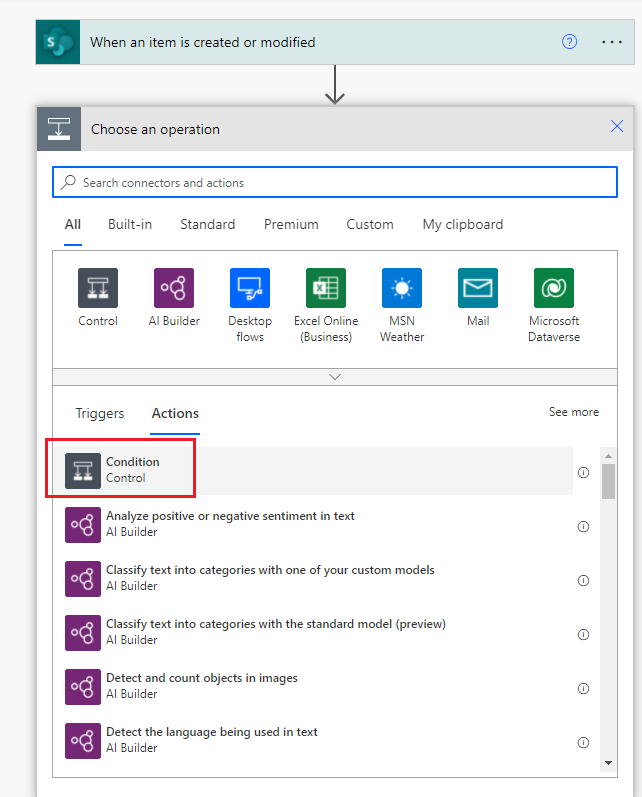
4.Fill in the selection criteria: column(update) is equal to true.
Where true is to be selected from the expression.
Add an action to 'if yes'->Choose 'Update item'->Fill in the corresponding information->Select the expression utcNow() for the column of date and time, and select No for the column value that determines whether to execute a flow->Save
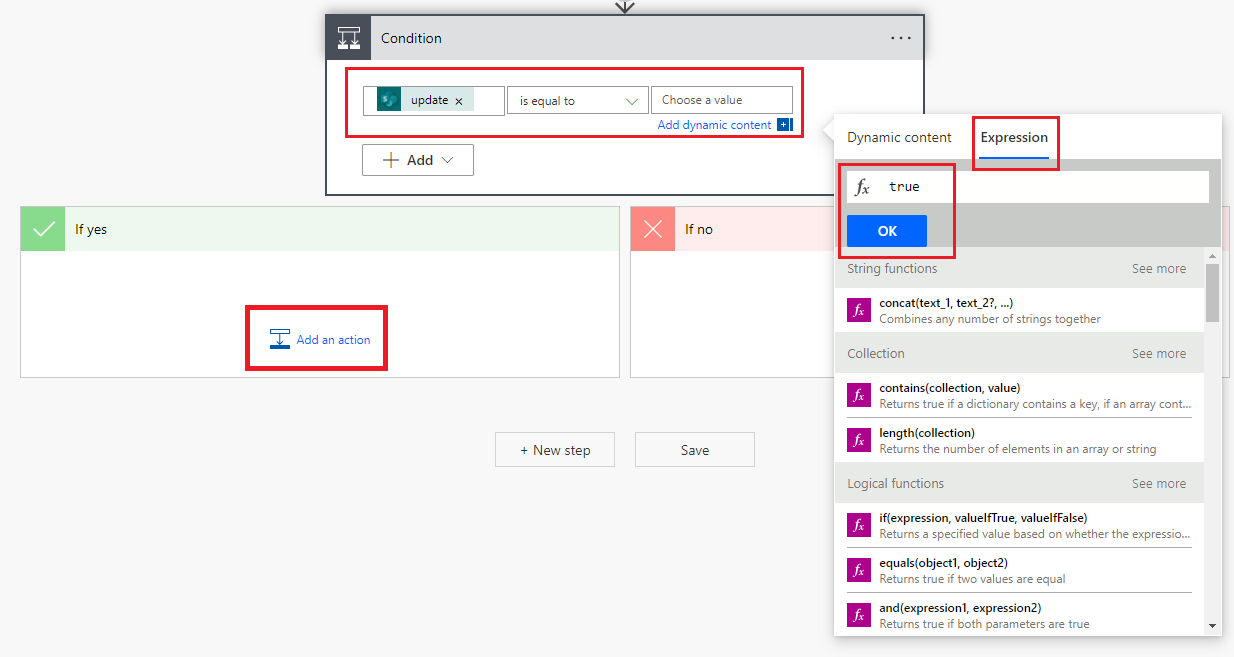
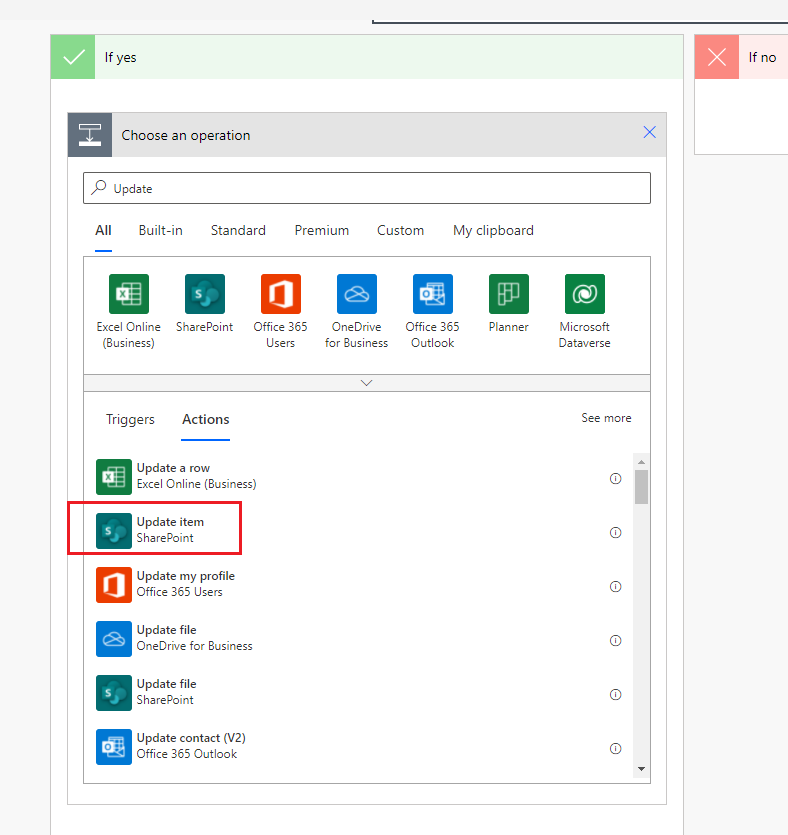
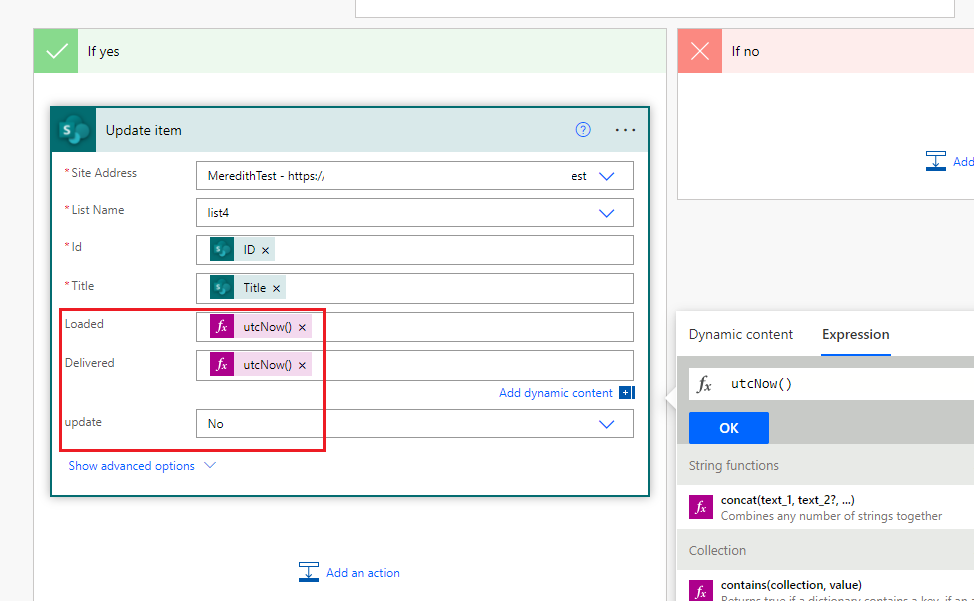
5.Select the update column as Yes in the list to execute a flow.
Edit->Select Yes->Save
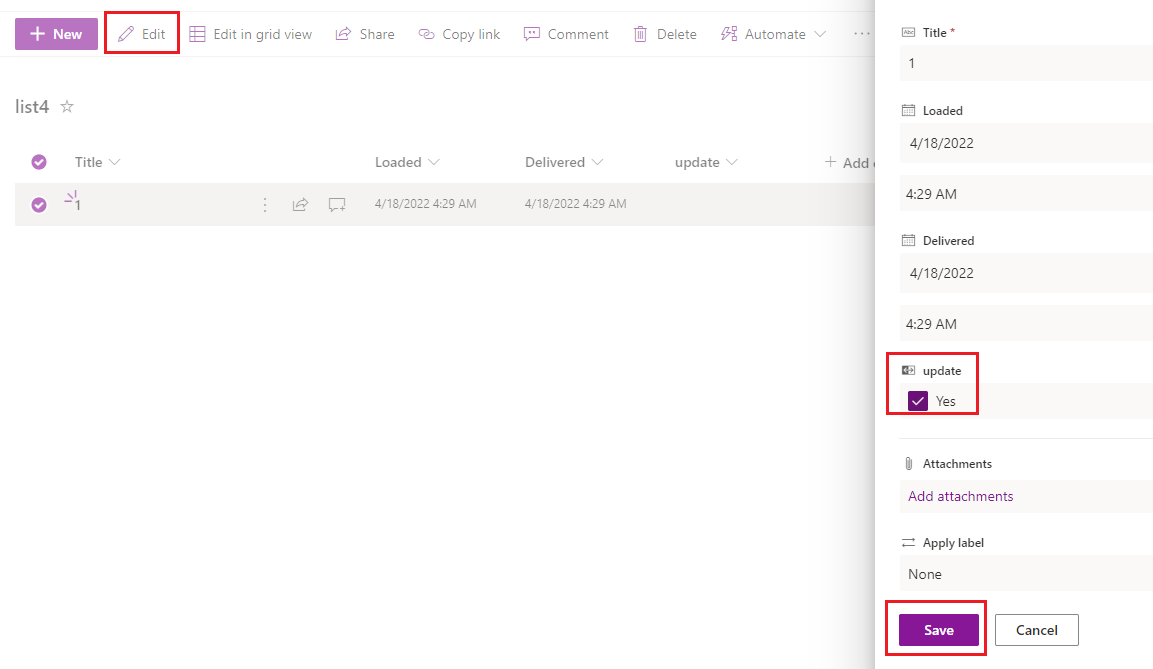
6.Once the flow runs successfully, the list is refreshed to the current time and date, and the update column is changed from the check before the run to unchecked.
The next time you need to refresh, select the update column as Yes again.

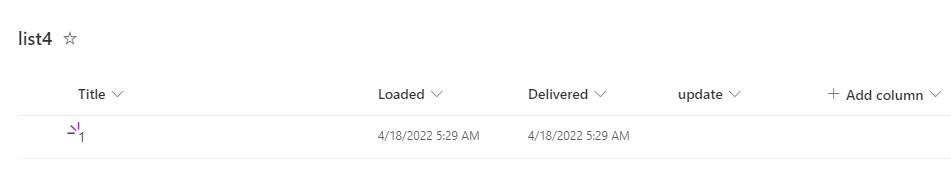
If the answer is helpful, please click "Accept Answer" and kindly upvote it. If you have extra questions about this answer, please click "Comment".
Note: Please follow the steps in our documentation to enable e-mail notifications if you want to receive the related email notification for this thread.