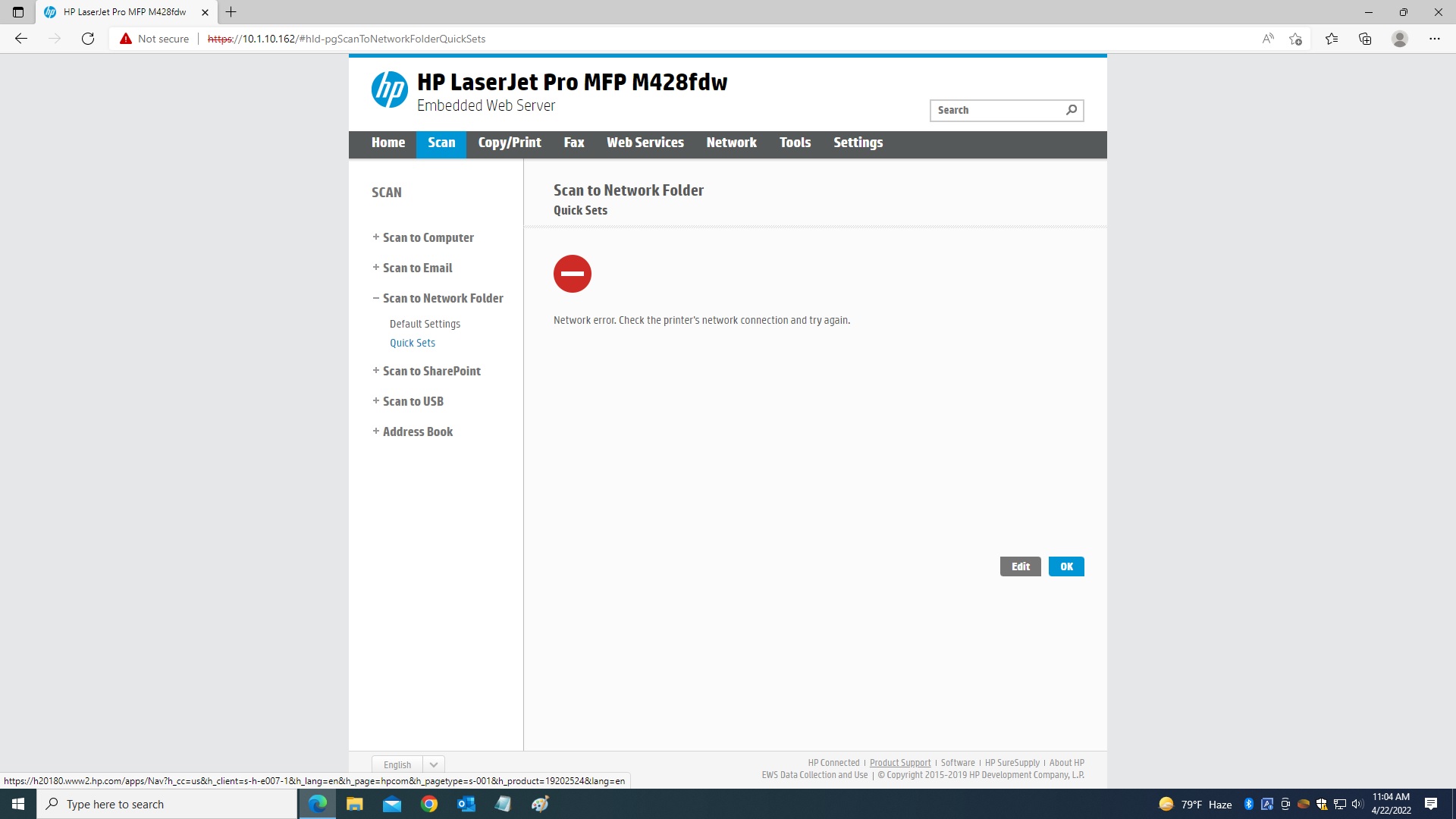here is the error screen
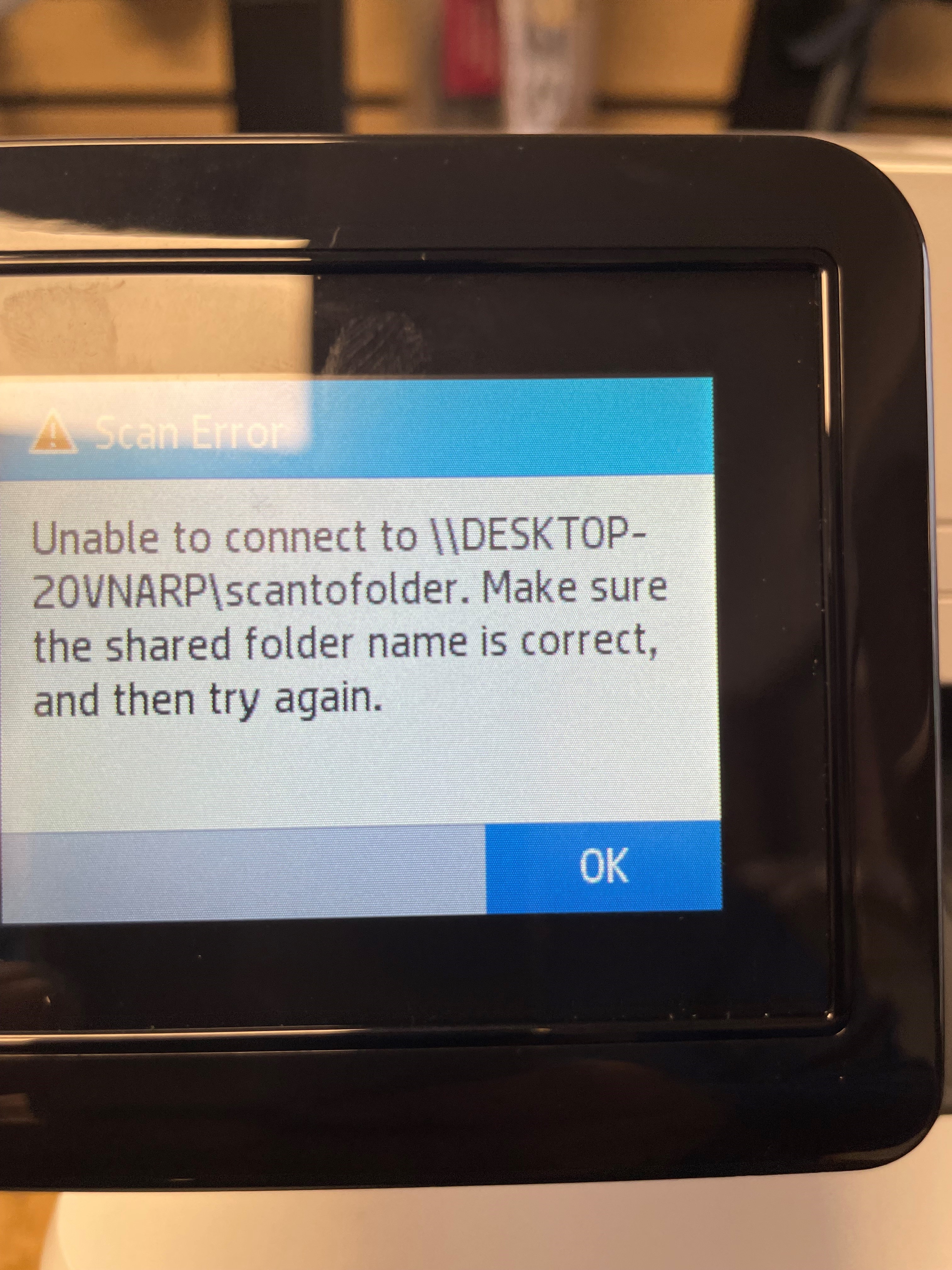
This browser is no longer supported.
Upgrade to Microsoft Edge to take advantage of the latest features, security updates, and technical support.
HP M428fdw
I setup scan to email without any issues but can't setup scan to folder here is the path I'm using
\DESKTOP-20VNARP\Scans the printer has the latest firmware already installed please help
and already enable sharing folder functions
already try what David Glanz explained on the chat but still no luck
a) enabling SMB 1 on my Win 10 Pro 64-bit PC (v 1909) in Windows Features,
(b) enabling SMB 1 in the Embedded Web Server (EWS) for my 9015 at Network - Advanced Settings - SMB, and
(c) DISABLING (unchecking) SMB 2 and 3 on the 9015 EWS in the same place.
I had done (a) and (b) before but not (c). (c) is necessary.
previously post the same question and my post getting old i reposted and see some one has an answer for me
here is the error screen
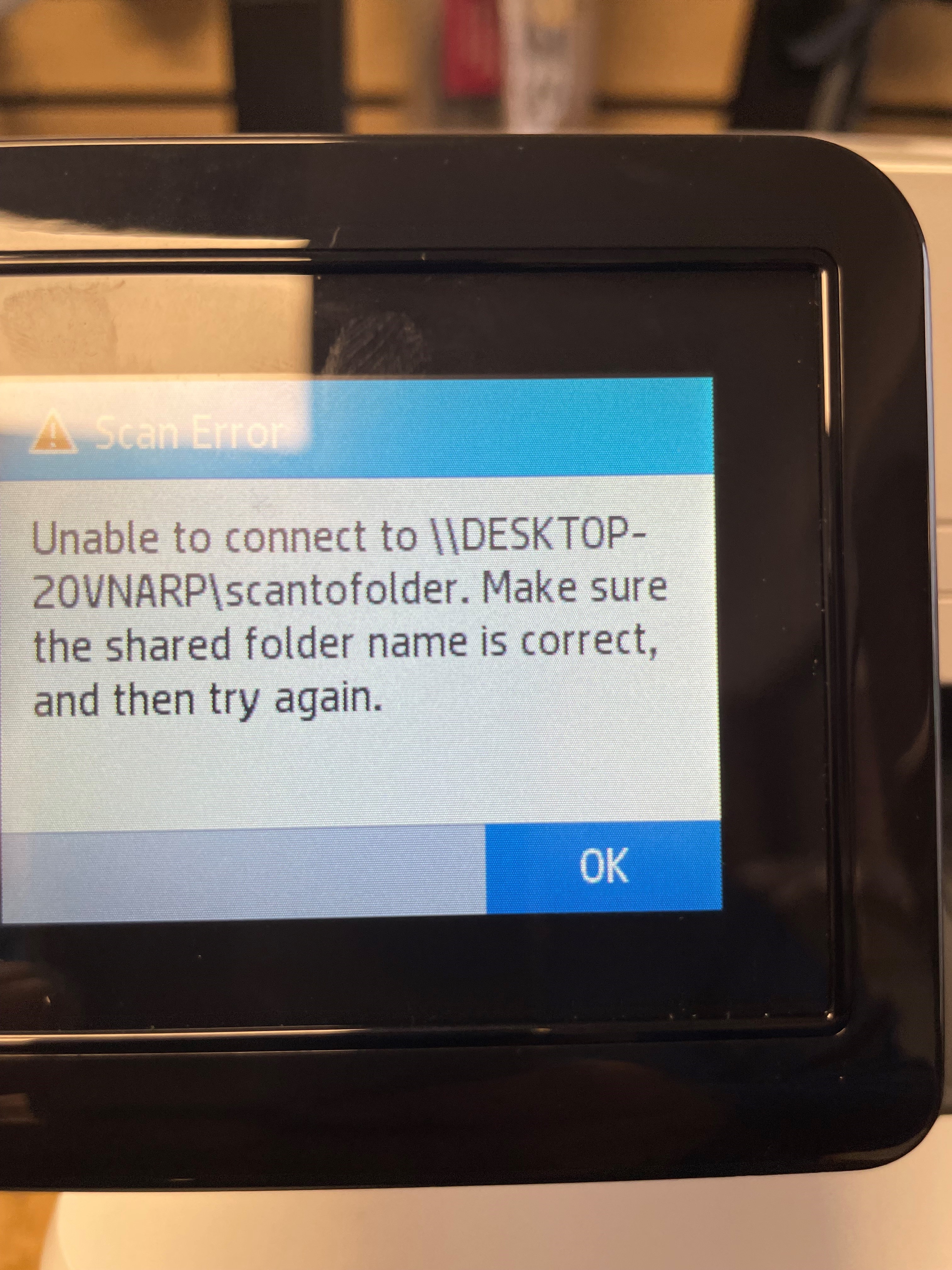

Hello Robertomartinez,
The reasons for that type of error in the Scan to Folder operation may be different, this is why I would opt for a holistic approch of settings that may resolve your issue:
1:Password protected sharing
Open Start > Settings > Network & Internet > Status
Scroll to the bottom
Click Network and Sharing Center
Click Change advanced sharing settings
Expand All Networks
Under Password protected sharing
Switch between 'Turn on password protected sharing and Turn off password protected sharing'
Then choose 'Turn off password protected sharing'
Then click 'Save changes'
2:configure SMB1
Press Windows key + R
Type: optionalfeatures.exe
Hit Enter
Scroll down to SMB 1.0/CIFS File Sharing Support
Tick the SMB 1.0/CIFS Client
Untick SMB 1.0/CIFS Automatic Removal and
Untick SMB 1.0/CIFS Server
Click OK
Restart if prompted.
Press Windows key + X > computer management-->shared folders--> choose the shared folder, right click it then click Properties > Share Permissions -->protection that everyone can read and execute, see folder contents and read permissions.
--If the reply is helpful, please Upvote and Accept as answer--
already try all that and still not working here is the error I'm getting on EWS