You could override ControlTemplate. When you override it, you're going to reimplement behaviors (visual states) triggered by user interaction such as pressed, mouseover, disabled.
MainWindow.xaml:
<Window.Resources>
<ControlTemplate x:Key="NoMouseOverButtonTemplate"
TargetType="Button">
<Border Background="{TemplateBinding Background}"
BorderBrush="{TemplateBinding BorderBrush}"
BorderThickness="{TemplateBinding BorderThickness}">
<ContentPresenter HorizontalAlignment="{TemplateBinding HorizontalContentAlignment}"
VerticalAlignment="{TemplateBinding VerticalContentAlignment}" />
</Border>
<ControlTemplate.Triggers>
<Trigger Property="IsEnabled"
Value="False">
<Setter Property="Background"
Value="{x:Static SystemColors.ControlLightBrush}" />
<Setter Property="Foreground"
Value="{x:Static SystemColors.GrayTextBrush}" />
</Trigger>
</ControlTemplate.Triggers>
</ControlTemplate>
</Window.Resources>
<StackPanel>
<Button Width="100" Height="50" Content="click" Template="{StaticResource NoMouseOverButtonTemplate}" />
<Button Width="100" Height="50" Content="click" />
</StackPanel>
To know the required elements contained in the ControlTemplate that are mandatory for the templated control to perform as expected
You could refer to the Control Styles and Templates page (in your case the Button Styles and Templates page) and check for named parts as some controls require certain elements to carry a certain name in order to be identified.
You can also use the default template provided there as a starting point to design or customize controls.
The result:
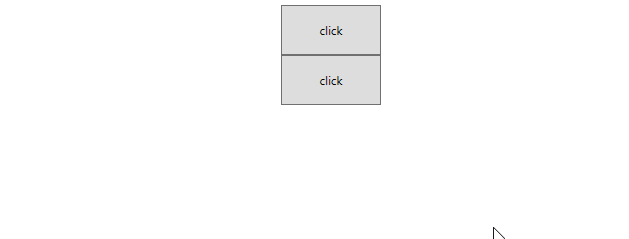
If the response is helpful, please click "Accept Answer" and upvote it.
Note: Please follow the steps in our documentation to enable e-mail notifications if you want to receive the related email notification for this thread.