Windows 10
A Microsoft operating system that runs on personal computers and tablets.
10,573 questions
This browser is no longer supported.
Upgrade to Microsoft Edge to take advantage of the latest features, security updates, and technical support.
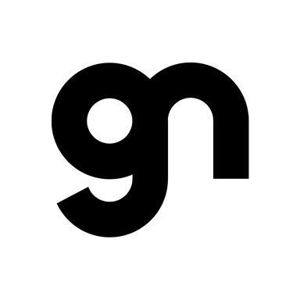
Hi,
By default, attachments received at Mail and Calendar App download at
C:\Users\Adam\AppData\Local\Packages\microsoft.windowscommunicationsapps_8wekyb3d8bbwe\LocalState\Files\S0\41\Attachments
Please let me know, how to change the default path?
With Regards
NndnG

Hi @NndnG
Please follow below steps to change the path.
Select Start, and then select Run.
https://learn.microsoft.com/en-us/office/
--If the reply is helpful, please Upvote and Accept as answer.--