Run in powershell:
$A = Get-WinUserLanguageList
$A.Add("fr-ca")
Set-WinUserLanguageList $A -force
Installed language Pack version 2004 were not showing under "preferred language" -in Windows 10 20H2 and 21H2
I am working on a large scale Windows 10 Language pack deployment when I install any Language pack (.cab file) or Local experience file (.appx file) on Windows 10 20H2, 21H1, 21H2, the installed language pack were not showing under "preferred language", i.e. not giving an option for users
Note: I am using language pack ISO version 2004 image downloaded from Microsoft Volume licensing website, to install the language packs.
• When I try to install manually via lpksetup.exe its already there
• However it is shows when we add langue manually from the preferred language settings example
Example:
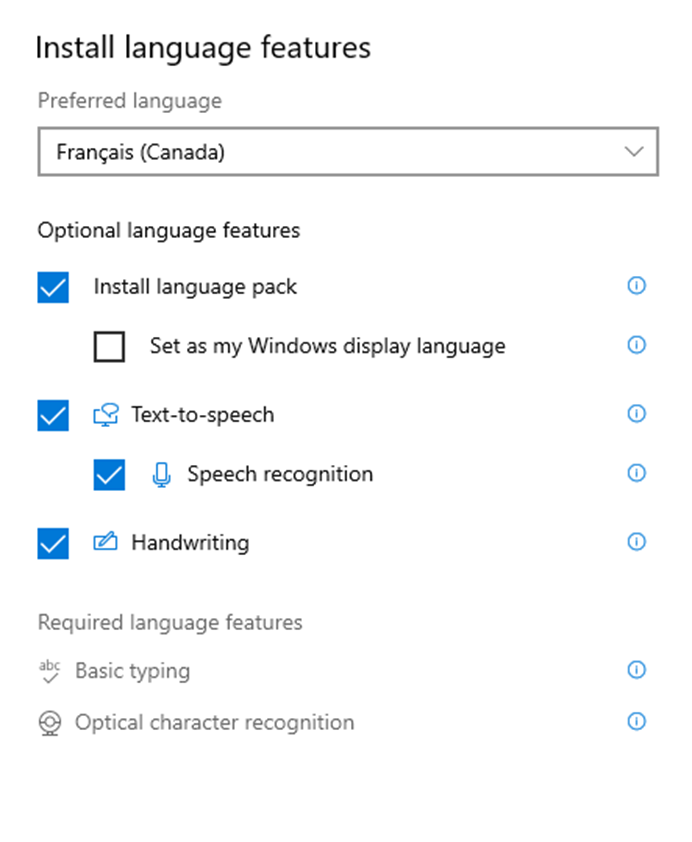
Dism /Online /get-intl
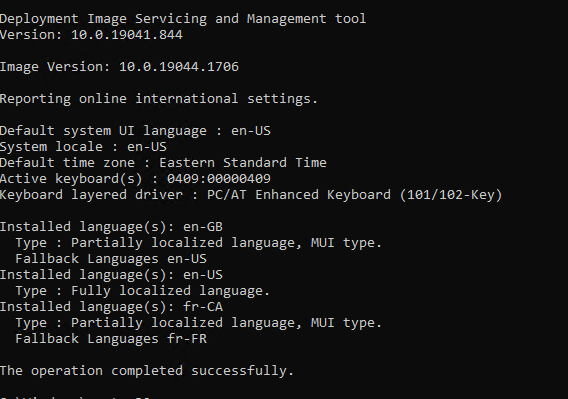
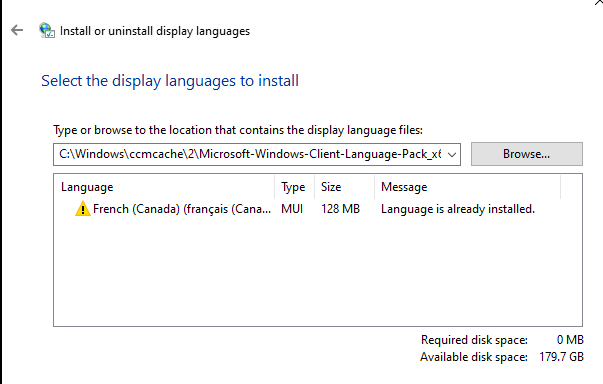
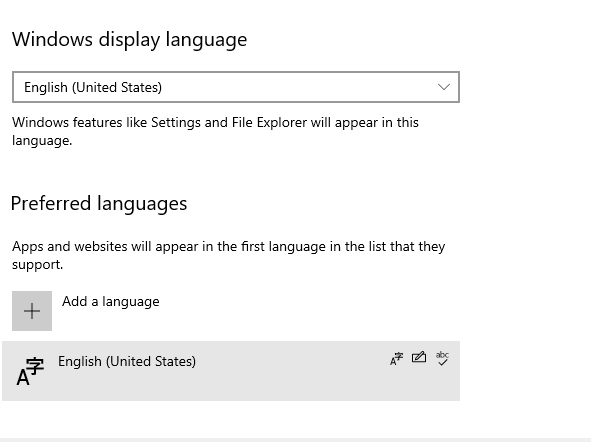
-
abbodi86 3,856 Reputation points
2022-05-27T19:14:15.603+00:00
1 additional answer
Sort by: Most helpful
-
Limitless Technology 43,971 Reputation points
2022-06-01T07:31:50.9+00:00 Hello Rakeshck,
I see the main reason would be the version of the language pack versus the versions of the Windows 10 builds.
First, I will recomment to force the removal of the current language pack to avoid the "The package is already installed" error. For this:
- List the language packs installed, from a Admin Powershell execute:
Get-WinUserLanguageList - Note the LanguageTag that you want to remove and run, one at a time the next cmdlets
$LangList = Get-WinUserLanguageList$MarkedLang = $LangList | where LanguageTag -eq "<LANGUAGETAG>"$LangList.Remove($MarkedLang)
then
Set-WinUserLanguageList $LangList -Force - Then proceed to download the latest version from the MVLC site and install using
dism.exe /Online /Add-Package /PackagePath:<path to cabfile>
--If the reply is helpful, please Upvote and Accept as answer--
- List the language packs installed, from a Admin Powershell execute: