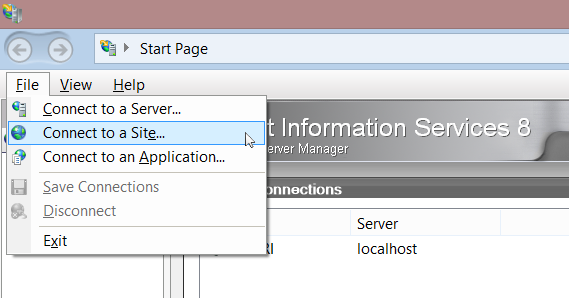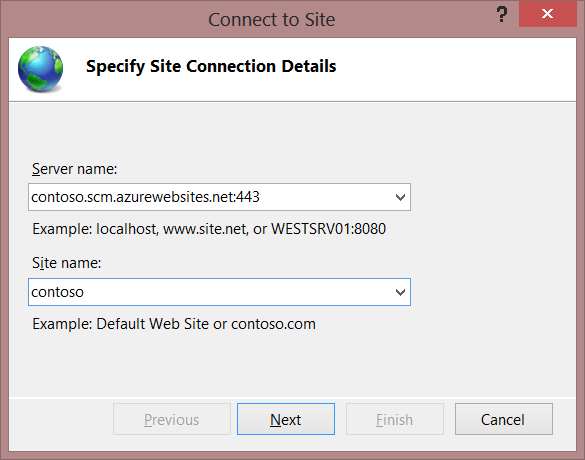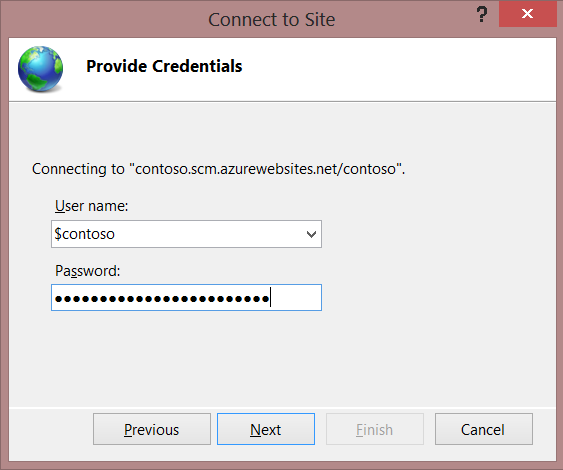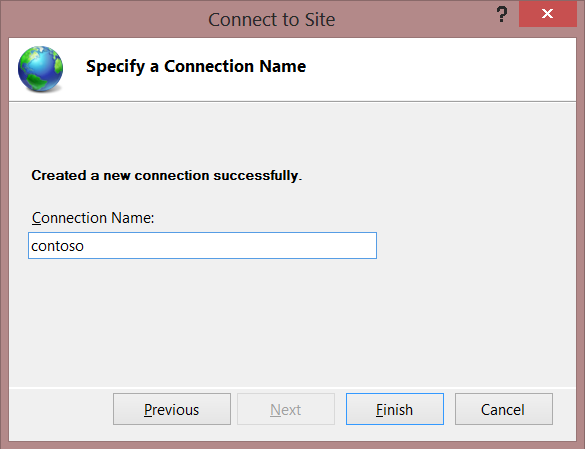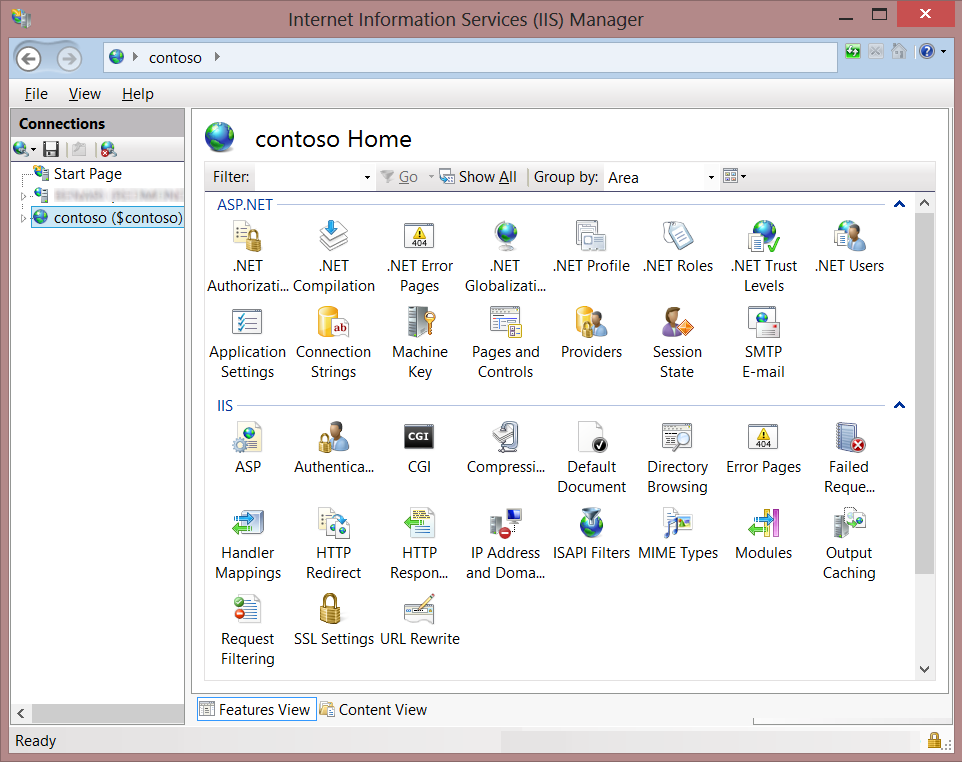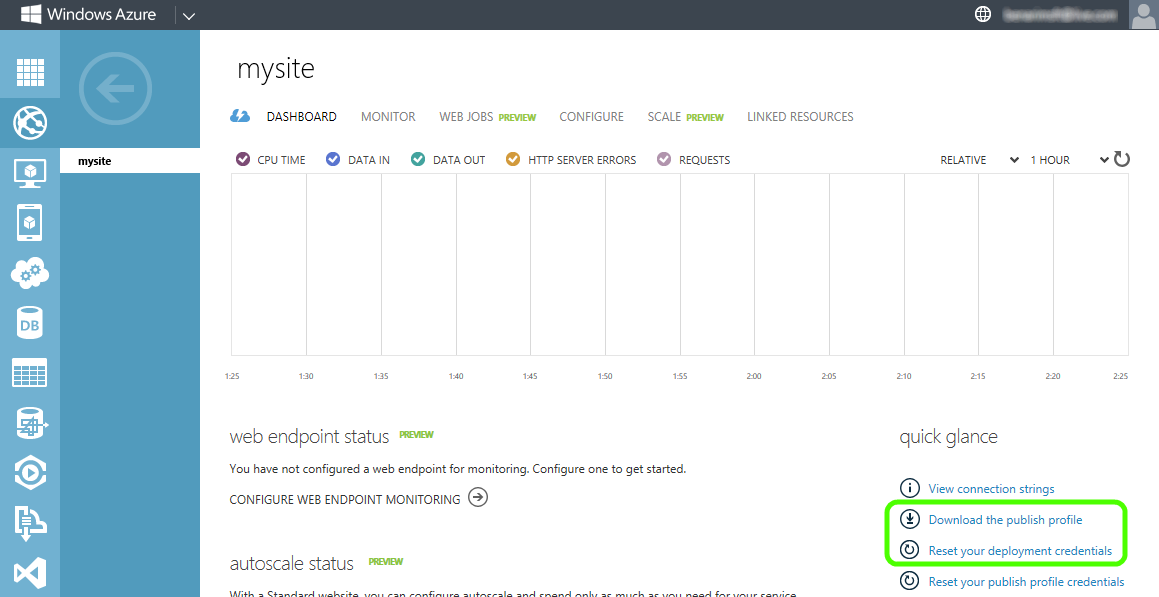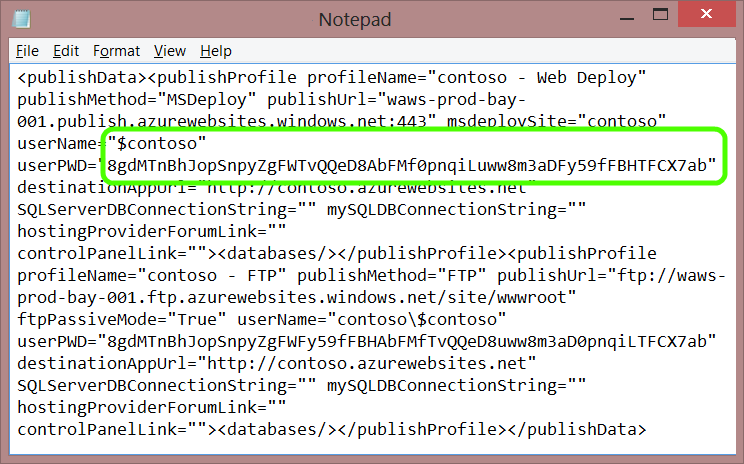Hi @ZoeS ,
If you have an Azure subscription, you can try using IIS Manager to remotely manage Windows Azure Websites. IIS Manager has HTTP over SSL support to provide a secure Connection to your Windows Azure Website.
Prerequisites
- On Window client OS - IIS Manager for Remote Administration
- On Windows Server – Make sure you have installed IIS Management Console.
Steps for connecting to a Windows Azure Website
- Run IIS Manager with remote administration and select the option Connect to a site…
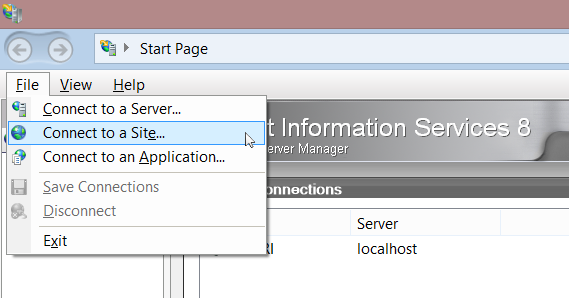
- In Server Name, type in the SCM URL for your site. The SCM URL (also known as KUDU site URL) is similar to your site’s URL, but with .SCM added after the site name in your site URL. For example, if your site name is Contoso, and your Azure Web Sites URL iscontoso.azurewebsites.net, then your SCM site would be contoso.scm.azurewebsites.net. In addition, you must specify the port 443 in the URL, as can be seen in the screenshot below:
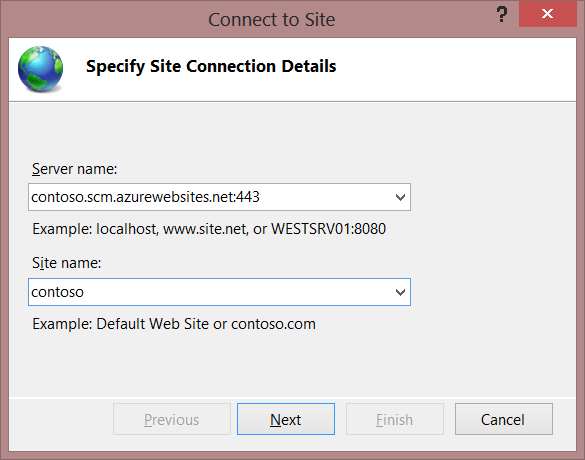
- Enter your publishing credentials. If you haven’t changed the system-generated password that Windows Azure created for you, then you could either reset them, or download them from the portal – see below for more information about that.
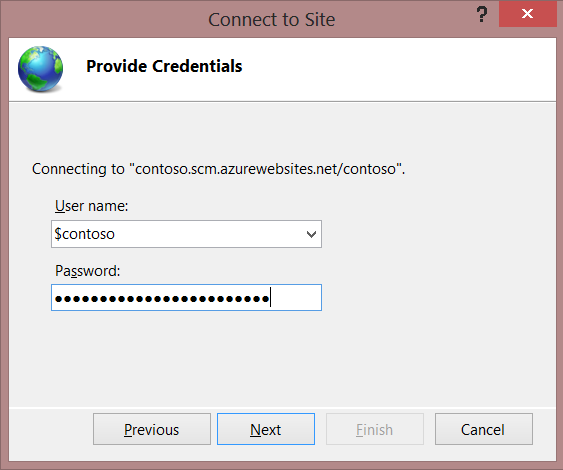
- IIS Manager will now try to connect. If it is successful, you will be prompted to provide a name for the connection:
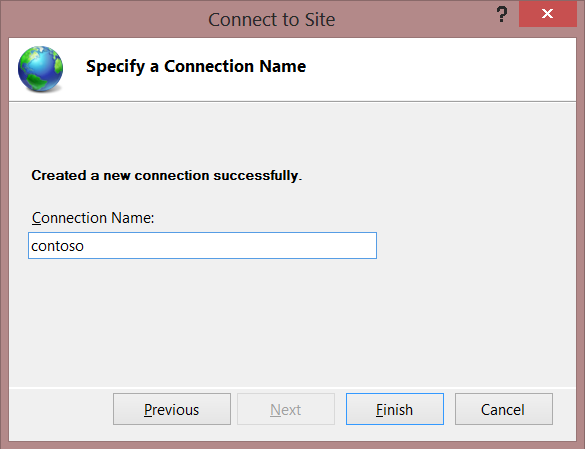
- After you click Finish, IIS Manager will show you the familiar group of site-level configuration icons and options, and you can start administering your site!
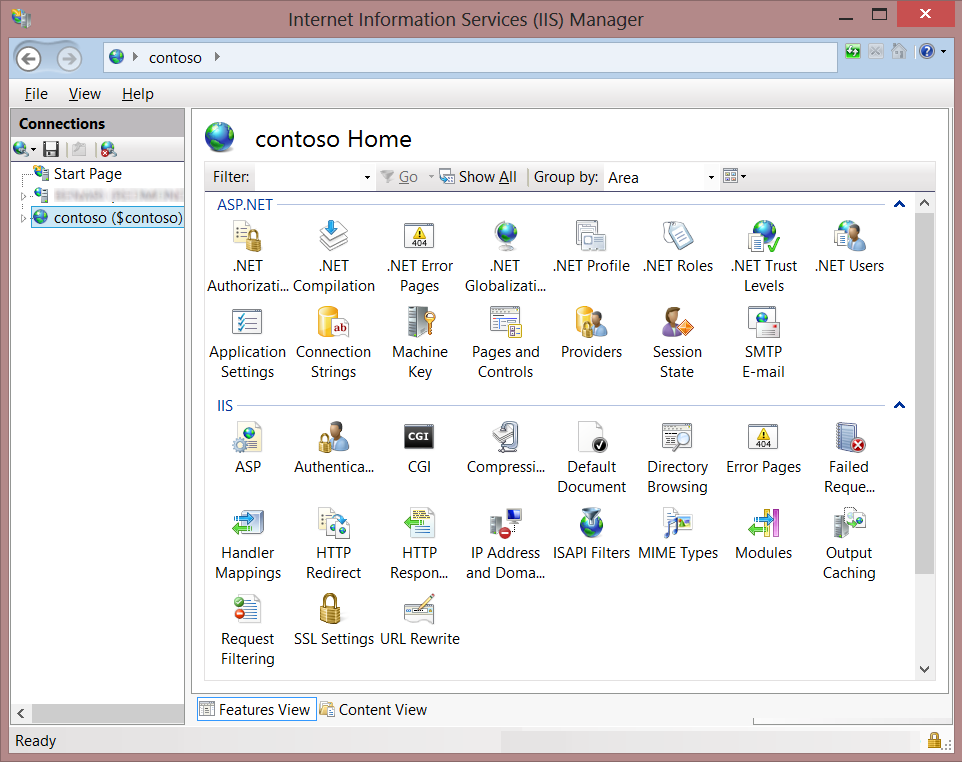
Obtaining or resetting your deployment credentials
When you create a website in Windows Azure Web Sites, Azure automatically generates deployment credentials. The username is the site name, prepended by a dollar sign (for example, $contoso) and the password is a complex and long alphanumeric string. You can click Reset your deployment credentials on your site’s Dashboard to set your own password, or click Download the publish profile to download an XML file that contains the password that was generated for you.
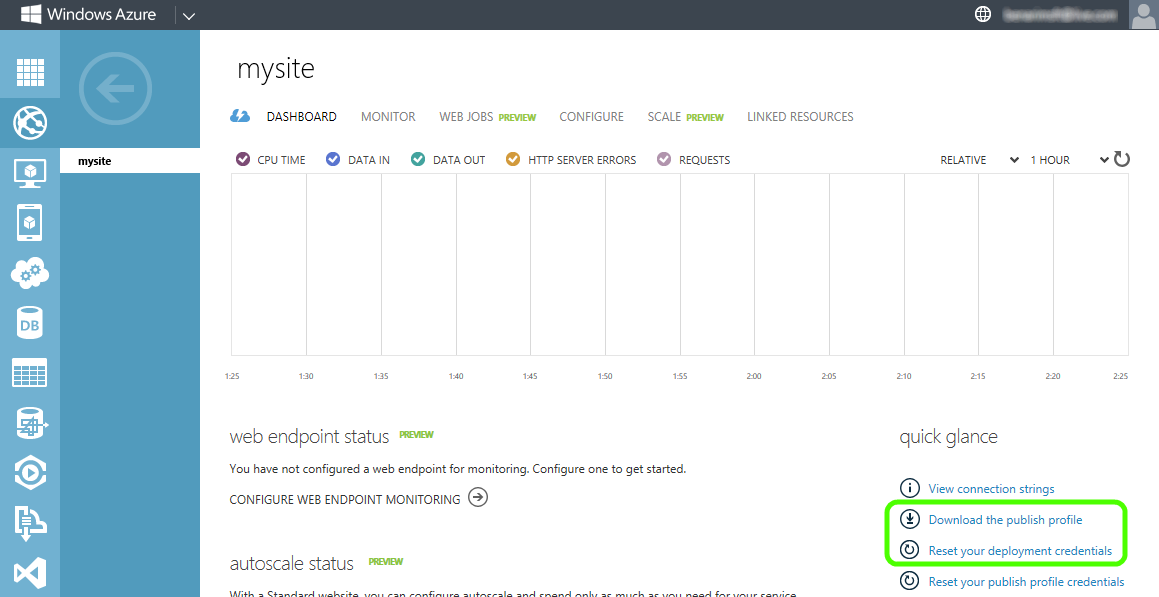
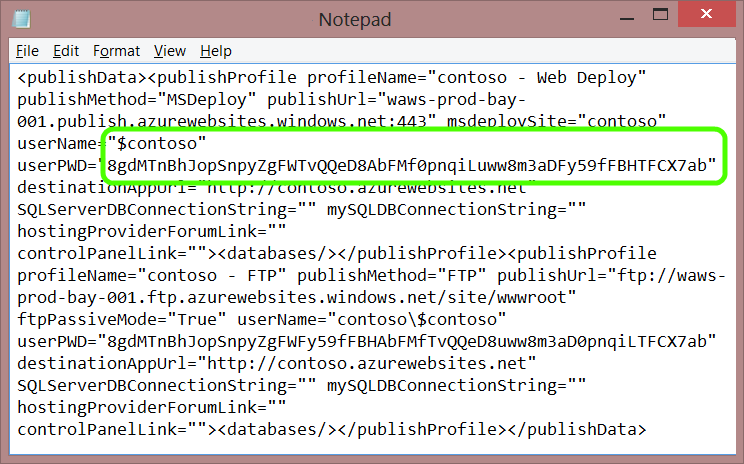
Hope the above will help you.
If the answer is the right solution, please click "Accept Answer" and kindly upvote it. If you have extra questions about this answer, please click "Comment".
Note: Please follow the steps in our documentation to enable e-mail notifications if you want to receive the email notification for this thread.
Best regards,
Yurong Dai